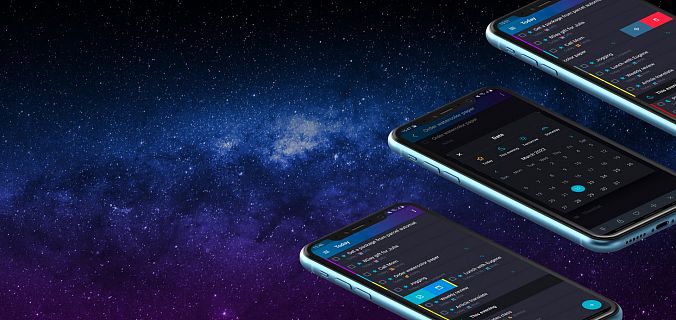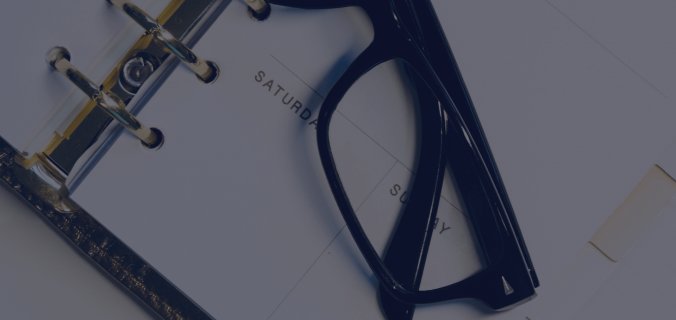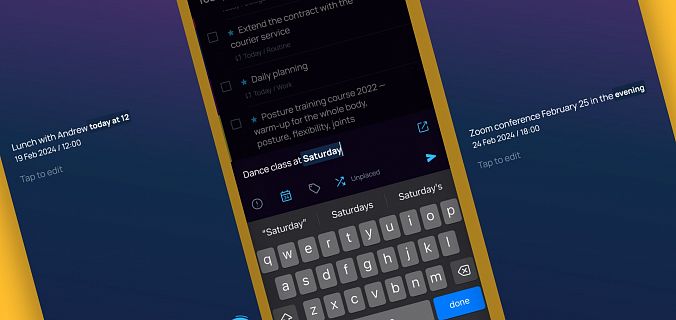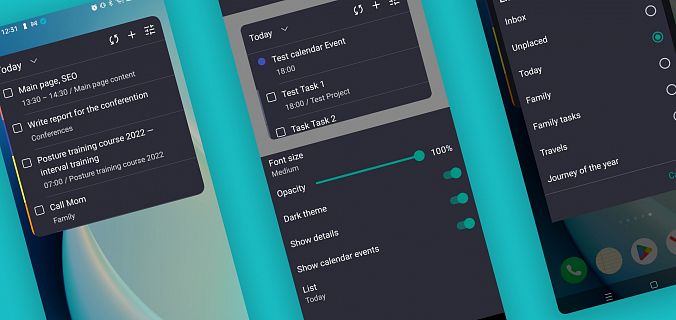Quick commands for tasks
If you have an email on your mobile phone, you probably have already learned from experience that you can send letters to the Recycle Bin or mark them as read by swiping. You can do the same with tasks in SingularityApp!
- Short swipe to the right and click on the calendar icon will open a popup with date and time settings and reminders.
- Long swipe to the right checks the task.
- Another long swipe to the right unchecks the task.

A short swipe to the left and click on the cross-like icon helps quickly drag the task into another project. A long swipe to the left deletes the task.

By the way, you can also use swipes to check or delete checklist items inside tasks.

Go to the tags section and swipe any of them to the right — it will be marked with a heart icon. Now this tag is always at hand in the Favorites, by clicking on it, you will see all tasks with this tag in one list. If you go to the tags section and swipe the same tag again, the mark will be removed, and the tag will disappear from the Favorites.

All application data is synchronized with the data on the server every 15 seconds. But if you need to sync them this second, just swipe down. Swiping down will also automatically send completed tasks (with a check mark) to the archive. Immediately after swiping at the bottom of the screen, a notification about the number of archived tasks will appear. Whoosh! and the list of tasks visually decreased, and you have the feeling that you have moved mountains!

When you go to the task settings to check checklists, change the date, and set up a reminder — just swipe right to apply all the changes!

Do you like swipes? Test it quickly — and see you in new releases!