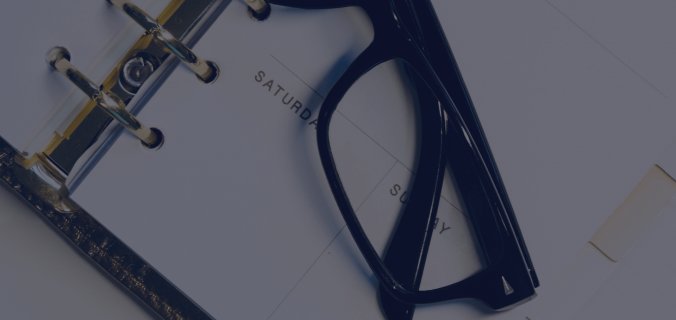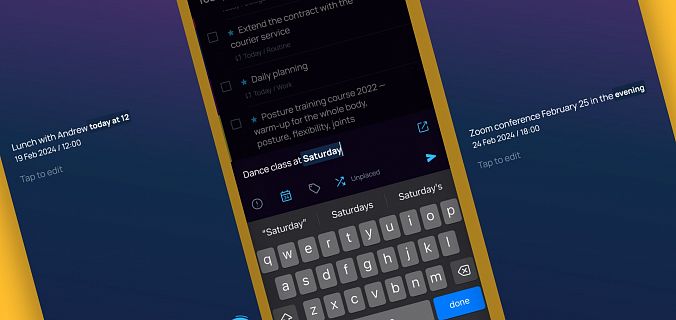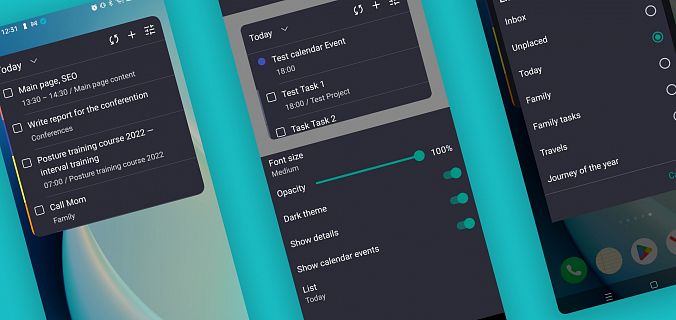At the meeting, you look at your colleague’s chic suit and remember that yours has been in the dry cleaners for two weeks, and you still can’t find time to pick it up. You get in the car again and rush back to the office: the red light is still on, but a colleague calls to remind you that there is an important call in the evening. And in the evening, you have to pick up your kids after the music class, because no one else can do it. You also have to walk your dog and shouldn’t forget to buy dog food. Oh my gosh!
Or you are taking a shower, and suddenly you come up with an idea for a new cool project: thoughts are flashing through your mind so fast that you barely manage to keep up with them. The implementation of your idea, support, how to create a good team, when, who are the best candidates for it, who to talk first with… Everything inside sparkles, it is impossible to concentrate. But you are in the shower! And you know, if you don’t write it all down now, your zeal will be lost, and the tasks will be forgotten. In the rush of everyday life, you will not return to this idea. And there’s that damn red light on the dashboard! Again.
Inhale, exhale. We have something for you :) Meet — Voice Input, which is now available in iOS and Android apps.

There is no time to create tasks and structure them — just add them with your voice on the run, later you will systemize everything. Do you want to quickly upload all your thoughts into the planner before they run away from you? Voice input is at your service. Or you just feel too lazy to type? And here the voice input can help you :)
Now let us tell and show you how it works.
How voice input works
It’s simple: holding the plus icon at the bottom right starts voice recognition. As you speak, the text appears on the screen word by word, almost like in "Star Wars": this planner is cosmic! :)
As soon as you release your finger, a screen with the recognized text opens. And here you have three options:
1. Leave everything as it is — and then the recognized task will literally fall into the section where you created it.

2. If you don’t like the text (or you changed your mind and don’t want to create anything) — click on the red recycle bin icon at the bottom left: the task will be deleted. By the way, you can delete a task right in the process of voice input: just swipe left.
3. If you want to edit a task — just touch it: a panel with task details will open where you can correct the wording, assign a project to the task, add a priority and a date.

That’s it! Now you are the lord of chaos, and even the smallest idea which always appears when you least expect it, will not escape from you :)
Just in case — once again in details
- How can tasks be created with voice input?
Click on the plus icon at the right bottom of the screen and hold it — a voice recognition window will appear. Say whatever comes to mind — the application recognizes speech and turns it into a text. Then release the button: the task will be saved automatically in the section where you created it. - In which sections of the application does voice input work?
You can create tasks with the voice input anywhere: in the folders Today, Plans, Inbox, No Project or Someday. In the first two sections, the current date is immediately assigned to the task. - How can voice input be canceled?
There are two options: either drag to the left during using voice input or delete the recognized text using the Recycle bin icon. - How can a task created through voice input be edited?
There are two options: touch the recognized text immediately after creating, a window with editing parameters will open (you can change the wording, assign a project, add priority and date). The second method is classic: tap on a task in the task list after creation and change it as you like. - When dictating a task with your voice, the recording suddenly stops. Is something wrong?
Everything is fine. Perhaps you paused for too long between words, which caused the recognition library to think it was time to stop recording automatically. Try again, a little more vigorously :)
If you have not updated the application yet to try voice input, now it is the time to do it! :) For questions, wishes and any other feedback on the new feature, send to helpdesk.singularity-app.com. And see you in new releases!