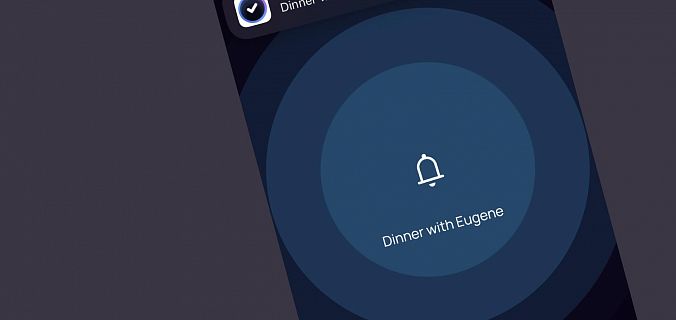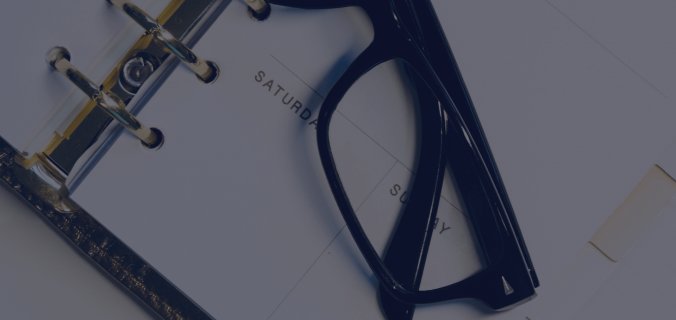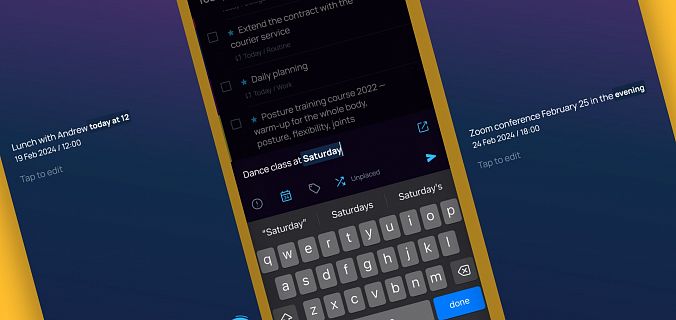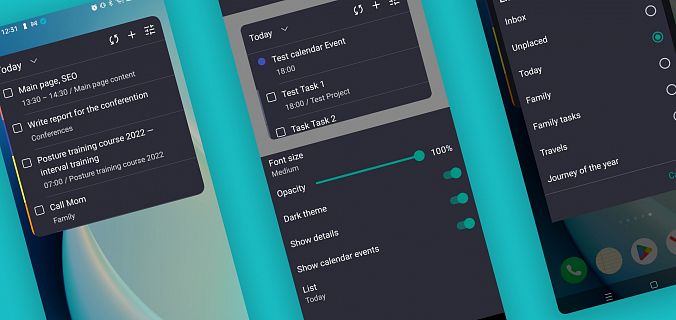Don’t run late to the airport for your flight and don’t push other passengers during baggage screening. Pick up your kid from kindergarten, school or children’s section on time and don’t make excuses for waiting.
We have good news for those who have lots of scheduled tasks: there’s now an alarm notification in Singularity that prevents you from missing the start of important events.
You can add it to any of the notifications available in the system: either at the start time of a task, a few minutes or even a day in advance — the alarm will go off for each of the configured reminders.

It works like a classic alarm clock in a smartphone: at the proper time, it starts the sound and vibration for 15 minutes, if you don’t turn it off earlier. For "during" notification, the alarm can be postponed by 15 minutes: so it will be repeated 15 minutes later.
On Android, the alarm immediately maximizes the full screen when you unlock your smartphone. It’s different on iOS: when the application is minimized and the smartphone screen is off, notifications in the alarm mode come to the notification center and stack there — the alarm screen opens when you tap on such a notification. You can also clear all alarm notifications at once by swiping to the right or tapping on the cross at the top.

Try the alarm clock for your rigid tasks and never be late. And catch up on new releases!