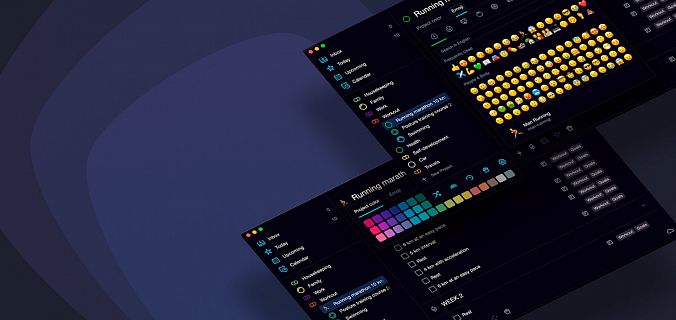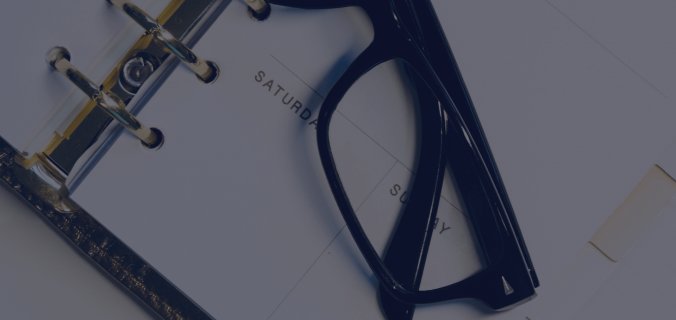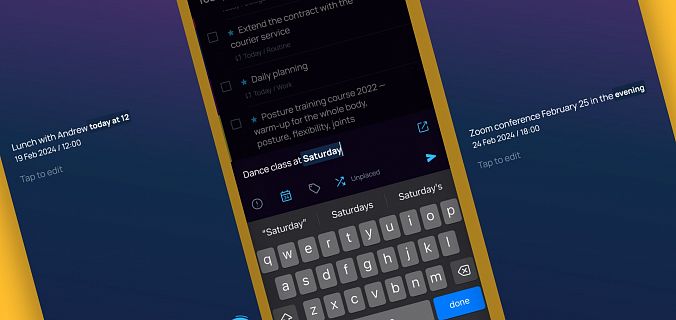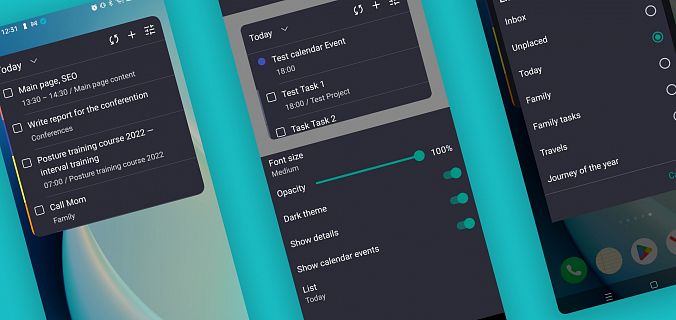You don’t always want to track the progress of a project. And when there are too many projects, the usual color palette for coloring them is no longer enough. Therefore, in the new release, we have refreshed the visual settings of projects.
New color palette for projects
In the color palette for projects and their tasks there are now 48 shades instead of 30. With them, it is even easier to build a hierarchy, where each nested project can be colored lighter or darker than the previous level. Also, with the extended range of colors, it is more difficult to get confused if there are too many projects in the list. You will definitely find a color for each one.
Important: when choosing a project color from the new palette, it is worth updating the application on other devices as well so that the color is displayed the same everywhere.
Emoji instead of icons for projects
We added the usual set from the smartphone keyboard — now the wish, movies, books or household chores lists can have their own recognizable symbols, and projects like learning to play the guitar or traveling can have their own ones. If desired, emoji can always be removed, and the project’s classic progress bar icon will return to it. We’ve also added English word search to the emoji list to make it easier to find what you’re looking for.

At the bottom right, in the emoji selection window, you can also select the skin color — everything is like in smartphones :)
By default, any new project and its tasks are colored dark gray, but you can set any other color from the palette.

Tasks in the calendar mode will be tinted with the selected color, and in the lists of tasks in any folder, a dot with the color of the project will be displayed next to its name.

Project emojis are visible wherever projects are shown as a list: when grouping by projects in the "Today" folder, in the archive, when filtering and searching and when transferring tasks from a project to a project.

The best way to use emoji
For final projects, you always want to know how fast you are moving towards the goal — this gives motivation to keep it up. Therefore, for important and pre-planned projects (like repairs, passing an English exam, or preparing for a wedding), it is better to use the familiar progress bar icons.
If the project has no specific deadlines, emojis will come in handy: they are easier to perceive visually and help you quickly find what you need. Feel free to apply them to book and movie lists, routine projects (like doing sports, household chores or shopping lists) and any other projects that you want to add a little emotion to and make them stand out in the general list.
The new features are waiting on PC and in the web version, they will appear in the mobile application a bit later. Don’t worry, once we release an update for mobile devices, all your emojis for projects will be pulled there from your desktop automatically — so you can try the novelties right now!