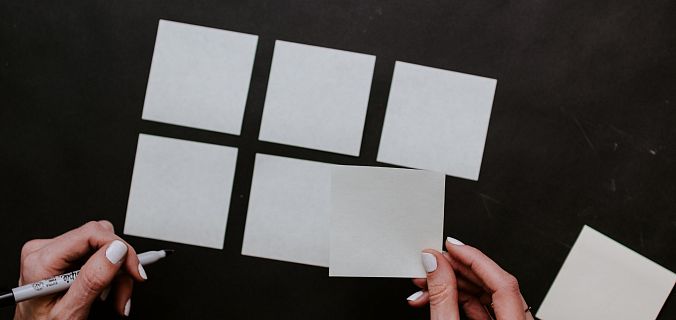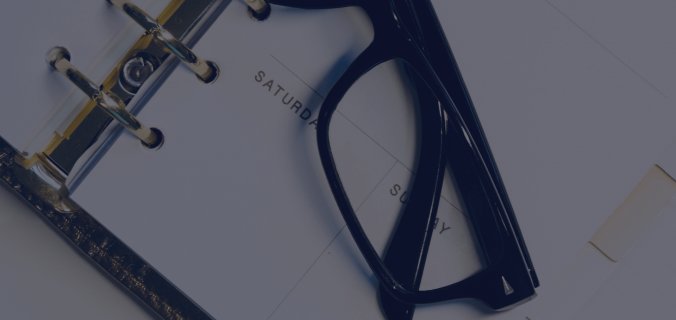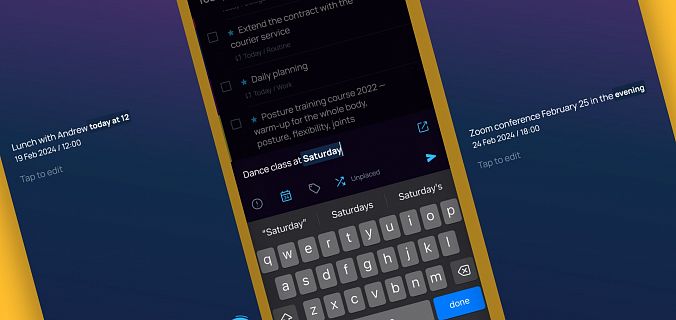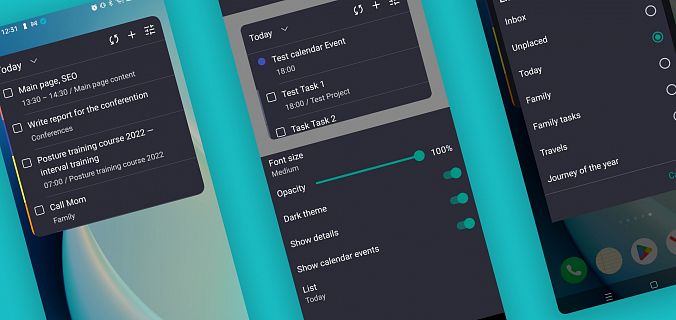Meet the new feature — task copy and paste command to transfer tasks quickly and easily across folders and projects.
How does copy work?
You can copy one or more tasks in your Inbox, Today, No project, and in any of your projects. Just select the one you need and click on the copy icon on the toolbar that appears below.
This feature is convenient if you have standard projects with similar starting tasks. Creating tasks manually again and again is inconvenient, it is easier to copy and paste them. It is also convenient when you want to create a task similar to an existing one — just copy and rename it.
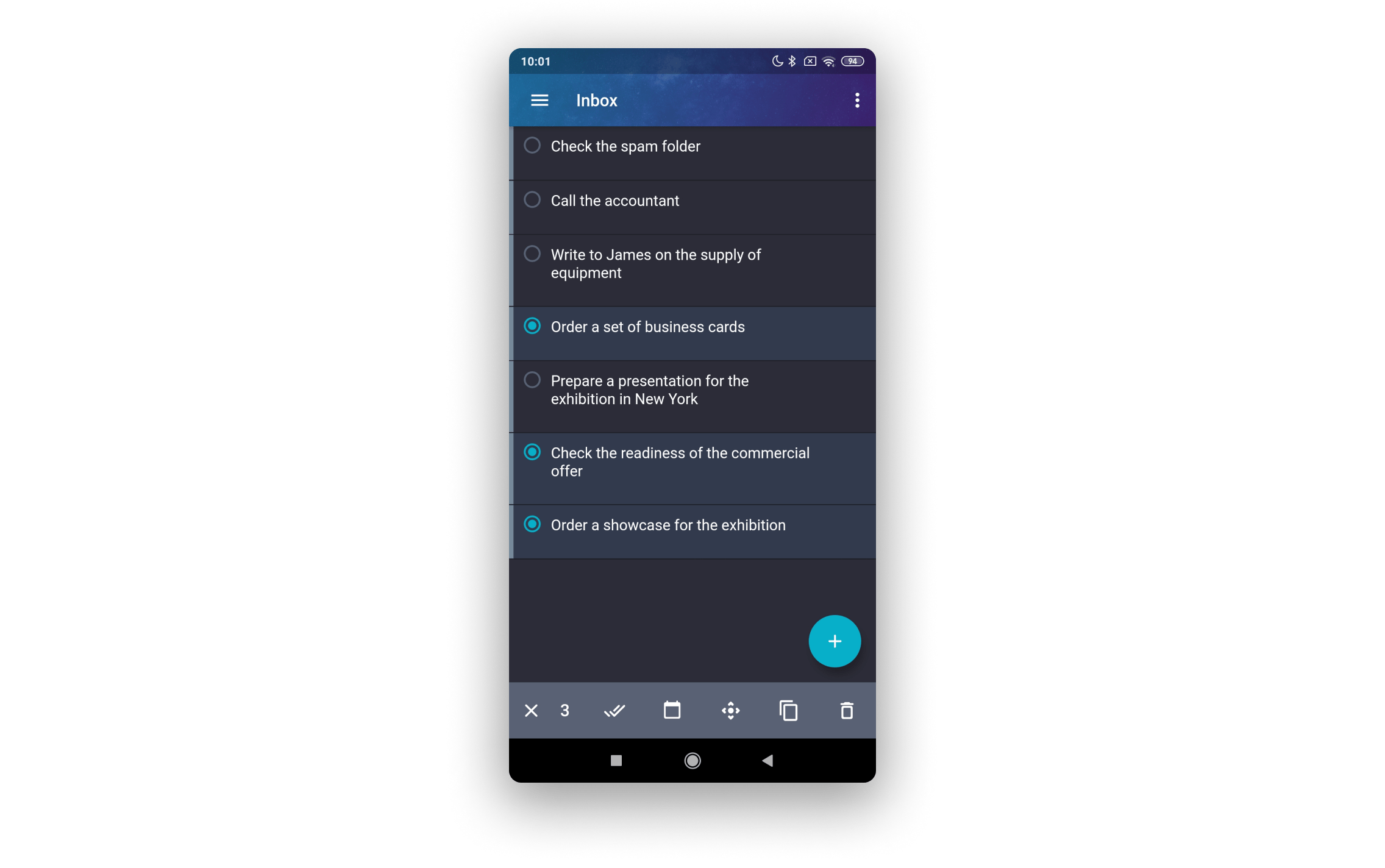
To transfer the copied task to another folder, select Paste in the menu above. Ready! The task will appear in the folder you want at the very end of the list or selected section.
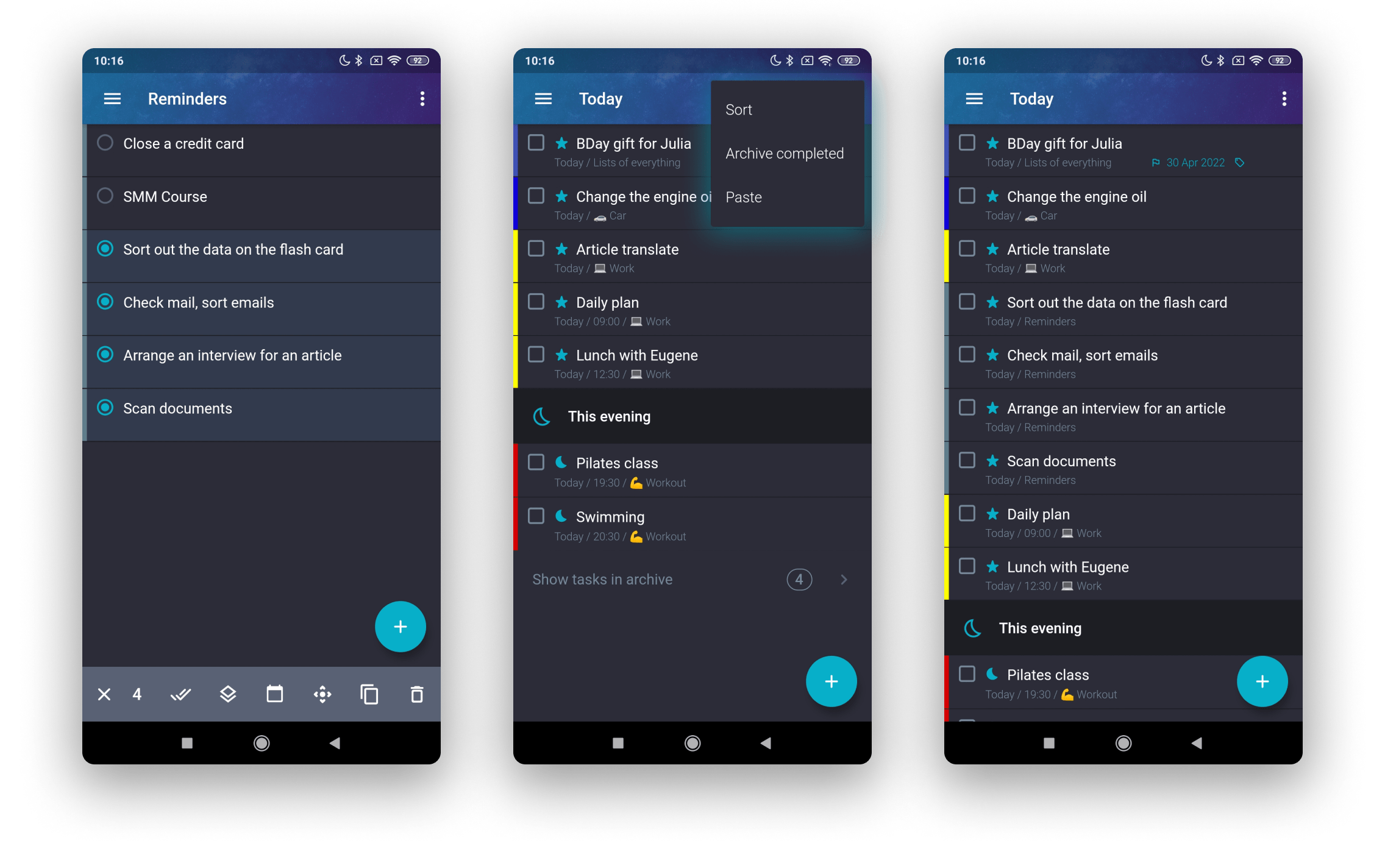
Copy nested and recurring tasks
If you copy and paste nested tasks along with the parent one, their hierarchy will be preserved. If you copy only nested tasks, they will be transferred as independent tasks.
Copy tasks that you do on a regular basis (like Maxim Dorofeev does for his weekly rituals). This feature is also handy if you do not want to create the same tasks again and again, and if you cannot make them recurrent because the days and weeks they run are completely different. So, use copy-paste!
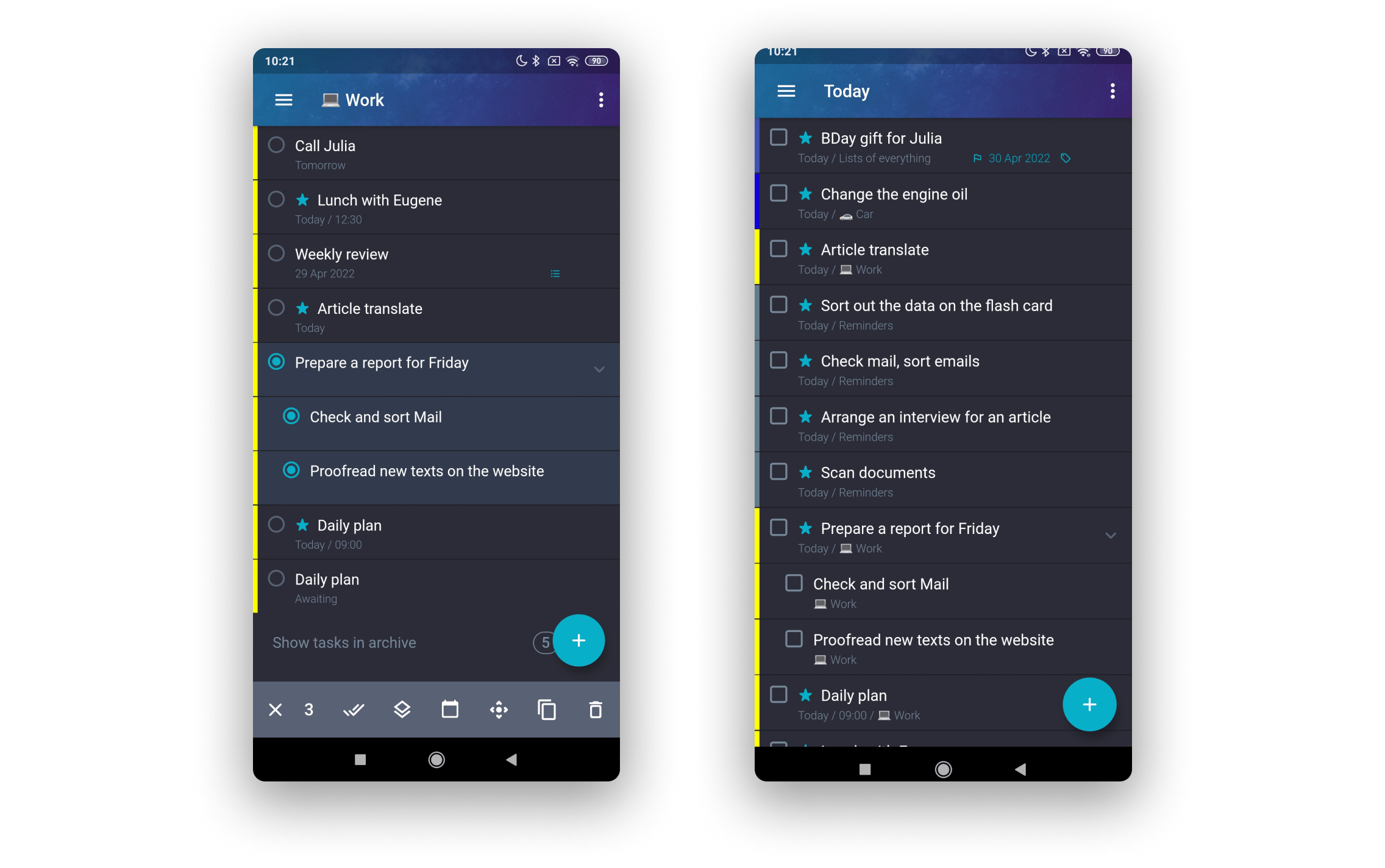
Routine tasks are sometimes rescheduled. For example, you have a Spanish lesson on Saturday, but the teacher wants to reschedule one lesson because he will be out of the city on the weekend. If you would not like to manually create a copy of the recurrence pattern of this task, you can use "copy and paste".
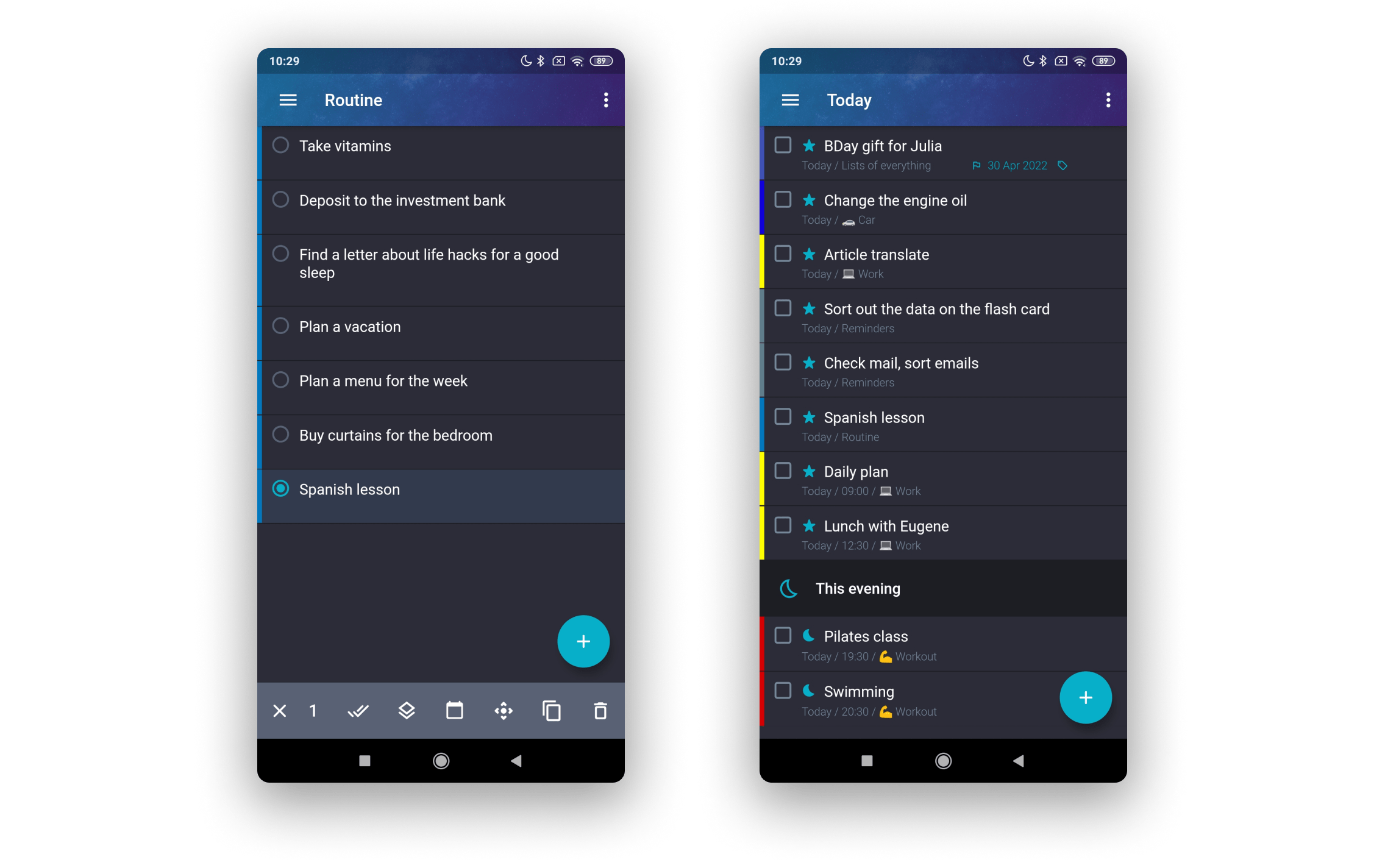
When you copy a recurring task pattern, only a copy of the recurrence pattern is pasted to the selected folder. It saves all the settings of the recurring task but will not create a new one each time the copied task is complete. If you paste a recurring task into Today, its date will automatically change to today.
Answers to possible questions
-
Can I copy and paste multiple tasks at once?
Yes, you can select, copy, and paste as many selected tasks as you want. -
Does a task still belong to the project when you copy and paste it?
It does only when you paste it to the Today folder. When you copy and paste it from one project to another, the task will be assigned to the project which it is pasted in. If a task is copied to the No project and Inbox folders, the project marking will be removed. -
I copied a task to a folder, but I can’t find it. What’s the matter?
All copied tasks are automatically pasted to the very bottom of the selected list or section. You can find it there. -
What happens if I copy a child task without a parent one?
It will become an independent task that is no longer tied to the parent one. If you want to keep the relationship between a child and parent tasks, you should copy them together. -
What happens if I copy a recurring task pattern?
The task will no longer be recurring, but its other properties (time, date, tags, etc.) will be preserved. -
What happens if I copy and paste a recurring task to Today?
Its due date will change to today, and the due time (if any) will be saved. -
What happens if I delete the original task after it has been copied?
Like in all operating systems and text editors: even if you delete the source, the pasteboard will store the copied task for pasting. But if the copied task is not pasted immediately and then you copy another one, the copy of the first task will be lost forever.