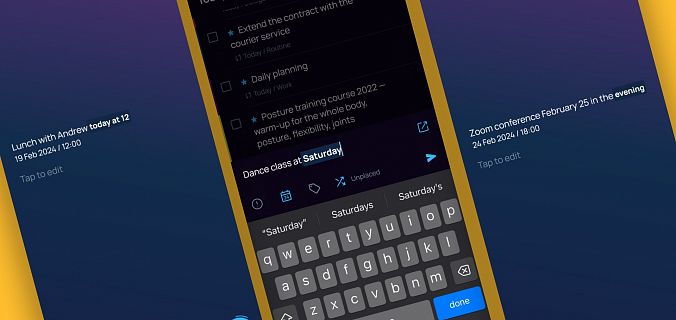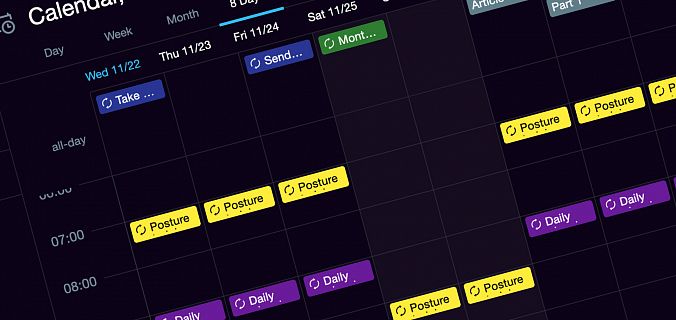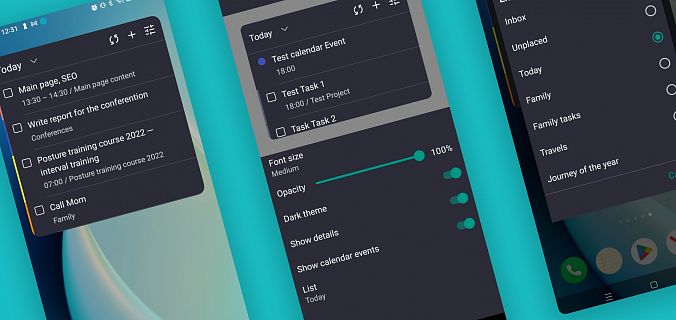In the new release, we have added another, faster way to create nested projects and tasks using the Alt key. With it, you can organize tasks and projects right while creating them and build the desired hierarchy by holding just one button.
How it works
To add a subtask or a subproject in a new way, you need to:
- Select the parent object.
- Click on the Alt key — a plus icon will appear on the right.
- Click on the plus — a window for creating a subtask or a subproject will open. That’s it!
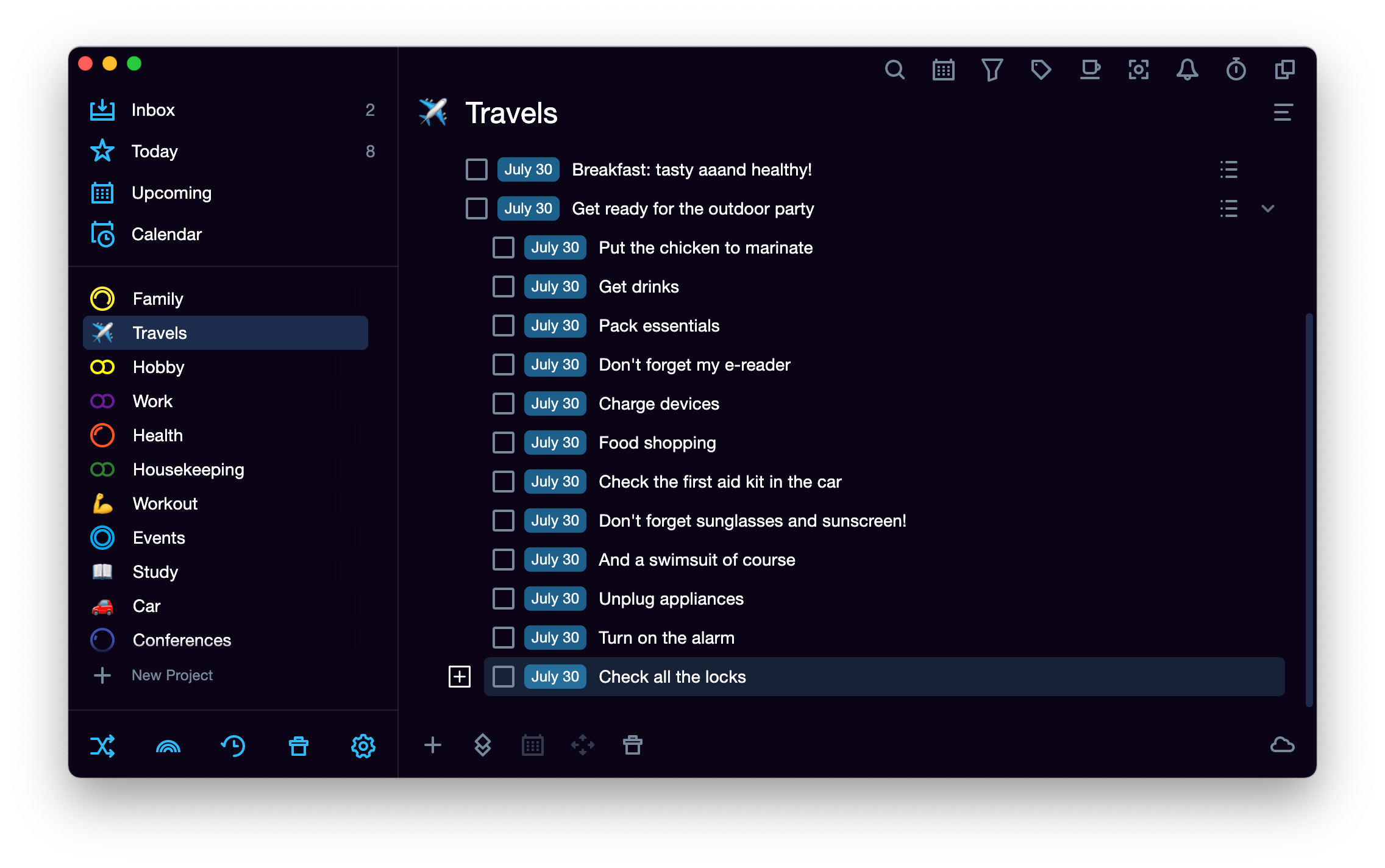
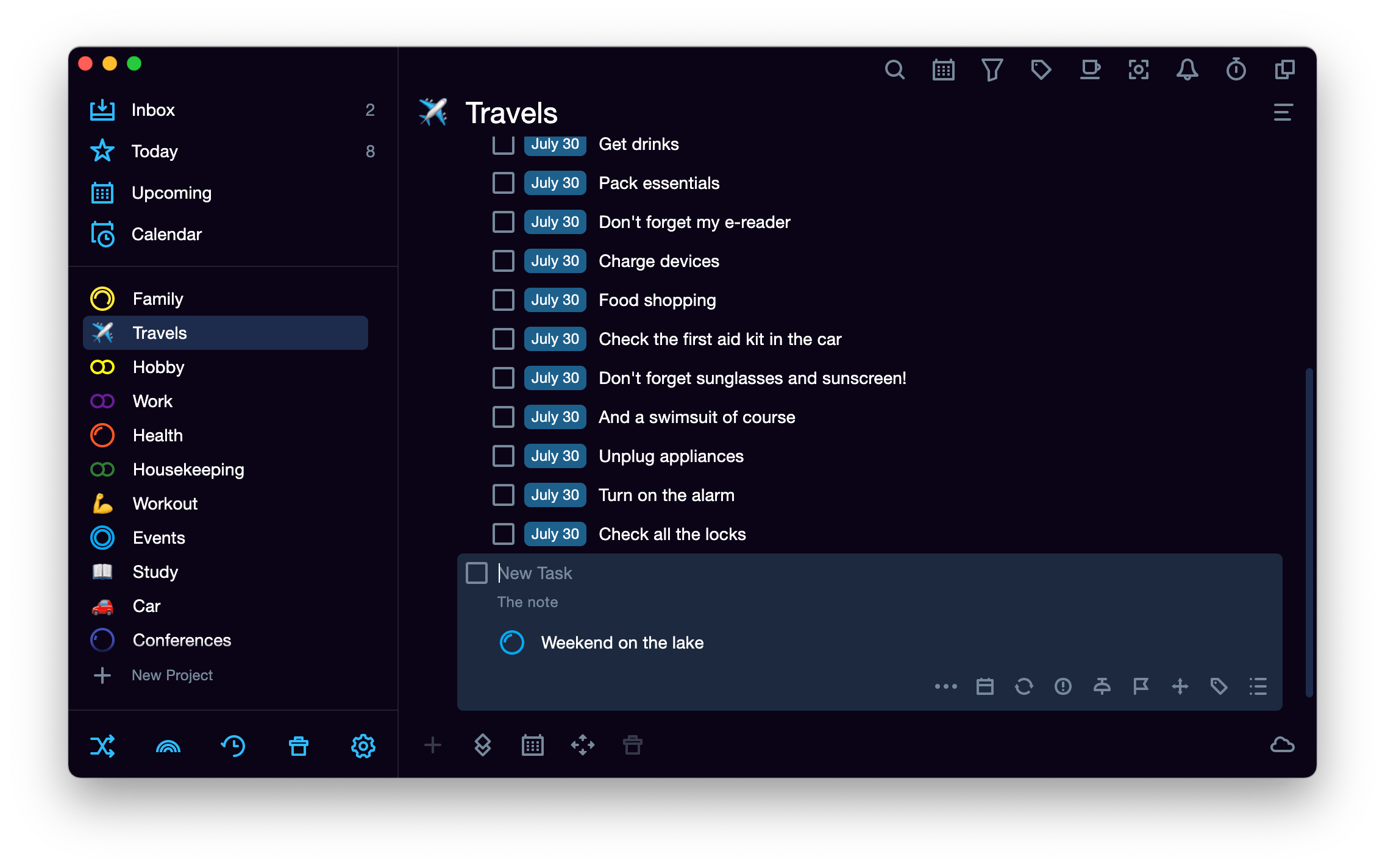
The created subtask immediately obeys the parent one, and after clicking on Enter, a window automatically opens for creating another nested one
How else you can create a nesting
A new way to create a hierarchy was added to the two familiar ones. To create a nested project or task, you can also use:
- Alt+Shift+N hotkey: subtasks and subprojects were created right under the selected task or project;
- Context menu: when clicking on a task or a project with the right button, it was possible to select the "New subtask" or "New subproject" in the pop-up window.
The tools for quickly organizing ready-made projects and tasks were and still are an advantage:
- Drag and drop: you pinch a task or a project and move it up and down or left and right.
- Hotkeys for nesting tasks and projects into each other: Ctrl/Cmd plus ← and → arrows.
Try all and find the most comfortable for you. And see you in new releases!