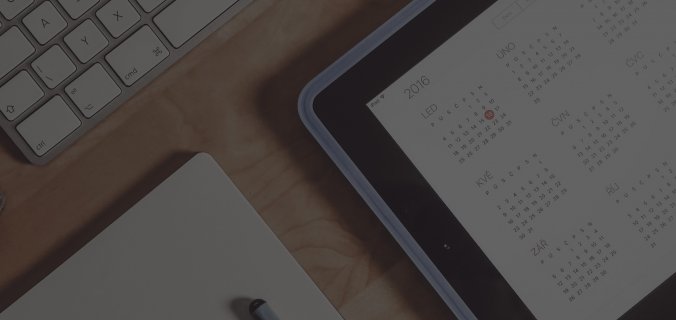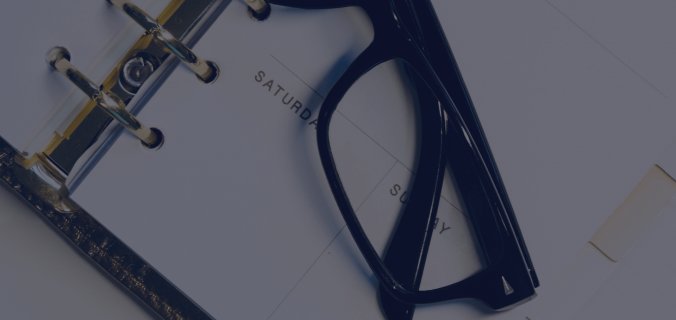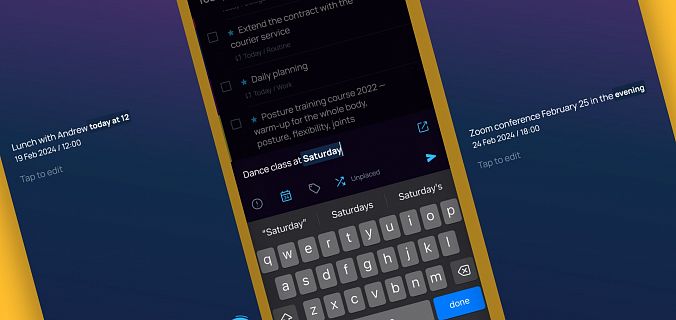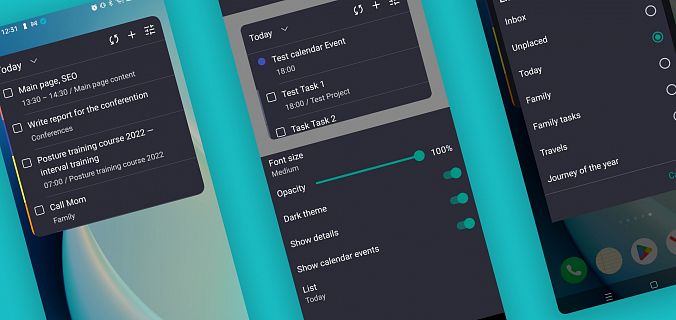Two-way sync with Google calendars will be available in the Pro version of SingularityApp. You think, this is great news just for Pro owners? Not only.
We are making changes in the work of connected calendars on all platforms. As a result, Singularity Basic users will also receive some bonuses.
Now you can connect any calendars in the iCal format in the free version
The iCal format is supported not only by Google Calendar but also by majority of other web calendars, as well as by many sites and applications that publish schedules for webinars, events, and trainings. Now you can subscribe to those calendars and view scheduled events in SingularityApp. This is how it works:
- Copy the web calendar link.
- Paste the link in SingularityApp.
- SingularityApp displays the events from the calendar.
In Wiki, we detailed how to find the link for the most popular web calendars. Usually, the link is in Settings. There you will see something like "Integration with the calendar (iCal)". Copy the link, open SingularityApp, go to Settings → Calendars, click the "+" button and paste the link.

In the iCal format, calendars are read-only: you can view events from calendars without changing them
You cannot replace the old version of calendars with a new one automatically. But we did our best to make the transition to the new version as smooth as possible:
- You can still view the synchronized Google calendars with SingularityApp.
- You can always connect new calendars by a web link, even in a free account.
- When we start two-way sync with Google calendars, connected web calendars will continue to work. Google calendars connected in the traditional way will be disconnected and no longer available for viewing, but they can be reconnected.
How do Google calendars work when there is two-way synchronization?
If you are Pro Account user, a two-way Google calendar synchronization will allow you to reconnect and configure them in just few simple steps. We are going to give all the details in a press release.
If you are Basic Account user, you will have to reconnect old calendars using a link in iCal format. But it is better to spend 5−7 minutes right now doing this:
- Open Google calendar in your account.
- Click on the gear icon in the upper menu and select Settings.
- In My Calendar Settings, click on the calendar you want to view in SingularityApp. If you want to view events from more than one calendar, you have to connect them one by one because each one has an individual iCal link.
- Select Integrate Calendar.
- Copy the link in iCal format. Some calendars (for example, Google Calendar) have two types of links in the iCal format: public (it is displayed for everyone if the calendar is public) and private (it is displayed only for users who are given a private access to the calendar by its owner). Any of them work, just remember if you want to connect a calendar using a public link, you should make the calendar public too.
- Go to SingularityApp: Settings → Calendars → Sync with Calendars and paste the link.

If you cannot find the right link to connect your Google Calendar, that means you have a corporate account, and your account administrator has banned the publication of calendar links. Ask him to enable the publication. If he does not agree to do it, so you cannot connect a calendar by a web link — we are very sorry!
There is another annoying thing: Google doesn’t provide a link for the Birthdays Calendar which exists in every account. No idea why. But this is the reason why it is not possible to connect Birthdays Calendar to SingularityApp. We hope, one day Google will make iCal links for this calendar too :)
You can assign any color to your calendars in SingularityApp
There is no information about calendars' colors in iCal format. So, every calendar connected to SingularityApp is assigned a color by default. But you can change its color any time. Just go to SingularityApp → Settings → Calendars, select the account, click on the color circle next to the calendar’s name and click Assign the Calendar’s Color.
Two-way synchronization: coming soon
There are final preparations: very soon, in the PRO version of SingularityApp you will be able to edit Google calendar events as well as application tasks and send tasks from the application directly to the calendar. There are also some other two-way synchronization benefits: its speed is higher and it is more flexible… We will write about all these after the release. Coming soon ;)