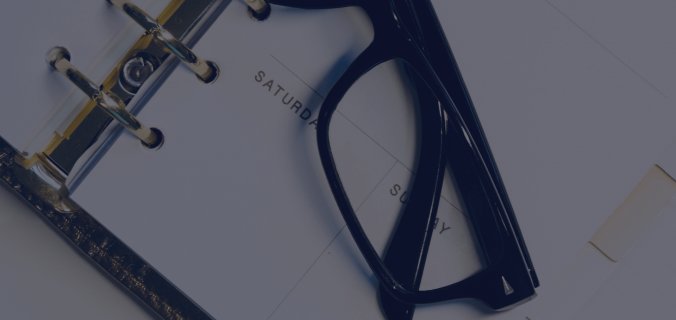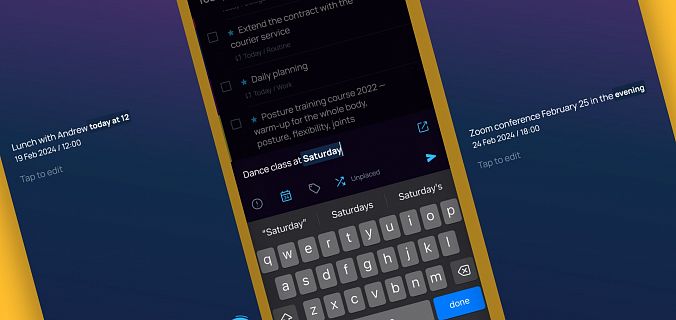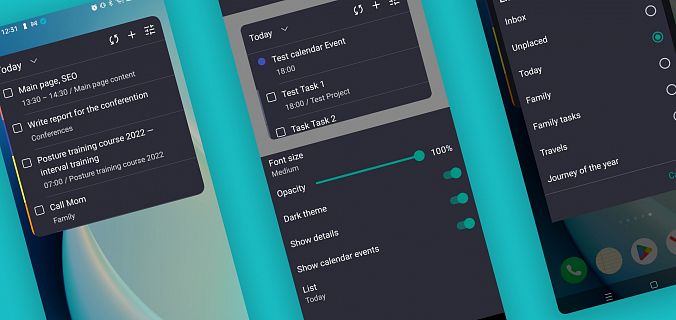Just right-click on any section, select "Open in new window" and make two windows half the width of the screen — and you will see these cool features of the desktop application.
Checklists and rituals
Maxim Dorofeev loves working in two windows for his weekly ritual "Do a weekly review". In one window, he opens a task with a checklist inside, and in the other, he does the tasks of this checklist. For example: in the checklist there is a task "Empty the Inbox" - you can easily do this in the other window.
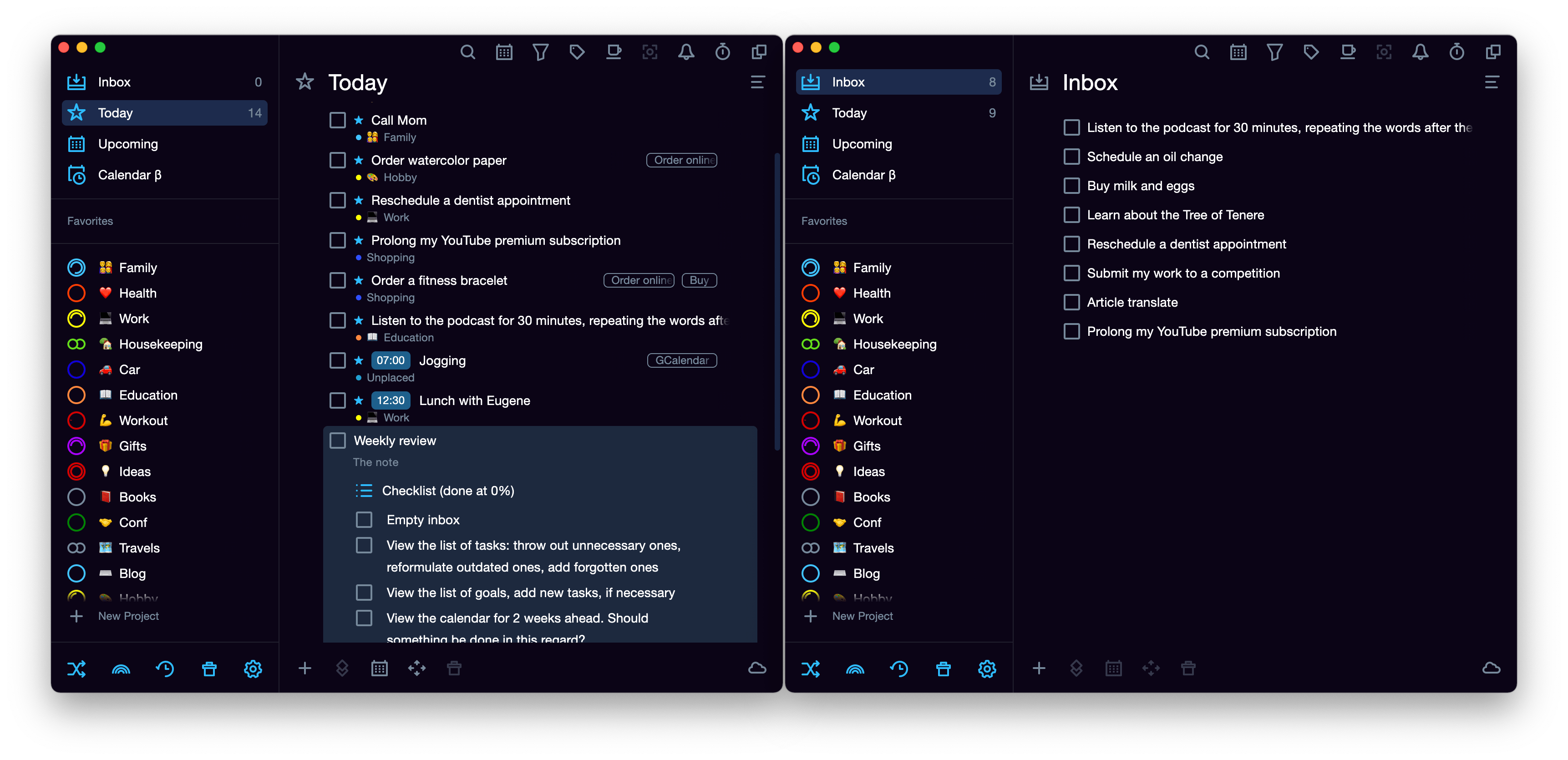
"Today" is always at hand
We often want everything to be under control. No question — open the tab on the left with tasks on "Today", and in the tab on the right you can easily switch between projects, tasks, or add new ideas and plans into the "Inbox". This way, you always remember the current tasks of the day, but you have the space to plan, work and write down ideas.
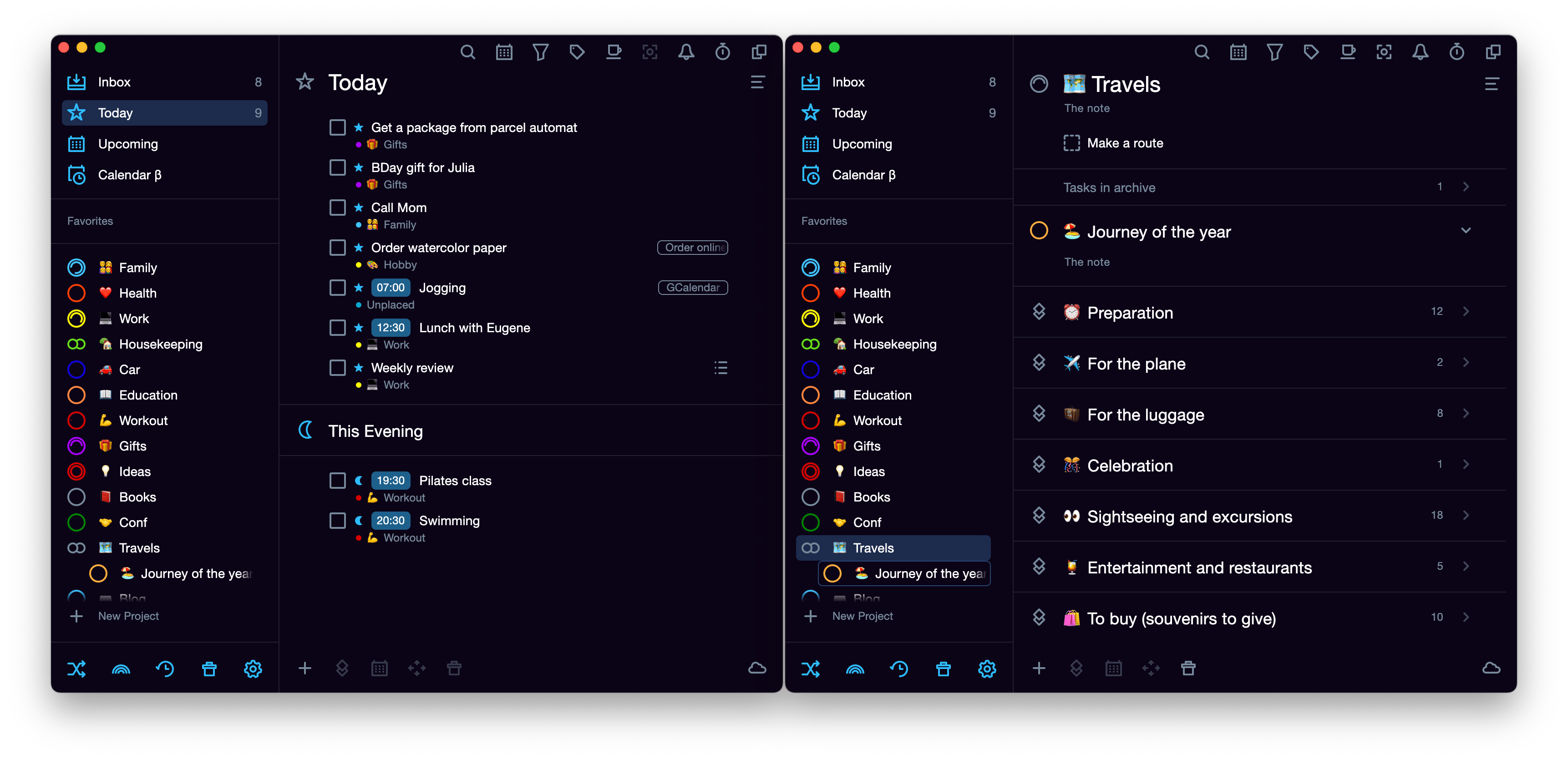
Convenient Drag'n'Drop
Adding tasks into your Inbox can be quick and convenient, but if you want to do the tasks and not just keep them there, you should assign them due dates :). When there are a lot of tasks on your list, manually setting the days of the week for each item is long and inconvenient. Using two windows can help you in this: just drag and drop tasks from Inbox to Plans, and the due dates will be assigned automatically.
This is how the familiar Drag’n’Drop feature in Singularity works
On the left there is the window of Upcoming, on the right, you can see tasks in Inbox. Move it — and there you go! Now the task has a due date :)
By the way, tasks can be moved not only to Upcoming, but also to projects, and not only from Inbox, but also from any other section: Today, Archive, Recycle Bin, or Someday.
Using two windows, you can not only restore tasks from Recycle Bin or Archive, move tasks from Someday or No project to Today, but also from project to project.
As you can see, working in two windows is a cool feature that makes day-to-day planning a lot easier. And by the way, who said that there can be only two windows? :) You can open even ten!