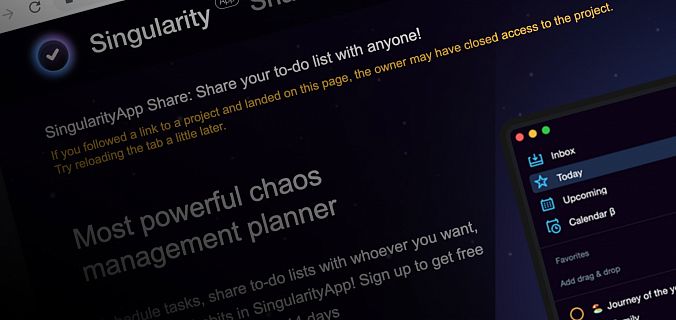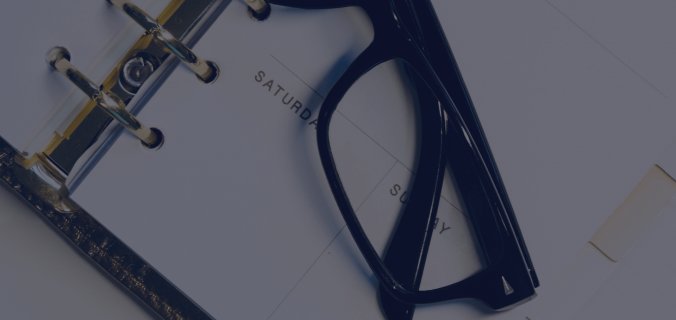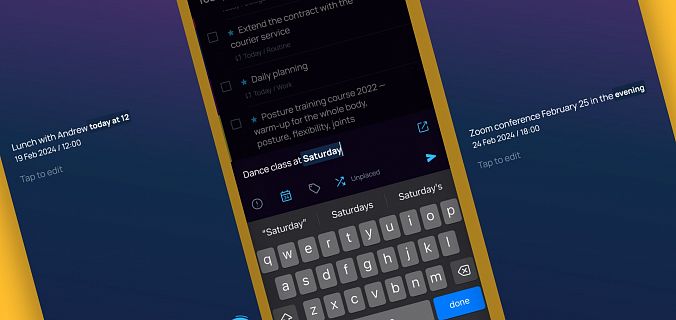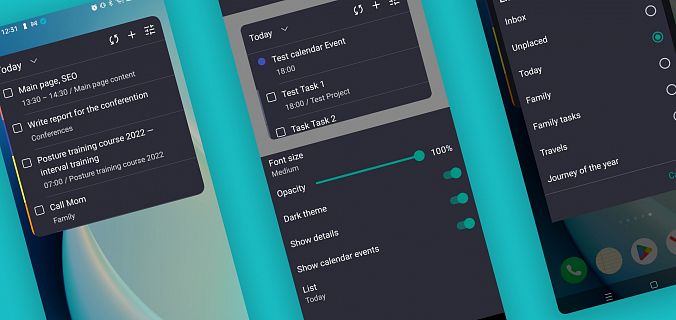Send a shopping list to your family members. Make a list of gift options for party guests. Arrange an outdoor vacation with friends. Set tasks for freelancers and monitor their progress. Supervise the work of the repair team. All these and many other tasks are now easy to send to anyone by only sharing a link to the project.
How project shearing via a link works
Create a project and add the tasks you want to share. There is one little thing left: click on the Sharing Project icon on the top right. In the window that appears, use a toggle switch for the app to generate a public link to the project.

The generated link to the project is easy to copy and send to anyone. Clicking on the link on the user’s device opens the browser and the user can see the list of project tasks. There are up to 100 uncompleted tasks available on the list.
The user who opens the link can view task description, check off the items on checklists within the tasks and mark the tasks as completed, but the user can’t delete or edit the tasks.
The access to the project via a link can be disabled at any time by turning off the toggle switch. If you want to re-enable the access, the app will generate a new link.
This is handy if you change your mind about sharing a list with a particular person, but decide to pass the list to someone else. For example, you gave access to a terms of reference to a freelancer, but you are not satisfied with the result of their work. It’s not a problem — disable the access to the project via a link, and then re-enable it — this way, you can share the project via a new link with another executant, and the previous one will no longer be able to view your task list. There are no limits on enabling or disabling access.

If you close the access to the project, the user who clicked on the former link will be taken to this page
When project sharing is useful
Sharing a project via a link is convenient for those who don’t have a Pro account in Singularity or don’t have a planner at all. There are many situations where this functionality comes in handy:
Household planning
No more annoying lists from messengers — now you can make one simple and beautiful task list and share it via a link.

Supervising contractors' progress
It doesn’t matter whether they are remote freelancers spending winter in Bali or remodeling contractors near you who renovat your apartment or office. You can create a special project with separate tasks for each contractor and open access. The project is available via a link, and task completion marks are saved even if the user closes the tab and returns to it again later.

The project houses tasks for a repair team — it’s easy to share the tasks with your remodeling contractors
Team projects
Endless parents' chats with lots of messages and unclear responsibilities. Friends' or colleagues' chats, created for corporate gatherings or outdoor activities. Communities for organizing conferences, celebrations, weddings and other events. They are all created to accomplish one task — most frequently, it implies to follow a to-do list to complete a project. And to avoid confusion between tasks, executors and their responsibilities, it’s better to turn chats and communities into specific projects inside the planner — and just share them via a link with the particular people.
To do this, create a project in Singularity, divide it into sections with tasks for each particular person and share the link with all participants. Everyone will have access to the full list of tasks. The division into sections helps to clarify who is responsible for which tasks. Voilà: +100 to self-organization and a successful outcome.

You can find a million more reasons to share a link to your project with anyone. The main thing is that now you can do it in a couple of clicks in your favorite Singularity app. Try out the new features — and сatch up on new releases!