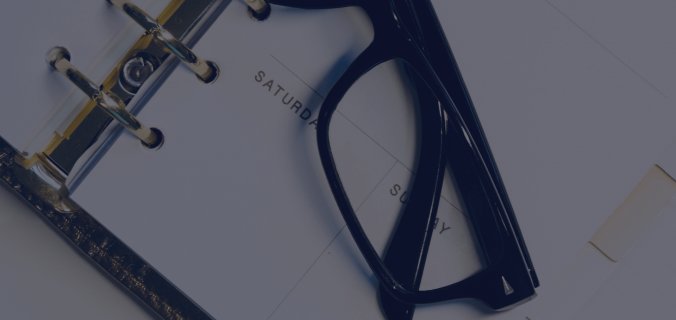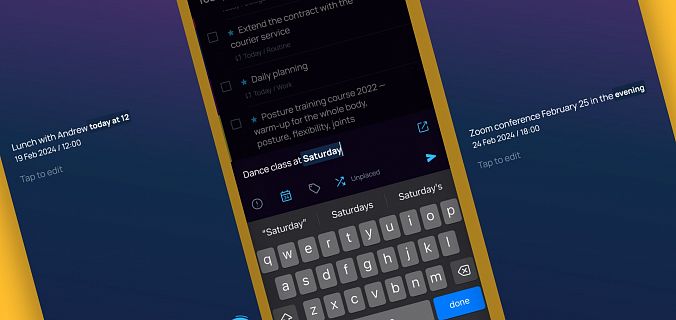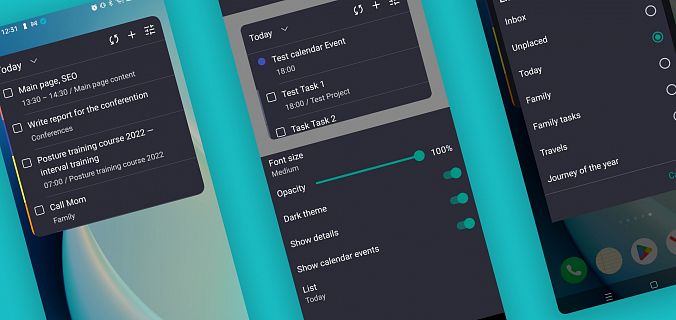Create tasks by managing your inbox
Have you ever had such a situation: while you are looking through a pile of emails, suddenly you remember that you need to arrange a meeting with someone? Don’t allow anything to distract you from your Inbox. To create a new task in the application, just send an email to the address generated by SingularityApp (available in Pro version).
It’s simple:
1. In the system menu in the File section, select the option Add Task Via Email or right-click in the Inbox, choose the same option. A popup will appear. In the mobile application, just click on the letter icon in the upper right corner.

2. Copy the email address. Every SingularityApp user has his own email address.
3. Go back to the mailbox and send the letter to the copied address. The subject of the email will become the title of the task and the message will become a note for the task.

4. That’s it! The task will appear in the Inbox, and you can safely continue working with letters.
Remember: micro-distractions kill your productivity!

Create email reminders
Imagine: you receive an email from your favorite online store about new products or a notification that the desired product is in stock now. But at the moment, you have no time to deal with this. You are having a meeting, workout, or a conference soon. And you think, "Well, I’ll come back to it in the evening."
How many times have you forgotten about this in the evening? And how many times did you kick yourself because an attractive store’s offer was expired when you (at last!) remembered about it? SingularityApp doesn’t want you to lose a good deal! Just forward the email with the discounts to the address generated by the application and a reminder task will appear in your Inbox. Now you won’t forget!

Email attachments in the form of documents and images are not transported to SingularityApp tasks. Therefore, when forwarding such letters, it is best to write a short note on what needs to be done with this task.
Turn other people’s emails into tasks
Your client writes to you about amendments for the project. Your colleague sent you a list of the latest product updates. Your lawyer asks you to sign some papers. Turn all these emails into SingularityApp tasks by simply forwarding them to the address generated by the application.

Allow others to create tasks by email
Meetings are sometimes rescheduled, a pile of papers to be signed grows very fast. But you’re more irritated with emails in your Inbox because you have to spend so much time looking through all of them. SingularityApp has a solution: share the email address generated in the application with your colleagues and then all changes and important urgent tasks will be in your scheduler. Even if your colleagues don’t use SingularityApp at all.
Share the address for tasks by email not only with your colleagues but also with your family so that their tasks will immediately go to the Inbox. It’s a convenient option instead of tedious chats in instant messengers, which are easy to forget about.

In what situation do children risk staying overnight with their grandmother? Can you see the difference?
Things to remember
In this way, a lot of tasks can accumulate in the Inbox. So it’s a good idea to look there time after time so as not to miss anything. If you don’t want to keep this in your head, just create a recurring daily task and a reminder for it. Here, you can find the information on how to do this.
You can get down to scheduling from your inbox right now.
See you in new releases!