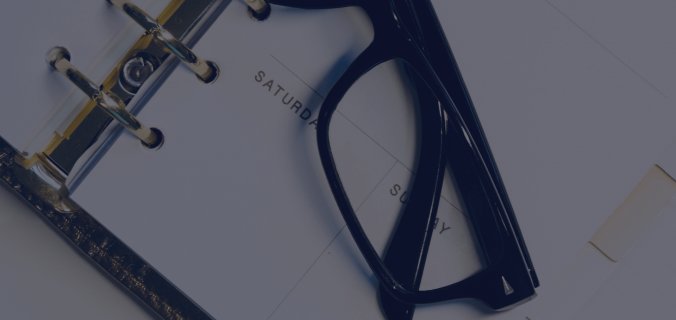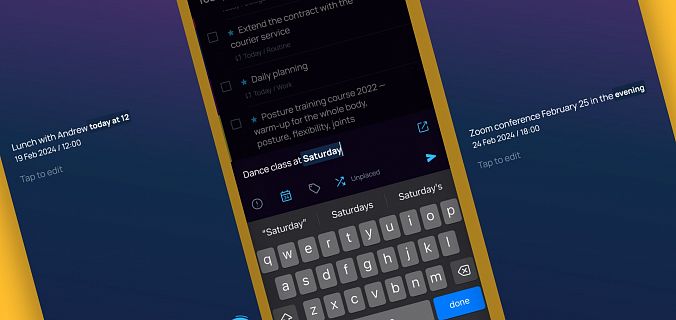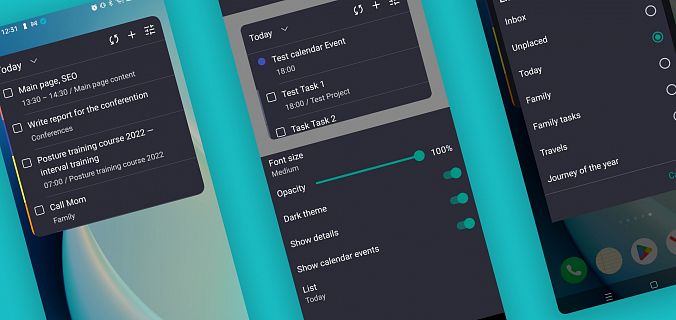- Move to SingularityApp with all the tasks and projects from your planner.
- Watch what’s planned in your google calendar right in SingularityApp.
- Do not open SingularityApp at all and still be aware of the tasks of some folder or project.
- Click on the SingularityApp icon and be immediately in a new task, quick search or your "Upcoming" folder.
- Copy a list of tasks from SingularityApp and paste it into another service along with statuses, dates and deadlines.
- Select part of a text in a browser or some service and send it to SingularityApp as a task.
Sum up the idea in a nutshell, you have six reasons to pop a champagne.
Oh no. Seven. Another one is PRO version for 31 days free of charge and without reference to a bank card.
Synchronization with Google calendars
Set up for Mac, Windows, iOS, Android
You will appreciate if
- You use SingularityApp but work in a company where everything is tied to a system of Google calendars with assigning tasks and booking meeting rooms;
- You understand that the principle "it's apples and oranges" does not work in time management. There must be a place where all tasks (work, personal, with a strict time reference, without time reference) are brought together and in full view.
How it works
You set up synchronization and all the calendars from your Google account (your calendar, calendars of employees, meeting rooms, events) appear in SingularityApp with the "Hide" status. Change the status to "Show" for those calendars that you need in the planner. That’s all. Tasks from there are displayed in the "Today" and "Upcoming" folders and are being updated every minute.
How it looks

That’s swell. Why?
Ok, let’s see. In SingularityApp you have a task to read a good book on Tuesday evening. And now you see in your Google calendar a negotiation with one guy who ticks you off is arranged on Tuesday too! Well, not a good day for a good book, huh? You’ll be all pissed off. You push it back to another evening, and set another task "go to the gym. A punching bag fun". You’ve just rescued your Tuesday from awkward reading.
What to expect
Tasks are already displayed, and soon you will be able to edit and check them, as well as to do anything else you do with tasks in SingularityApp.
Import from other schedulers
Set up for Mac, Windows, iOS, Android
You will appreciate if
- You have been using a different planner for a long time and all this time you come up with some kind of hacks for those features that you are missing — SingularityApp has them;
- In your planner you have everything planned for a year ahead and you need to waste a week to manually move these tasks and projects.
How it works
Select "File" in the left menu, then "Import" and one of four options:
- Import from Todoist,
- Import from CSV,
- Import from Microsoft To Do,
- Import from Wunderlist.
Poof! You and all your plans are already in SingularityApp.
How it looks

That’s cool. Why?
There is an opportunity to arrange a test drive of SingularityApp on real tasks: download, import all tasks from your planner and try working in both services for a day or two, so you may compare them in practice.
What to expect
Import from Omnifocus is on the way.
To do list widget
You will appreciate if
- You like it when everything is well-managed not only in business, but also on your work screen;
- You need one-click access to some SingularityApp folder.
How it works
You set up the widget, and a list of tasks appears in the Mac curtain or on a working screen of your mobile device. These can be tasks for today, tasks of some project, tasks from the "Inbox" or "Unallocated" folder. It’s up to you. In this list, you may tick and create tasks.
How it looks

That’s dope. Why?
Every time you unlock your screen, you see a task list that calls you to get busy.
Long tap on icon
You will appreciate if
- Now and again you open SingularityApp to look into plans, or find something in a quick search, or create a task;
- Do not mind doing it even easier and faster.
How it works
Keep pressing on the app’s icon for a couple of seconds, a menu with three functions will appear: New task, Upcoming, Quick search.
How it looks

Good call! Why?
Let’s admit that we love long taps not because of quick access to some application functions but for the moment when the menu pops up with a quiet sound and soft vibration. Omg, it’s like seating in a massage armchair. But here only your thumb gets all the buzz.
Copy paste
Set up for Mac, Windows
You will appreciate if
- You make project reports for clients or management in Google Docs, Sheets or other services, and there you list what has already been done and what is in the process.
- You hand over your work to someone or just introduce a new person into the context of a project.
How it works
You select several tasks in SingularityApp and insert them into any document, messenger, email, or somewhere else. Just by Cmd C — Cmd V (or Ctrl C — Ctrl V). They will be moved as a list of tasks with statuses (completed or not), tags, dates and deadlines. It also works backward: if you copy the to-do list from somewhere and paste it into any folder or project in SingularityApp, each line will be formed into a separate task.
How it looks

That’s nice. Why
You can select different tasks of a project: take a second, fifth, seventh, twelfth and insert all of them wherever you want in a single clear list. And vice versa: you work on a task in a Google Doc or another service, and then suddenly some cool ideas come up into your mind. Don’t put off what you are working on and write these ideas right there. Then copy and paste them into SingularityApp.
Send text / link to planner
Set up for iOs, Android
You will appreciate if
- You often meet insights while reading from your mobile or desktop.
- You also often forget about them. You don’t want to be distracted from an exciting text to create a task and it always seems that this time your memory will definitely not let you down. And it does.
How it works
Select a text, click "Share" and choose SingularityApp from the offered list. The text goes into the name of a new task and appears in the "Inbox" folder.
How it looks

That’s awesome. Why
A good idea will never escape you. A bad one neither. Later, when you have free 10 minutes, take a look at all of them with a fresh look. Separate bad ones from good ones. Those ideas that you consider as good ideas may be formed as tasks in SingularityApp. So easy!
PRO version for 14 days free
PRO version includes all SingularityApp features and no restrictions. Let’s have a deal. You don’t tell us your bank details but anyway we give you an access to PRO account for 14 days. Take a look. Experience it. Get understanding what to give your money for. And then make a decision if you prolong your PRO account or stay with the basic version. Deal?