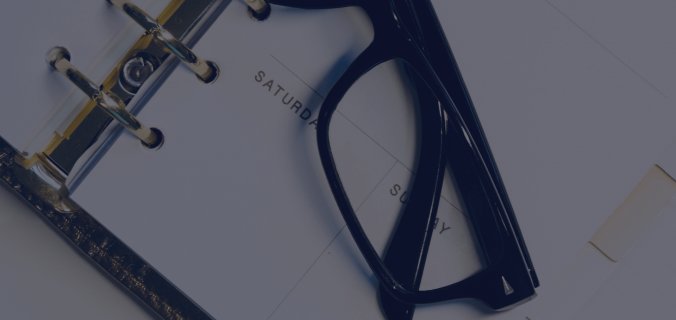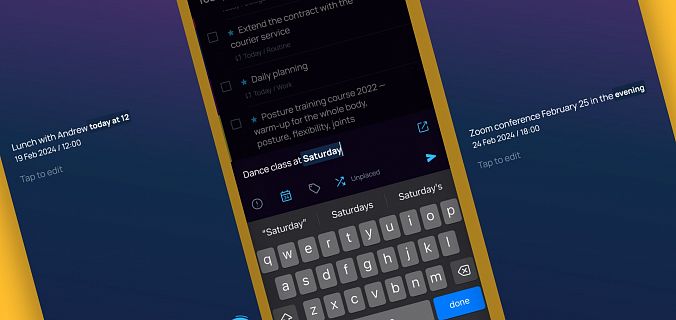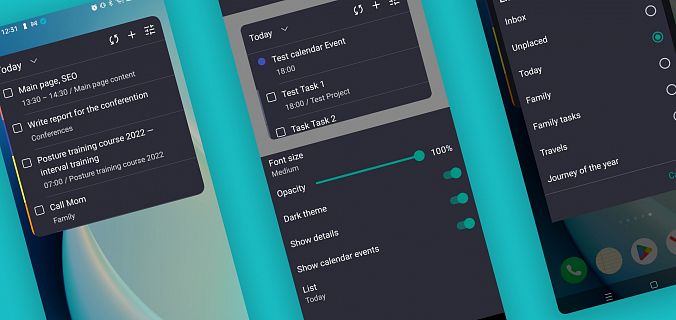Read below how it works and what limitations there are in the beta version.
Where to find teamwork icon
Teamwork is available for Pro users. Teamwork icon is at the top right of the project folders.
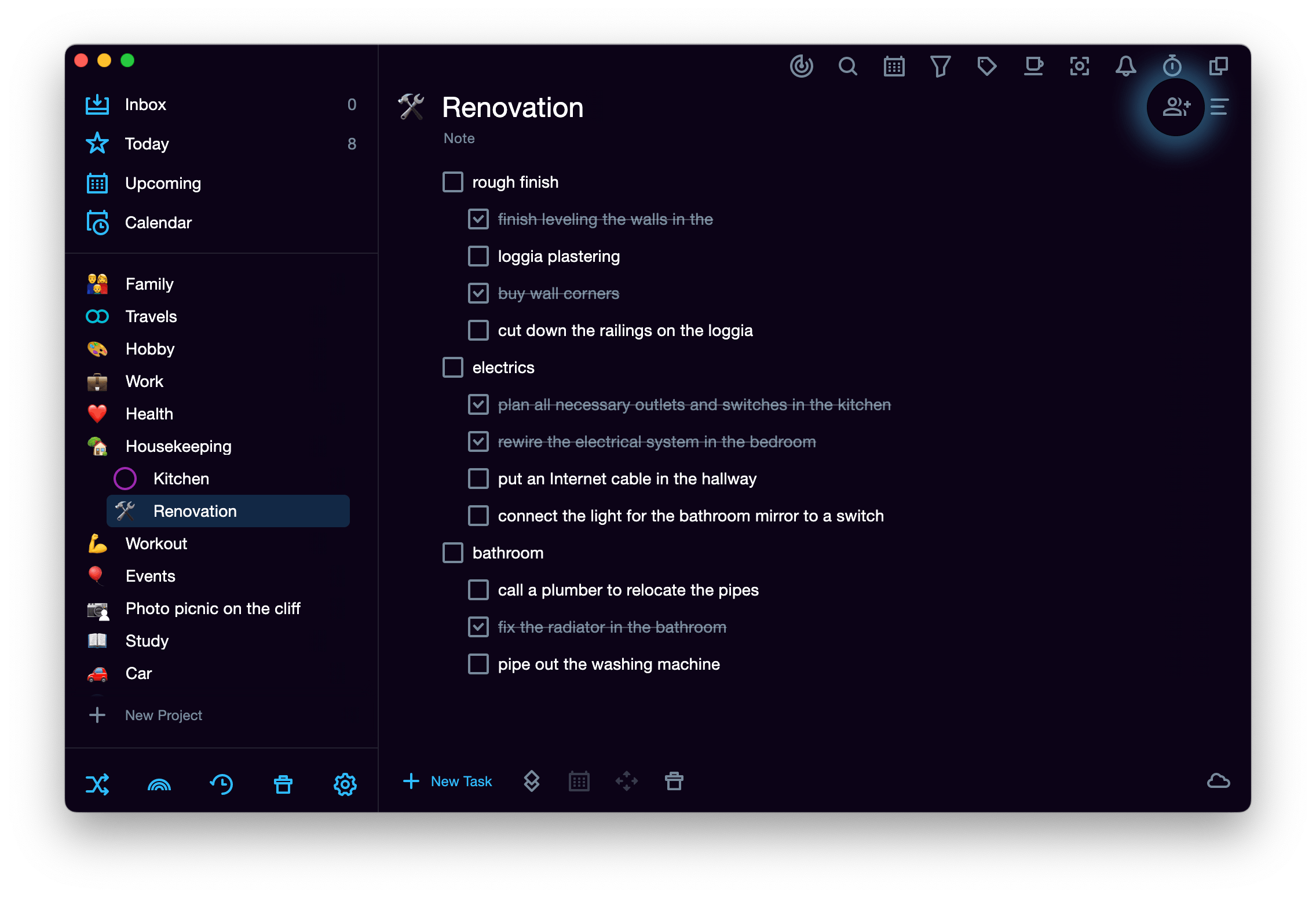
In the mobile application the Teamwork icon is next to the project's name.
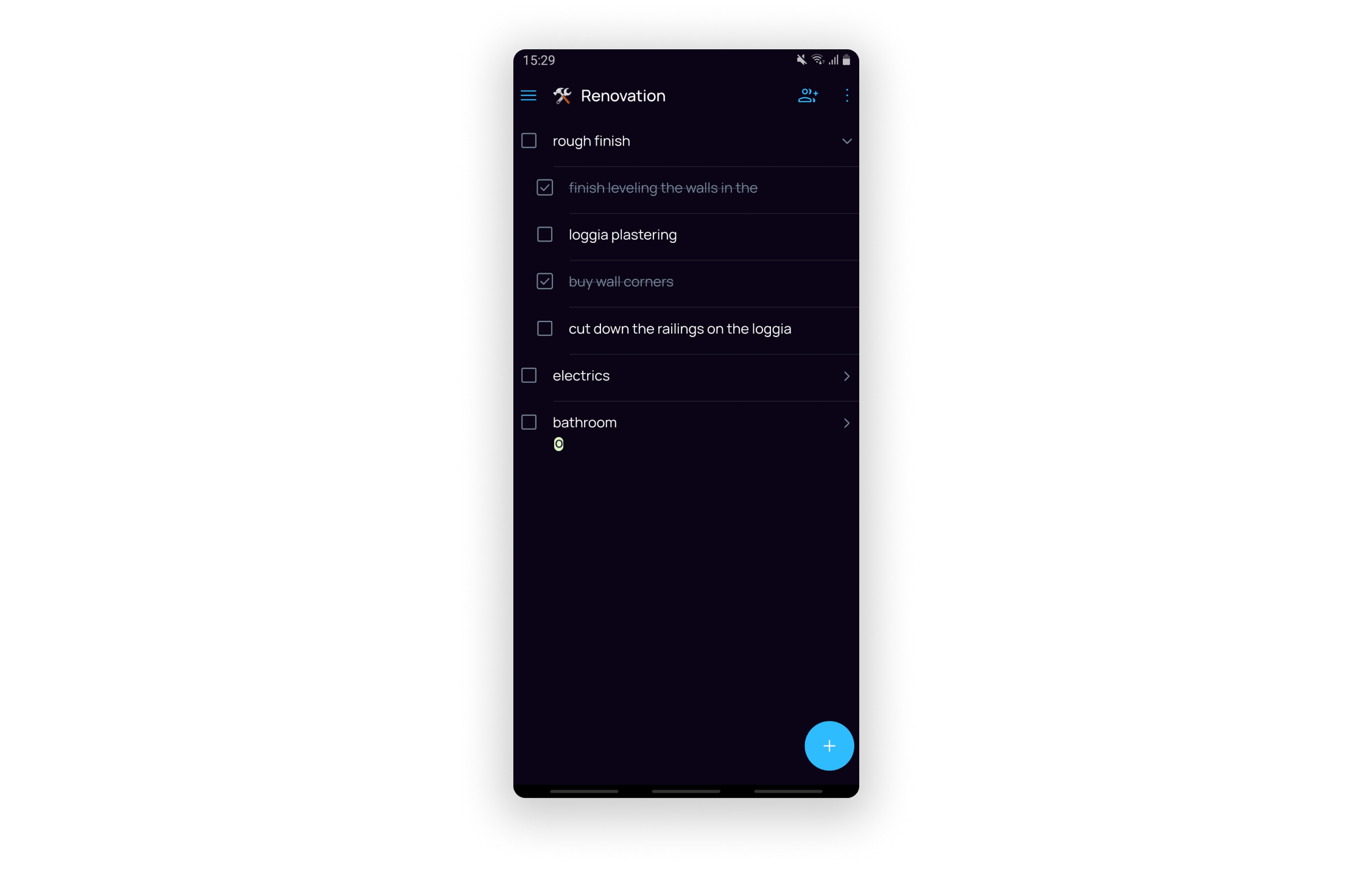
How to send and accept an invitation
Teamwork is available for all Pro users. To invite a SingularityApp user to a project, click the Teamwork icon and enter their email address. In the beta version, you can invite up to five people to one project — we are currently testing the load. In the future, the user limit may change and we plan to add a separate plan for teams.
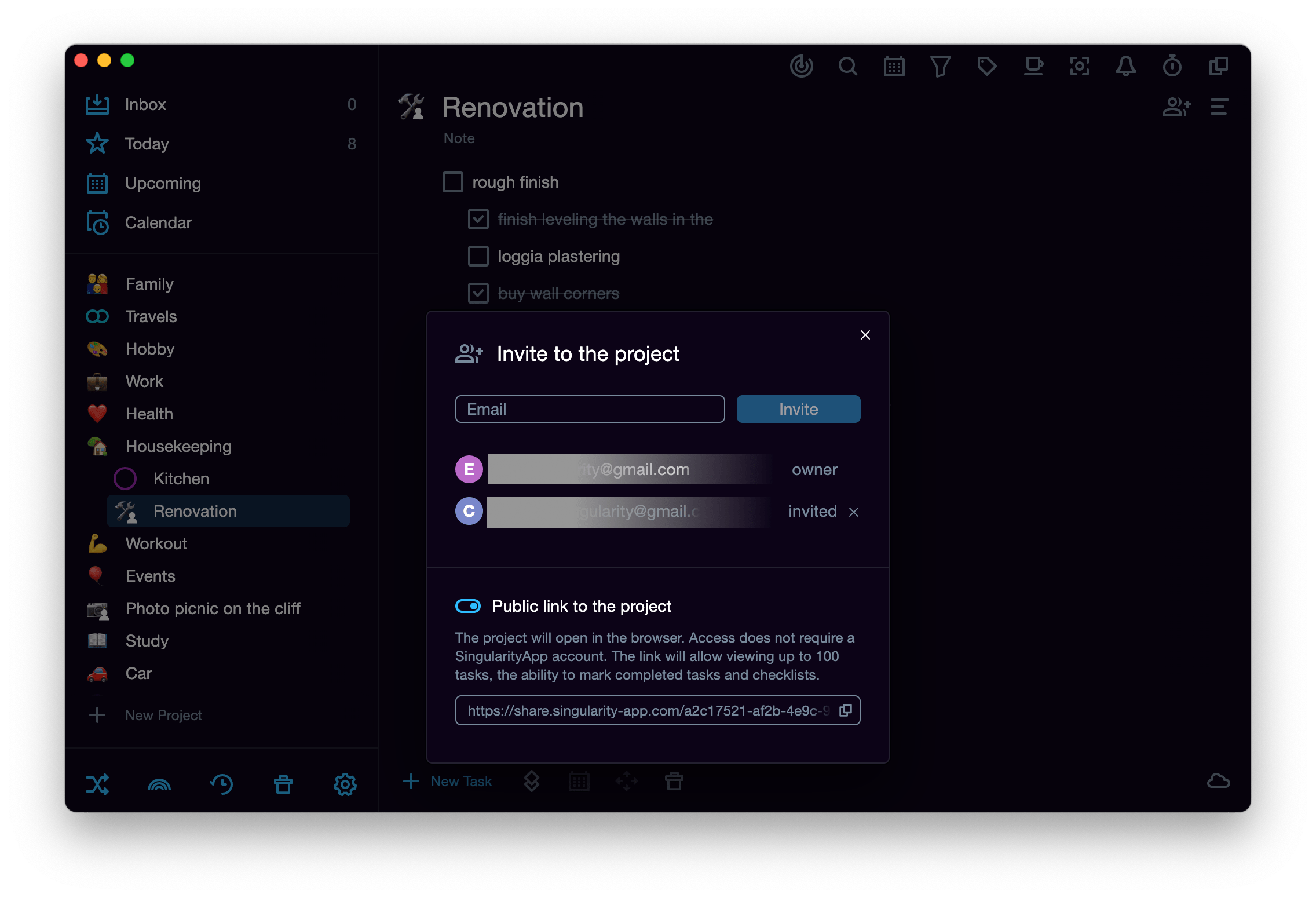
The invitee should enable Teamwork mode. Then the "Shared Projects β" section will appear in the left pane, and the user will get a push notification in the mobile version. Click on the project in this block and decide whether to accept the invitation or not — you can always decline it :) If you accept the invitation, you get access to common tasks.
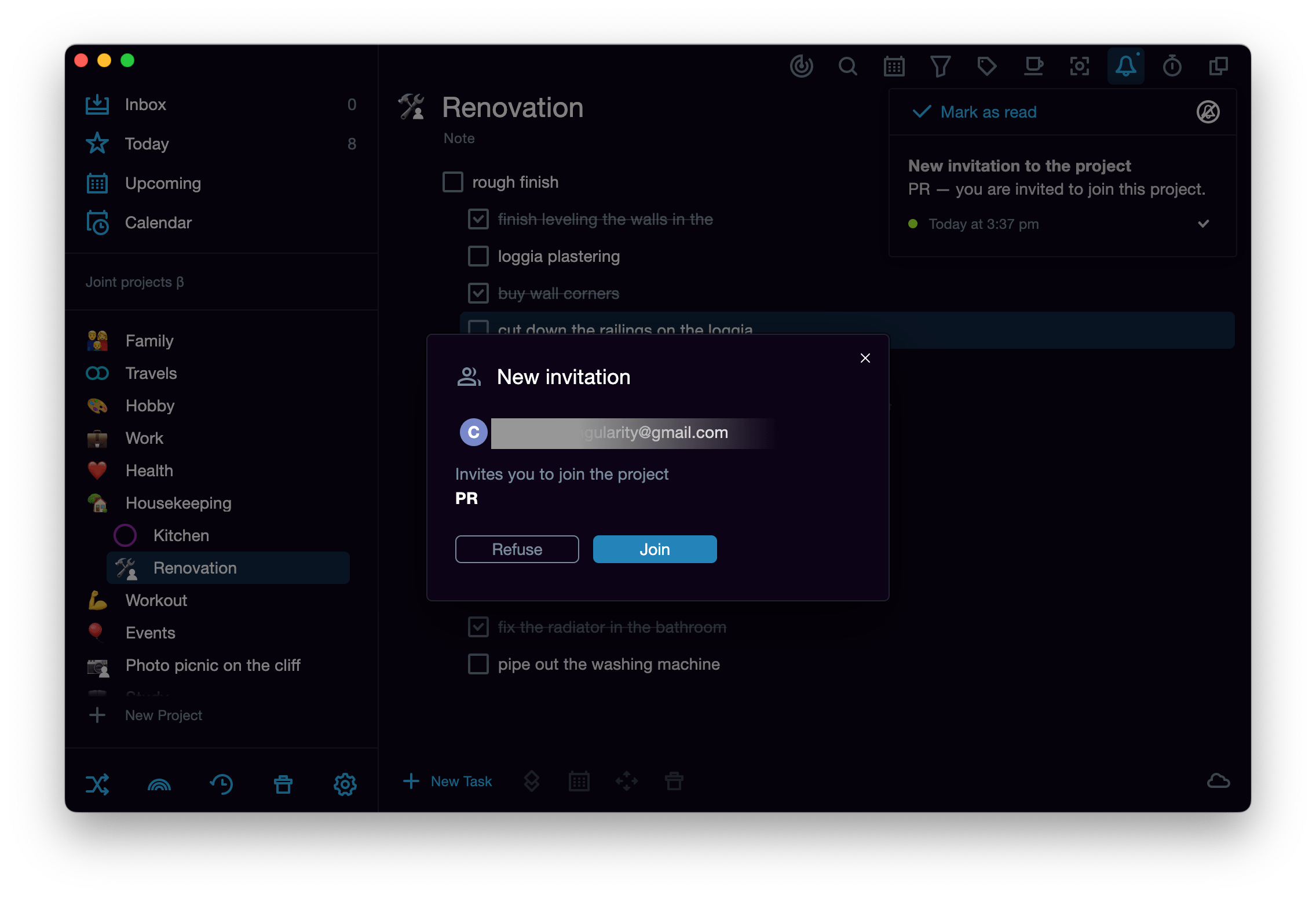
Invited users can check tasks and add new ones, but they cannot delete the project itself, add tasks to the project from Google Calendar, create subprojects and sections or add tags. Only the owner of a shared project has rights to all of these. Learn more about the restrictions.
If a person no longer wants to participate in a shared project, they can leave it or ask the owner to remove them from the list of collaborators :)
Why do you need Teamwork mode?
Share your lists with your loved ones
Instead of each partner keeping separate shopping or household chores lists in a personal planner, one can share a project with the other. Thus, if someone runs out of shower gel, toilet paper or cookies, they can just put the item on the common shopping list. If one of your friends recommends an interesting movie, it will appear immediately on the common list to watch it together later. And if you want to get ready for a group camping trip use a common project, where each collaborator can add tasks to and check them, while the other will be able to keep track of what’s going on.
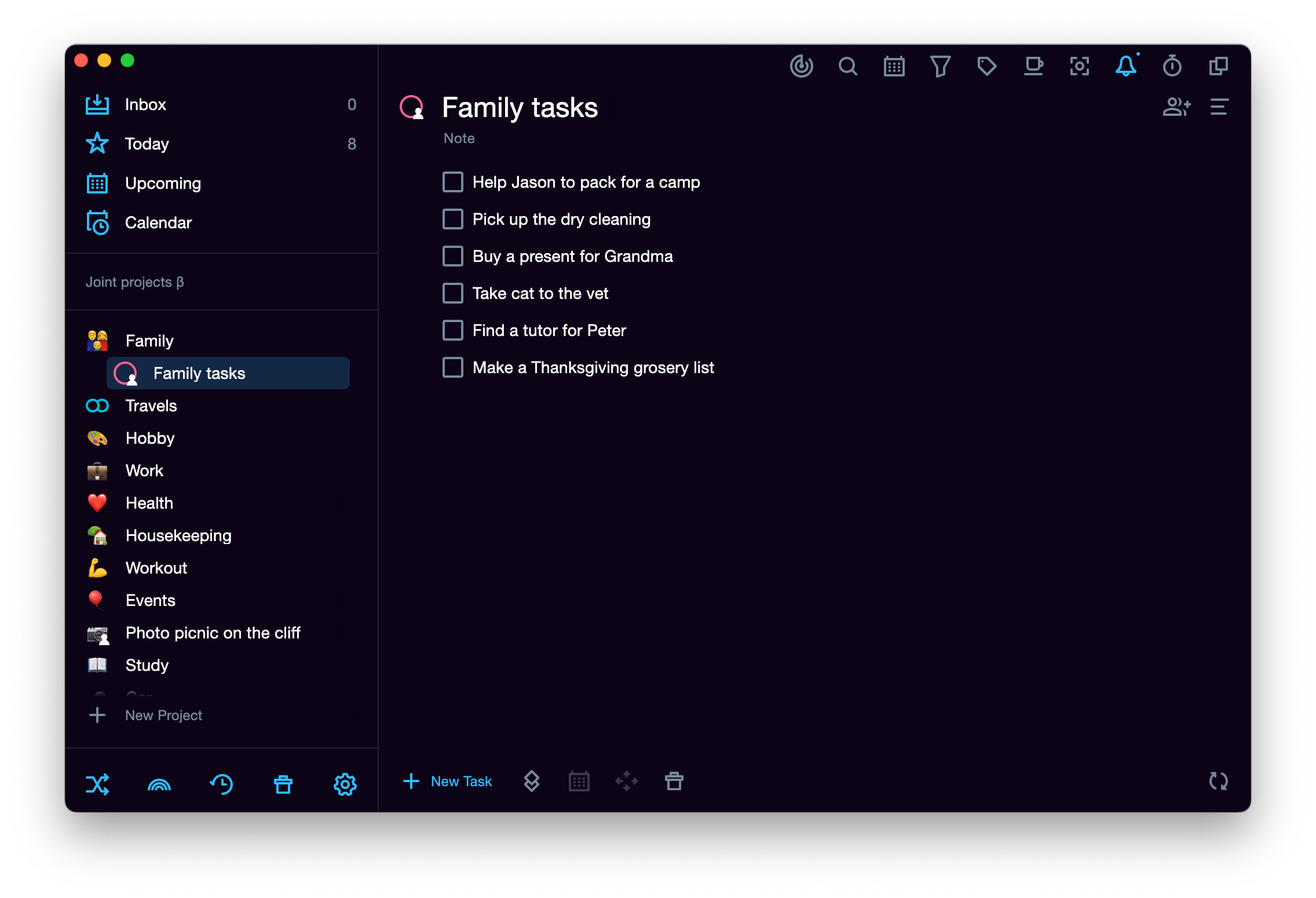
Delegate tasks
You no longer need to use additional task managers and schedulers for teams — now you can set tasks for subordinates within SingularityApp: just select a project and invite users to it. Once they gain access to the tasks, they can get started.
If you don’t want to delegate the entire project, create a separate project for the tasks you want to delegate and share access to it.
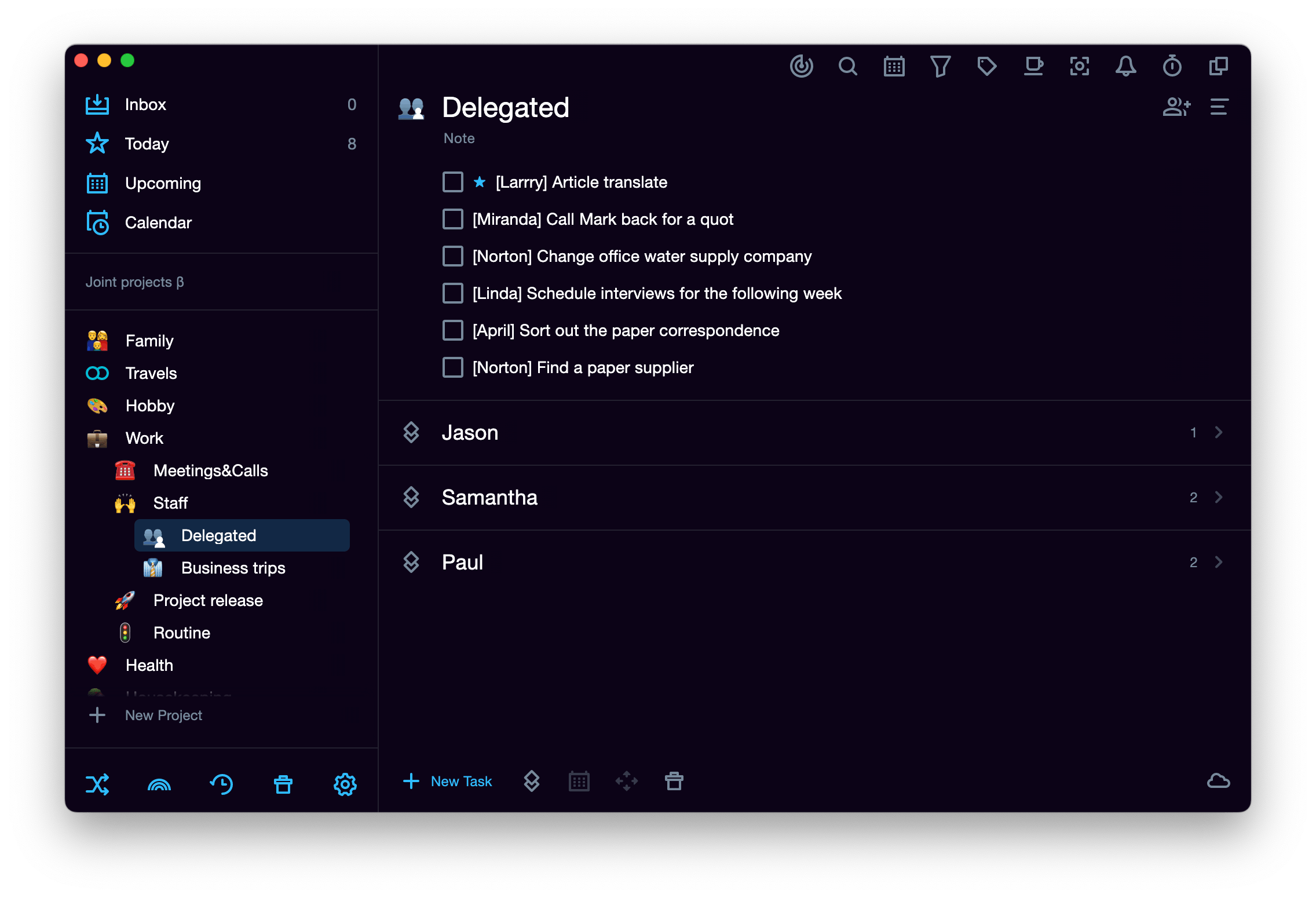
Keep track of your employees' progress
You can add tasks to projects and monitor them being checked during the day. If the user who checks the tasks has set up instant archiving, completed tasks get hidden from the list immediately. If archiving once a day or manually is set up, the tasks remain on the list until one of the participants sends them to the archive.
Note: in the beta-version, there is no task change history — this functionality comes in future releases. To keep track of changes now, you can add them with comments to the task in a note.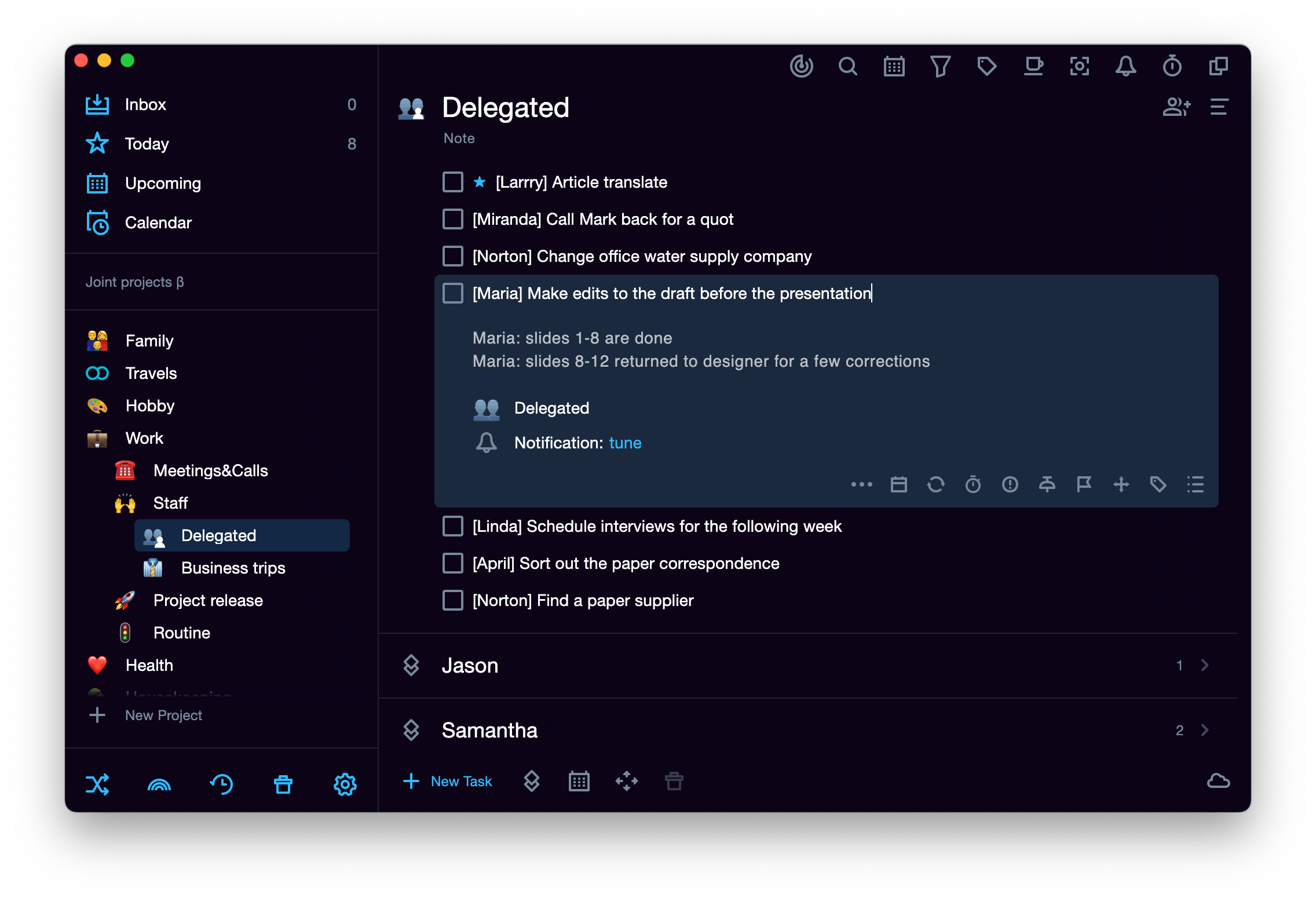
Other features to come in the Team version
The beta version is already available to all Pro users. In the future, we plan to add more functionality, so that SingularityApp can replace popular project collaboration software. The following features are coming with new releases:
- teamwork with task check-lists;
- tags and comments support in tasks for collaborators;
- task change history;
- various notifications: for tasks — read receipts for each of the collaborators separately, for invitations — push notifications on the desktop and emails;
- selection of a task performer from the list of collaborators;
- kanban mode for displaying project tasks;
- attaching files to tasks;
- wysiwyg-editor for text formatting;
- basic project sharing functionality for non-Pro users.
Some of these features will be added to the Pro-version, others — to a separate plan for teams.
Sharing projects opens new opportunities — we advise you to download and try the planner for your team as soon as possible :) If there are any bugs or difficulties not related to beta mode limitations — welcome to helpdesk.singularity-app.com.