Don't keep it all in your head!
There are as many as six ways to quickly create a task in SingularityApp using different tools
When there are too many tasks and to-do's, you can easily miss something or forget if you keep it all in your head. Therefore, you always want to write them down somewhere. So you write some of them on a post-it note or in a paper diary, some in your notes if your diary is not at hand, some on your Telegram favorites while you are chatting in it, and some are added as an event to your calendar.
It’s convenient, but you always have to remember what exactly you wrote down and where you wrote it down. Otherwise, later you have to pay: you forget to send documents to the address written on the lost post-it note, or call someone whose number was written on a paper diary two weeks ago, or you can’t find anything in the piled Telegram favorites, or you are almost late for the meeting because you didn’t set up a reminder in your calendar right away … And everything goes to hell. Again, and again.
Storing tasks on several media is like chatting with someone in several different instant messengers at once. If you need to remember the context, find an address or other important information in a chat, it will not be easy. You will have to go through several chats at once. It’s the same with tasks: if you keep them in one place, it will be easier to keep things under control without losing important things.
The good news is that with SingularityApp you have a plenty of tools that can help you create tasks easily, quickly and from different sources. And none of them will get lost because they will be reliably recorded in this powerful scheduler.
The good news is that with SingularityApp you have a plenty of tools that can help you create tasks easily, quickly and from different sources. And none of them will get lost because they will be reliably recorded in this powerful scheduler.
The smartest way: Telegram bot
If you like to use your favorites in Telegram or often write work correspondence in this messenger, then you will especially like our bot.
Imagine: your colleague writes in a chat that tomorrow you have an important zoom conference with a client at 1 p.m. Nothing could be easier: copy his message and send it to the bot — whoosh, and the task is already created in SingularityApp! And you didn’t have to leave the chat, even for a second, to create the task in your scheduler.
Imagine: your colleague writes in a chat that tomorrow you have an important zoom conference with a client at 1 p.m. Nothing could be easier: copy his message and send it to the bot — whoosh, and the task is already created in SingularityApp! And you didn’t have to leave the chat, even for a second, to create the task in your scheduler.
Directly from your email: adding tasks by email
Your email is always chock-full of important and urgent letters? We can understand how hard it is to sort and filter them every day. But there is a cool solution: you can forward absolutely all important ones from your email Inbox directly to task lists in SingularityApp. It only takes three steps to do this:
Directly from the calendar: two-way synchronization with Google Calendar
If you like to plan in Google calendar or your team uses this proven tool for setting tasks and organizing video conferences, transferring your schedule to the planner is a dubious pleasure. But not in the case of SingularityApp! By enabling two-way synchronization, you will get an instant transfer of all events from the calendar to the scheduler and vice versa. And you can also view tasks from other people’s calendars in the form of a simple list. Down with double work!
No hands: voice input
Tasks can bombard your brain wherever and whenever they want, but sometimes it’s too inconvenient to write them down manually: for example, you stand at the checkout with a huge pile of purchases in your cart and remember that you should order something on the marketplace that you couldn’t find in the store. Or you are driving to a meeting with one of your clients and remember that you should call another client in the evening. Voice input is very useful: fast, convenient and a minimum of movements for your busy fingers :)
Always available: mobile widget
Widgets is a cool section for tools and favorite mobile applications that are most often at hand. For example, screen time to keep track of your gadget addiction, the weather forecast to always dress for the weather, and of course, the widget to quickly add tasks to SingularityApp!
One instant — and the task is already in your Inbox
Faster than fast: hotkey and widget on desktop
To quickly create tasks on the computer right over all your windows, without opening the application each time, you can assign a special hotkey. By default, the keyboard shortcut for this is Ctrl + Space, but you can change it to whatever you like. To ensure that the widget for quickly creating a task is always at hand, go to the application settings and check the box next to "Activate the CTRL + SPACE hotkey for quickly creating tasks" (you can also change the keyboard shortcut to the one you like).
Done! One click — and the window for creating a task is in front of you at any time you need!
Well, now you know six different ways to quickly add tasks to the scheduler, wherever they come across you.
P. S. Catching an insight and writing it down in the Inbox is still not enough for the successful task completion. Subscribe to our Facebook group, Telegram channel, as well as on Instagram and Twitter, so as not to miss life hacks and novelties for planning your day in the application!
Download the App
Install SingularityApp on all devices, and your task list will always be at your hand