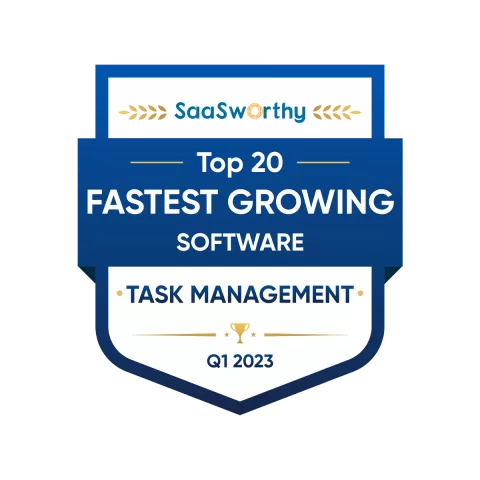Big review of SingularityApp by Maxim Dorofeev
Favorite features and secrets of working with the application from the author of Jedi techniques
We started creating SingularityApp in 2018, and in 2020 we were already accepting payments for Pro subscriptions and adding new features to the application. At the same time, our brainchild was tested by the author of Jedi techniques Maxim Dorofeev, a productivity coach famous in Russia and The Commonwealth of Independent States. For about a year, he has been using SingularityApp to manage his tasks, projects, and other things.

Maxim Dorofeev
- A personal and team productivity expert.
- The author of "Jedi Techniques" and "The Way of the Jedi" books, as well as the Jedi techniques marathon.
- A productivity coach. He can give a lecture or master class for a team, or even provide training to a whole company.
Maxim also has his own YouTube channel, where he regularly talks about cool features. In the winter of 2021, he reviewed SingularityApp (twice) on YouTube, and we carefully transcribed these videos into text.
Below are Maxim’s revelations on whether there is a perfect tool in the world for performing absolutely all tasks (spoiler: no), how exactly he uses our application and what tricks he especially likes.
Below are Maxim’s revelations on whether there is a perfect tool in the world for performing absolutely all tasks (spoiler: no), how exactly he uses our application and what tricks he especially likes.
Is there a "magic" planning tool
In fact, it doesn’t matter what productivity tool you use. Very often people come to me asking for advice: "Dorofeev, tell me, what should I install on my smartphone in order to keep up with everything? I bought a subscription to a fitness center — no results for half a year. I don’t understand how this can be! Tomorrow I’ll go to find it out personally …" And stuff like that.
The most important thing is not where you create your tasks, the most important thing is what you write in their description and how often you look into your scheduler. If you make the task description short and clear, and regularly look into the task list, it doesn’t matter what tool you use for that. Even if it is Trello which many people use for personal tasks.
Very often, you can see something very funny: people create a list of tasks on one device and do the tasks from another. Did you get it?! Yes, this is like a small tricky trick. In their world view, keeping a to-do list app is an attribute of an organized person. They get an important task — they add it to their list. But then something that’s not on the list arrives at WhatsApp, something else comes into chats and email from everywhere — and the person begins to focus on these minor things. He thinks, "Now I will do this small thing, and THEN…" And then evening comes and the person goes to bed. And the important task remains untouched.
As a result, among an ocean of incoming tasks, people choose the simplest things to do right away, and anything difficult is sent to the "To (Never) Do List". When such a huge pile of procrastination accumulates there, they come to me and say, "Dorofeev, I don’t know why I can’t complete my tasks and constantly postpone them. How can I prioritize and find time for them?!"
Therefore, the problem is not in finding the right tool. By and large, it’s not even about the task description. "Correct description → task completed" doesn’t always work. People come to me and ask, "How can I describe a task correctly, so that I can make myself jog in the morning and lose weight at last? Please tell me!!!". Yes, I think the right description is of great importance, but it is not because it is the main condition for the task completion. It’s important because, thanks to the correct descriptions, you get something really important: you gain a clear understanding of the task and whether you have enough resources to complete it.
As soon as you clearly understand how to do a task, it will be easy for you to both describe the task and complete it. That is, the right description — neither more nor less — is an indicator of something really important. Not a reason, but an indicator!
The most important thing is not where you create your tasks, the most important thing is what you write in their description and how often you look into your scheduler. If you make the task description short and clear, and regularly look into the task list, it doesn’t matter what tool you use for that. Even if it is Trello which many people use for personal tasks.
Very often, you can see something very funny: people create a list of tasks on one device and do the tasks from another. Did you get it?! Yes, this is like a small tricky trick. In their world view, keeping a to-do list app is an attribute of an organized person. They get an important task — they add it to their list. But then something that’s not on the list arrives at WhatsApp, something else comes into chats and email from everywhere — and the person begins to focus on these minor things. He thinks, "Now I will do this small thing, and THEN…" And then evening comes and the person goes to bed. And the important task remains untouched.
As a result, among an ocean of incoming tasks, people choose the simplest things to do right away, and anything difficult is sent to the "To (Never) Do List". When such a huge pile of procrastination accumulates there, they come to me and say, "Dorofeev, I don’t know why I can’t complete my tasks and constantly postpone them. How can I prioritize and find time for them?!"
Therefore, the problem is not in finding the right tool. By and large, it’s not even about the task description. "Correct description → task completed" doesn’t always work. People come to me and ask, "How can I describe a task correctly, so that I can make myself jog in the morning and lose weight at last? Please tell me!!!". Yes, I think the right description is of great importance, but it is not because it is the main condition for the task completion. It’s important because, thanks to the correct descriptions, you get something really important: you gain a clear understanding of the task and whether you have enough resources to complete it.
As soon as you clearly understand how to do a task, it will be easy for you to both describe the task and complete it. That is, the right description — neither more nor less — is an indicator of something really important. Not a reason, but an indicator!
Life hack when formulating tasks
I have books on how to write the right descriptions to tasks: one is here, and another is here. There is also a marathon, and 1000 videos on YouTube. At the marathon, one girl shared her life hack. For tasks, the performance of which is associated with some emotional discomfort, she adds some emotions to the description. Due to this, it is easier to tune into a certain emotional atmosphere and accept the discomfort. For example:
• "Stay in the line at the post office for 30 minutes to post a parcel",
• "Make a return, damn it",
• "Hang on the bank phone line for 12 minutes and apply for a new card."
Reading this, you experience some discomfort, that’s why it is much easier to accept the task than with the usual description. There was a study to find out what factors impact patients' experience of pain. Well, it turns out, if a nurse says, "Sorry, now you’ll feel some discomfort/pain", the patients feel less pain than those to whom the nurse says, "Don't worry, it won’t be painful."
• "Stay in the line at the post office for 30 minutes to post a parcel",
• "Make a return, damn it",
• "Hang on the bank phone line for 12 minutes and apply for a new card."
Reading this, you experience some discomfort, that’s why it is much easier to accept the task than with the usual description. There was a study to find out what factors impact patients' experience of pain. Well, it turns out, if a nurse says, "Sorry, now you’ll feel some discomfort/pain", the patients feel less pain than those to whom the nurse says, "Don't worry, it won’t be painful."
About SingularityApp
First, I love the app because it has a dark theme by default. It’s somehow inconvenient for me to work with light themes because they shine too much into my face. If there were green letters in the app, like in the old Linux panel, I would be completely happy :)
Daily and weekly application ritual
I have developed a comfortable strategy for working with tasks. I have two constant rituals: daily, when I choose several tasks from a variety of tasks to perform today; and weekly, when I check all projects and tasks by a specific checklist.
Daily ritual. Every day I look in the "Someday" section, go through all the tasks there and choose what I am going to do today. For example, "post a review to Anton on LinkedIn". I set the current date for the task, and here we go. This ritual is a part of my daily routine.
Daily ritual. Every day I look in the "Someday" section, go through all the tasks there and choose what I am going to do today. For example, "post a review to Anton on LinkedIn". I set the current date for the task, and here we go. This ritual is a part of my daily routine.

This is what the "Someday" section of the application might look like: all tasks with no due dates associated with specific projects are displayed side by side.
I intentionally do not assign any due dates (for the tasks that don't require a specific deadline) beforehand — I always focus on the tasks that CAN be done today. Therefore, most of my tasks dwell in the "Someday" section. But if the only reason why you send a task to "Someday" is that you don't want to be bothered by it for some time, then there is something wrong with the task (you should figure it out).
If I cannot complete a task today, I will send it back to "Someday". And tomorrow I will look in the section again and choose tasks to do today. Important: all tasks in "Someday" are linked to specific projects. For metaphysical tasks that are not linked to any project, I use the section "No project".
For a weekly ritual of reviewing all projects and tasks (I usually do it on Mondays), I use one of the cool SingularityApp features — working in multiple windows. I can create 2 windows, 3 windows — even 20 windows. And this is very cool!
In one window, I open the task "Make a weekly review", and there I have a checklist inside it — once a week, like a ritual, I go through the items there. The second window displays the application workspace. And here we go. There is "Empty all incoming" in the checklist — I do it in the other window.
To work with the checklist (for example, for the item "View the list of tasks, cross out unnecessary"), I use another convenient feature of the application, "Check mode". It is ideal for a weekly check on all projects: you can see where the deadlines are coming to an end, whether all tasks are completed, if you need to add new tasks to projects. In the list of this mode there is a red dot next to unchecked projects. When you check a project, the dot turns green.
If I cannot complete a task today, I will send it back to "Someday". And tomorrow I will look in the section again and choose tasks to do today. Important: all tasks in "Someday" are linked to specific projects. For metaphysical tasks that are not linked to any project, I use the section "No project".
For a weekly ritual of reviewing all projects and tasks (I usually do it on Mondays), I use one of the cool SingularityApp features — working in multiple windows. I can create 2 windows, 3 windows — even 20 windows. And this is very cool!
In one window, I open the task "Make a weekly review", and there I have a checklist inside it — once a week, like a ritual, I go through the items there. The second window displays the application workspace. And here we go. There is "Empty all incoming" in the checklist — I do it in the other window.
To work with the checklist (for example, for the item "View the list of tasks, cross out unnecessary"), I use another convenient feature of the application, "Check mode". It is ideal for a weekly check on all projects: you can see where the deadlines are coming to an end, whether all tasks are completed, if you need to add new tasks to projects. In the list of this mode there is a red dot next to unchecked projects. When you check a project, the dot turns green.

The application’s Check mode
Then open another window and follow the checklist: mark the "green" tasks (the highest priority ones, to my estimation), view the list of projects, the work done at the current week (for this I use the "Archive" tab), and so on. These are all part of my weekly ritual.
Custom settings used by Maxim Dorofeev
Synchronization with Google Calendar
Many people dream of integrating their to-do list with their calendar. If you really need it, go to the application settings, you can connect any of the desired Google calendars to see tasks from it in the to-do list for today. My work calendar is connected to SingularityApp.
It is very convenient: in the task list, I can see what I need to do today, plus some appointments that are added directly from the work calendar. I will see the same appointments on the "Plans" tab: tomorrow at 6 am, I am taking my written test at the DMV, and at 1 pm I am having a meeting… And below all the appointments there are tasks. Looks cute and convenient.
It is very convenient: in the task list, I can see what I need to do today, plus some appointments that are added directly from the work calendar. I will see the same appointments on the "Plans" tab: tomorrow at 6 am, I am taking my written test at the DMV, and at 1 pm I am having a meeting… And below all the appointments there are tasks. Looks cute and convenient.
Since the time of Maxim's review, we have added some updates, and now you can have two-way synchronization with Google Calendar. This means that you can create tasks both in the application and in the calendar — they are synchronized and indicated in both places. Convenient :)
Here’s what calendar tasks look like in the app in two-way sync
Archiving completed tasks configuration
In SingularityApp, you can choose when to archive completed tasks. I chose "immediately" (the default is "manually"). I like it when completed tasks disappear from the list instantly.
Completed tasks can be archived immediately, manually or at the end of each day
Super cool things about the application
Hierarchy in projects
SingularityApp has a hierarchy everywhere: in tasks, projects, lists. The application creators did a hell of a job to make it possible to nest one task into another, into the third one, into the fourth. And it all works somehow!
The hierarchy in the task list is tricky, so you should be careful with it. In fact, the to-do list is a better working tool for our inner, silly monkey who needs to keep things simple. Therefore, I intentionally do not use the task hierarchy.
But the hierarchy of projects is a great thing because a project is a rational working tool, and it is convenient when there is a link between different projects. You can group projects as elements of an overall strategy: there are some top-level and super important things, but there are also little joys (which we can’t do without).
The hierarchy in the task list is tricky, so you should be careful with it. In fact, the to-do list is a better working tool for our inner, silly monkey who needs to keep things simple. Therefore, I intentionally do not use the task hierarchy.
But the hierarchy of projects is a great thing because a project is a rational working tool, and it is convenient when there is a link between different projects. You can group projects as elements of an overall strategy: there are some top-level and super important things, but there are also little joys (which we can’t do without).
In the section on the left, there’s a list of all projects with their hierarchies
When I am offered a new project or I have an idea for one, I analyze how it fits into one of my high-level goals. If it doesn’t fit in at all, I will give it up (even if it is potentially interesting to me). Because if you try to stuff your project or task list too much, you will be overwhelmed.
Progress bar for projects
There is a circle icon next to the name of each project. When doing the project, the icon is gradually colored in. An awesome idea of the application creators which coolly shows what percent of the project you have done.
Each project has its own indicator depending on the progress
Each project has its own indicator depending on the degree of completion. This feature is effective if you work in an application with projects that have clear task lists and deadlines. But if you use Jedi techniques, your projects usually don’t have the whole plan of tasks. I always write down only the steps that I will take in the near future (remember: a plan and a list of tasks are different things).
Link to a project or task
If you right-click on a project or task, you can copy the desktop link or web link.
Here you can find a link to a task
In XMind I have a mind map of my goals. And in some of the map elements, there appear links right to projects in SingularityApp. This is how I connect together the mind map with my strategy and to-do list. And this is very convenient: I look at the map, choose a goal (say, "The Book on Cockroach Dynamics"), click and I get into a similar project in Singularity where I can see what is already done.
Checkbox for recurring tasks "Create a new task only after the previous one is completed"
Many people (including me) hate when recurring tasks begin to multiply in their to-do list app because they don’t work with them for some time. If you haven’t checked your recurring tasks for three weeks, you will have to click 20+ times to remove all the daily copies of each task.
In SingularityApp, when you create a recurring task — for example, I make requests in CRM on Tuesdays and Thursdays — you can click on the checkbox of the repeat settings "create a new one only after the previous one is completed". Then the task recurrence will be on hold, so if you don’t check this task on the next Thursday, a new one will not appear on Tuesday. If you go on vacation for three weeks, you will not have 57 similar tasks when you come back.
In SingularityApp, when you create a recurring task — for example, I make requests in CRM on Tuesdays and Thursdays — you can click on the checkbox of the repeat settings "create a new one only after the previous one is completed". Then the task recurrence will be on hold, so if you don’t check this task on the next Thursday, a new one will not appear on Tuesday. If you go on vacation for three weeks, you will not have 57 similar tasks when you come back.

Here you can find a check mark to prevent cloning of uncompleted recurring tasks
Task tags
This is what I can’t find in other to-do list apps. Don’t forget that you shouldn’t spend too much time creating a task list because there’s a risk of slipping into "make everything beautiful" activity when you make your to-do list look very pretty (with tags, icons, colored indicators), instead of focusing on completing tasks. But if your task list is just a tool for quick viewing all the tasks grouped by the same attribute, tags are a great option.

All tasks with the tag "5 minutes" are in one place: you will have something to do while standing in a long line
Timer Pomodoro
It’s definitely cool to have a Pomodoro timer handy. It is a wonderful thing, and in SingularityApp you can choose the size of the 'tomato' (either 5 minutes or an hour). It is arranged cool: in the active phase, the Pomodoro timer also has a progress bar — the red icon on top is gradually colored over. But I like the timer on my phone more :)
Different interval durations for the Pomodoro timer and a red icon with an indicator on the top panel
Grouping tasks in the Today folder
I heard that many users asked for this feature, and now SingularityApp has it, in addition to sorting by priority or due date, to group current tasks by projects.
Tasks in "Today" with and without grouping by project
For me, this feature is useless, because in "Today" I add only those tasks that can be done for today. But if you have a lot of big tasks on your daily schedule for large projects that you have been doing, say, for a couple of weeks, this option is convenient. The main thing is not to go to extremes when people dump into "Today" all, all, all the tasks that they wanted to do, and then "Today" becomes chaos.
Archived tasks display in "Today" and in projects
In the list of tasks for today, you can open the Archive tab and see what has already been done today. In the same way, I can not only see what project I have planned to do in the near future, but I can also view the progress: what has actually been done up to now. In my opinion, it is a very, very useful feature especially for regular checking on projects.
Archived tasks inside a project
Smart widget for mobile devices
If you click on the plus sign to add a task, you can assign it to a specific project in the window that appears, add a tag to it, assign a due date/time, or select a priority level.

Go to creating a task from a widget in SingularityApp — in one click
"Procrastinatory days"
SingularityApp interface has an option called "track overdue tasks", it can be enabled in the settings (by default it is disabled). If you have overdue tasks in your list for today (for example, the ones you wanted to do yesterday, but put off till today), the application will inform you about it; not only will it show all those "procrastinated" tasks, but will also calculate the overdue days.

Next to the "Today" section there is an icon with a number — if you hover over it, the application will show the total number of overdue days for all tasks. At the same time, every task is colored (the color indication is different and depends on the overdue degree)
This feature helps draw attention to tasks that require more attention. You may think that one or two overdue tasks are not a big deal, but when one task is already six months old and another is 18, this is surely a reason to pay attention to them. For a user, it is important to know which tasks have been on the list for 1−2 days, and which have been hanging out there for 6 months.
When you periodically review the entire list, first of all, you should pay attention to those tasks that have been on the list for a long time, and do something about it.
When you periodically review the entire list, first of all, you should pay attention to those tasks that have been on the list for a long time, and do something about it.
Should a planner show or hide overdue tasks? It is a matter of opinion. Sometimes overdue tasks don’t fit into the current day — they just annoy you. Therefore, the application can be configured to display such tasks just in a special section. The user himself has to decide whether he/she wants overdue tasks to pop up — if yes, so be it. If not, this option comes in handy.
An important point: I am not a fan of a huge number of features inside productivity apps (because our inner monkey likes it when everything is simple). Therefore, I believe that at the heart of most of the functional stuff is our inability to put a task list in order. But if it helps you — why not :)