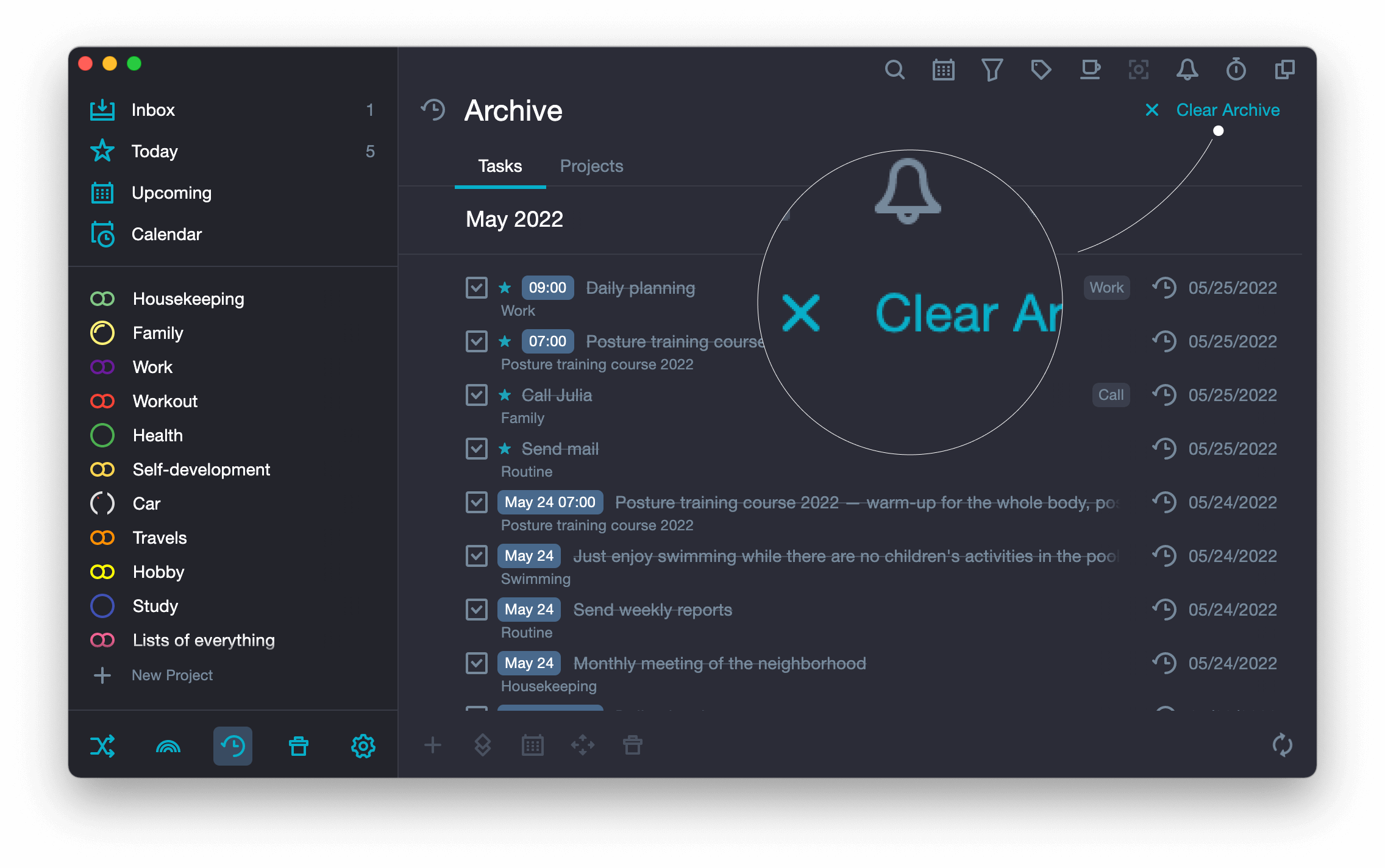Autoarchive #
If you want all completed tasks to be archived automatically, do the following:
-
Open Application Settings.
Press the hotkeys ⌘ Cmd + , or in the system menu, select SingularityApp > Settings.
-
In the line “Archive completed tasks”, select the desired value.
Immediately — to archive all the tasks automatically as soon as you complete them.
Daily — to archive all the completed tasks of the day automatically at the beginning of the next day.

Manually #
If you want the completed tasks to be archived only when you do it manually:
-
Open Application Settings.
Press the hotkeys ⌘ Cmd + , or in the system menu, select SingularityApp > Settings.
-
In the line “Archive completed tasks”, select Manually.

- Do one of the following:
Method 1. Select the task and press ⌘ Cmd + L
To select a task, left-click on it or highlight it with the arrow keys ↑ and ↓
Method 2. Right-click on the task. In the drop-down menu select: Archive.

Archived Tasks #
There is an “Tasks in archive” section in every project as well as in the Today folder. It is displayed below the task list.
In the Today folder, it contains all tasks that were archived during the day.
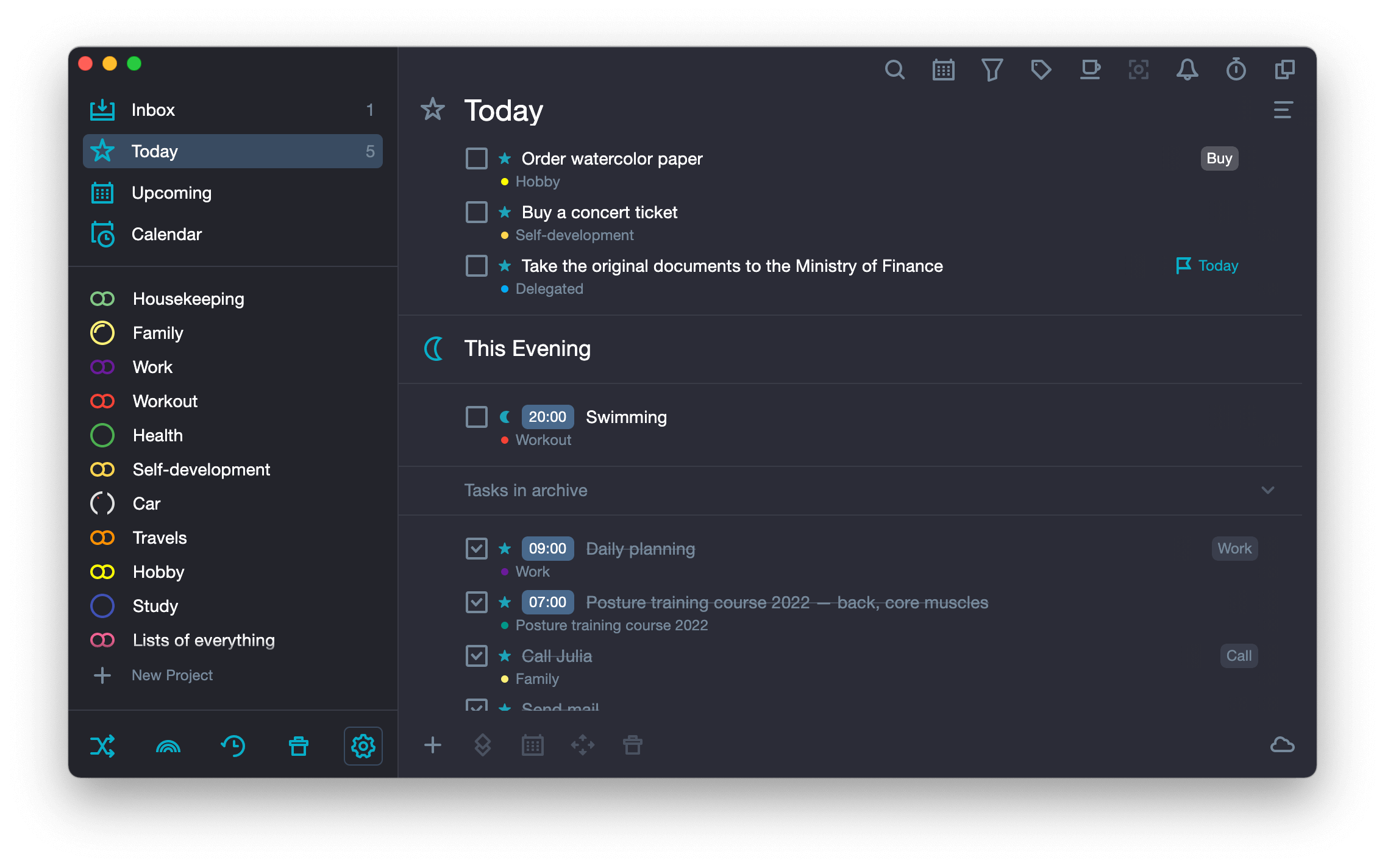
If no tasks have been sent to the Archive folder during the day, the section will not be displayed.
In the project folder, in the “Tasks in archive” section, you will find all the project tasks that have ever been archived.
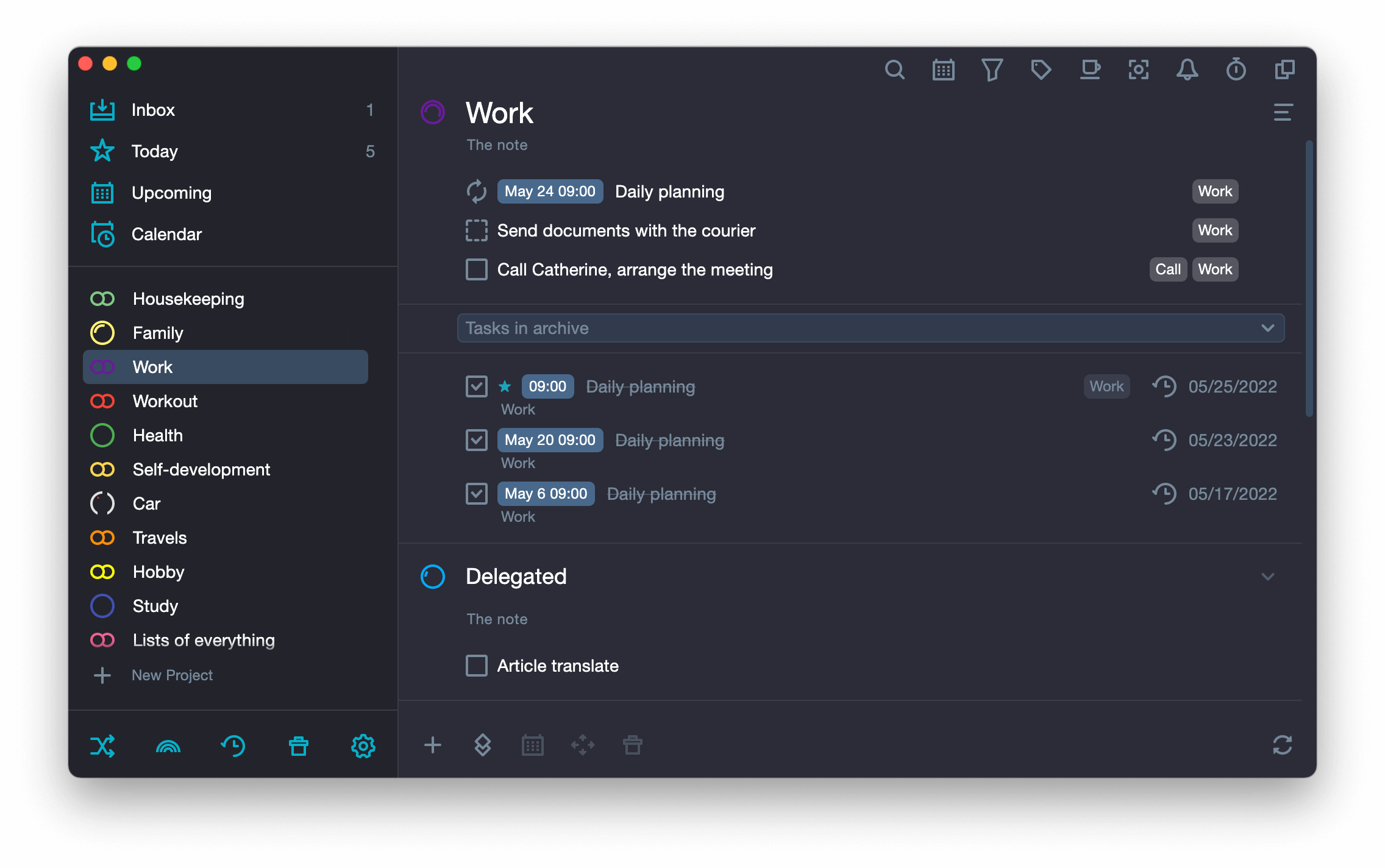
If you uncheck the box next to the archived task, it will be returned to the project with the due date that it had before it was archived. In the Today folder, this task will be displayed in the “Overdue Tasks” group (if the grouping of overdue tasks is configured).
Clear Task Archive #
You can clear the Task Archive in one click, sending all archived tasks to the Trash.
- Open the system folder Archive, then the "Tasks" tab.
- Click on Empty the Archive under the upper toolbar.