Create a password #
- Do one of the following:
Method 1. Right-click on the task. In the drop-down menu select Create a password.

Method 2. Highlight the task and press Shift + ⌘ Cmd + X
- In the pop-up window enter the password and click Ок. The encrypted task will have have this icon
Different password for each task #
As soon as you come up with a password for the first task, SingularityApp will remember it. By default, it will be a password for all tasks that you want to encrypt. If you enter a different password for the next task, the application will clarify whether you really want to add a new password or just made a mistake and will try to reenter the password.
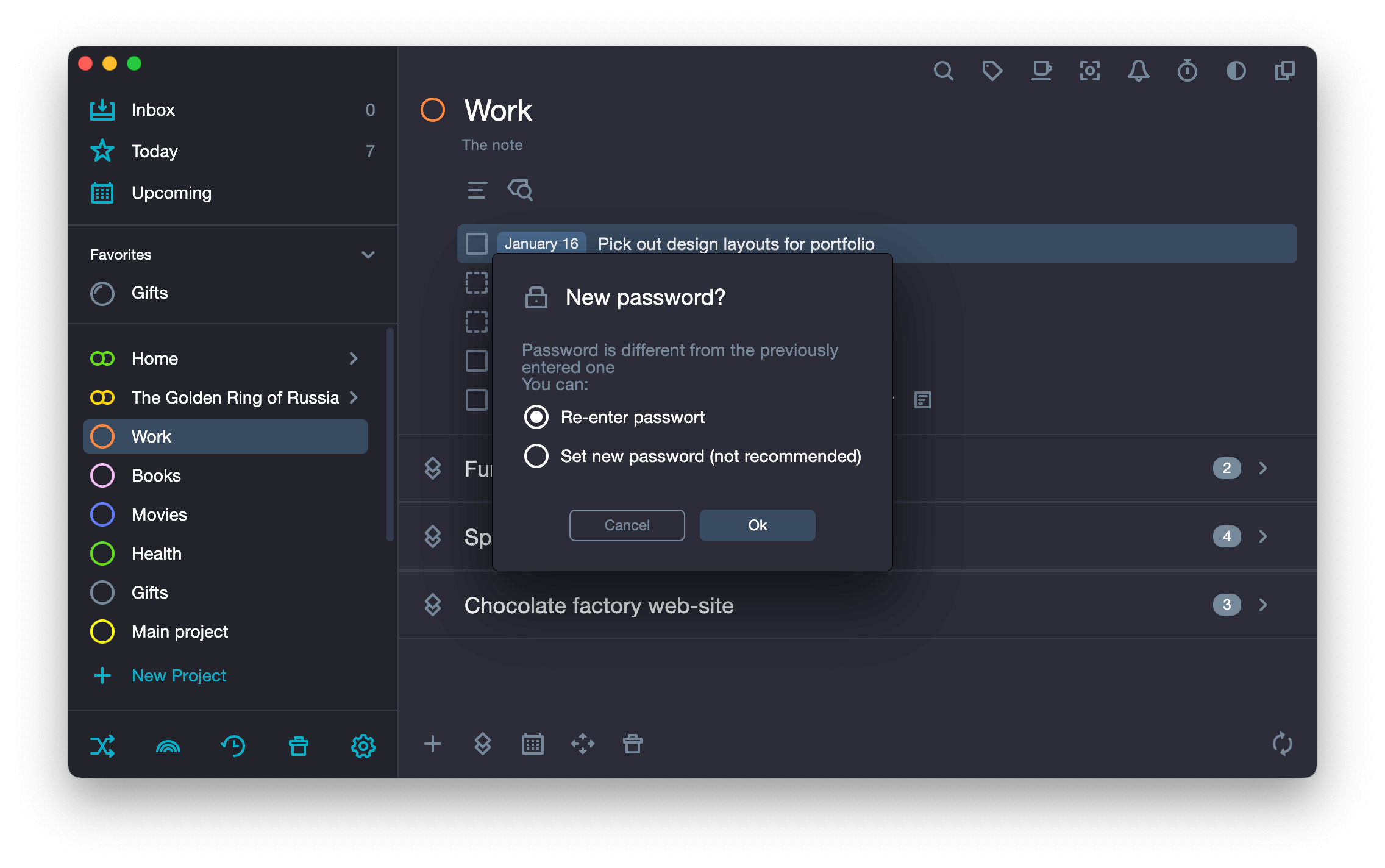
Open a password protected task #
- Do one of the following:
Method 1. Double-click the left mouse button on the task.
Method 2. Highlight the task and press Enter
-
Enter the password.
The password is entered in a special rectangular field which has a row of five asterisks inside.

- Press Enter
Remove the password #
- Do one of the following:
Method 1. Right-click on the task. In the drop-down menu select Remove the password.

Method 2. Highlight the task and press ⌘ Cmd + Enter + Y
-
Enter the password.


