“Move” Dialog Box #
The “Move” dialog box allows you to move the task to the Inbox, to the Unallocated folder, or to any other project.
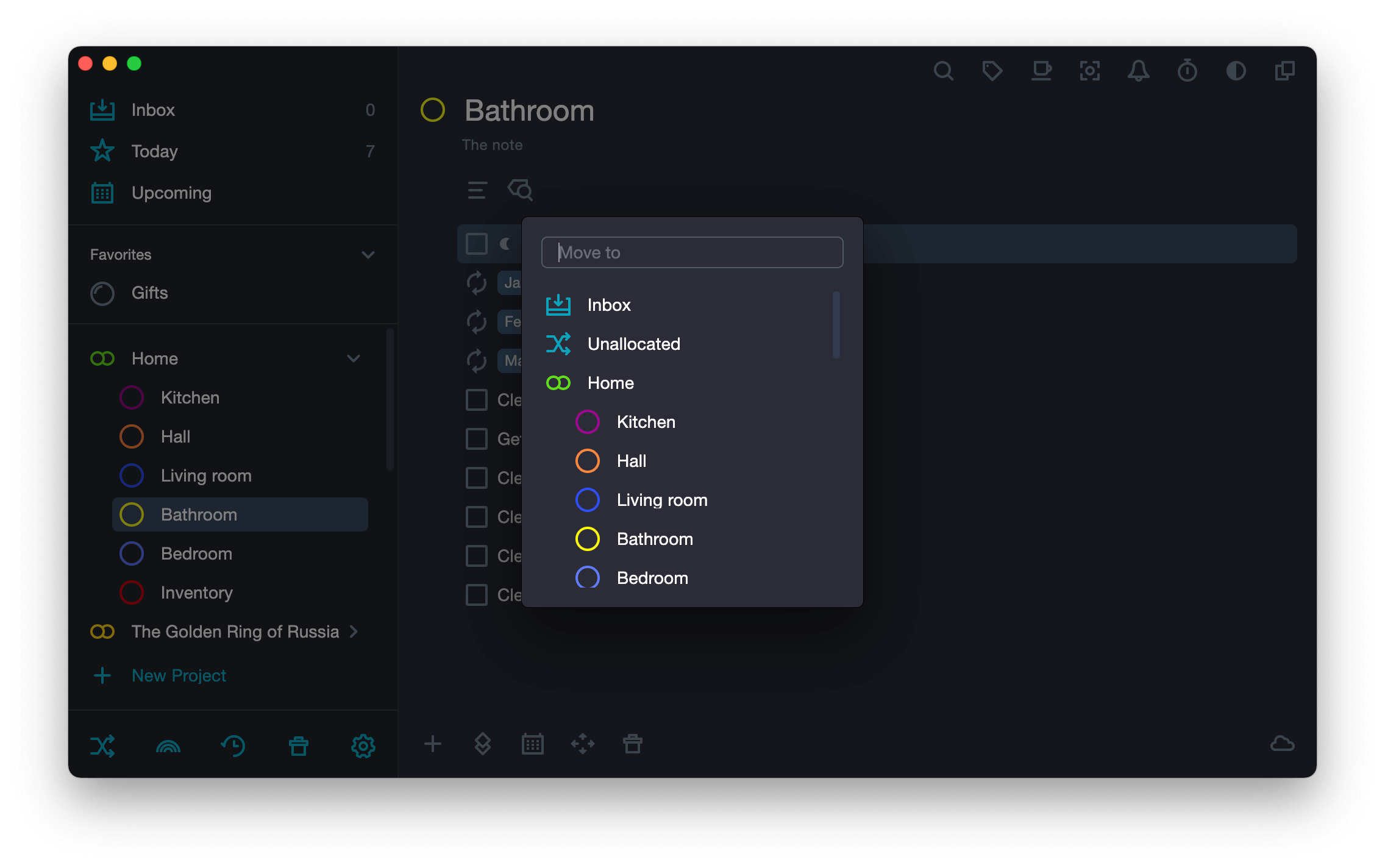
- Оpen “Move” dialog box by doing one of the following:
Method 1. Press ⌘ Cmd + Shift + M
Method 2. Right-click on the task, in the drop-down menu and select Move.
Method 3. Click on
Move.
The button
Move is in the Bottom toolbar. Bottom toolbar is the bar at the bottom of the Main application panel that has five buttons. Each button in the Bottom toolbar gives quick access to any of the actions: create a task, create a section, set a date, move the task to another project, delete.
- Choose a folder or a project where you want to move the task to.
Drag and Drop #
- Left-click a task.
- Holding the left mouse button drag it to another project or folder.
