Create an account #
- Open the Application Settings, by doing one of the following:
Method 1. Click on
Synchronization.
The button
Synchronization is in the lower right corner of the application. If you cannot see this button there, this means the application is already synchronized with Singularity Cloud.

Method 2. Press ⌘ Cmd + ,

Enter your email, password, then confirm the password. Click on Sign up.

-
Enter the code from your email.

After that, your trial period will be activated with access to all SingularityApp features for a 2 weeks. You can renew PRO-functions at any time by clicking on Upgrade to Pro. If not, PRO-functions will be disabled when the trial period expires.

Trial period #
After your first login, a 2-week trial will start, giving you access to most of SingularityApp’s advanced features. During the trial, you can add up to 3 habits, 10 projects, 5 sections per project, and an unlimited number of tasks.
You can unlock full access to the app anytime — just tap Upgrade to PRO in Settings → Sync. From there, you’ll be able to choose a plan (Pro or Elite) and a billing period (monthly or yearly).
If you don’t upgrade, the advanced features will be turned off once the trial ends.
Synchronization #
- Open the Application Settings, by doing one of the following:
Method 1. Click on
Synchronization.
The button
Synchronization is in the lower right corner of the application. If you cannot see this button there, this means the application is already synchronized with Singularity Cloud.

Method 2. Press ⌘ Cmd + ,

-
Choose a synchronization method.
If the application is installed on several devices, while creating an account, the tasks from the first device will get into the Singularity Cloud; when the second device is connected, you should decide what to do with the tasks. There are 3 options:
Merge changes on device and server.
All data will be saved to the Singularity Cloud and the data from your device will appear. Also all data will be saved on your device and the data from the Cloud will appear. The only thing is that if you changed a task or project on different devices when synchronization was disabled, the last change wins no matter where it was.
Pick up data from server.
In this case, tasks, tags and projects of SingularityApp will be deleted. Instead, tasks, tags and projects of Singularity Cloud will appear.
Use the device data.
In this case, tasks, tags, and projects of Singularity Cloud will be deleted. Instead, tasks, tags, and projects of SingularityApp will appear.
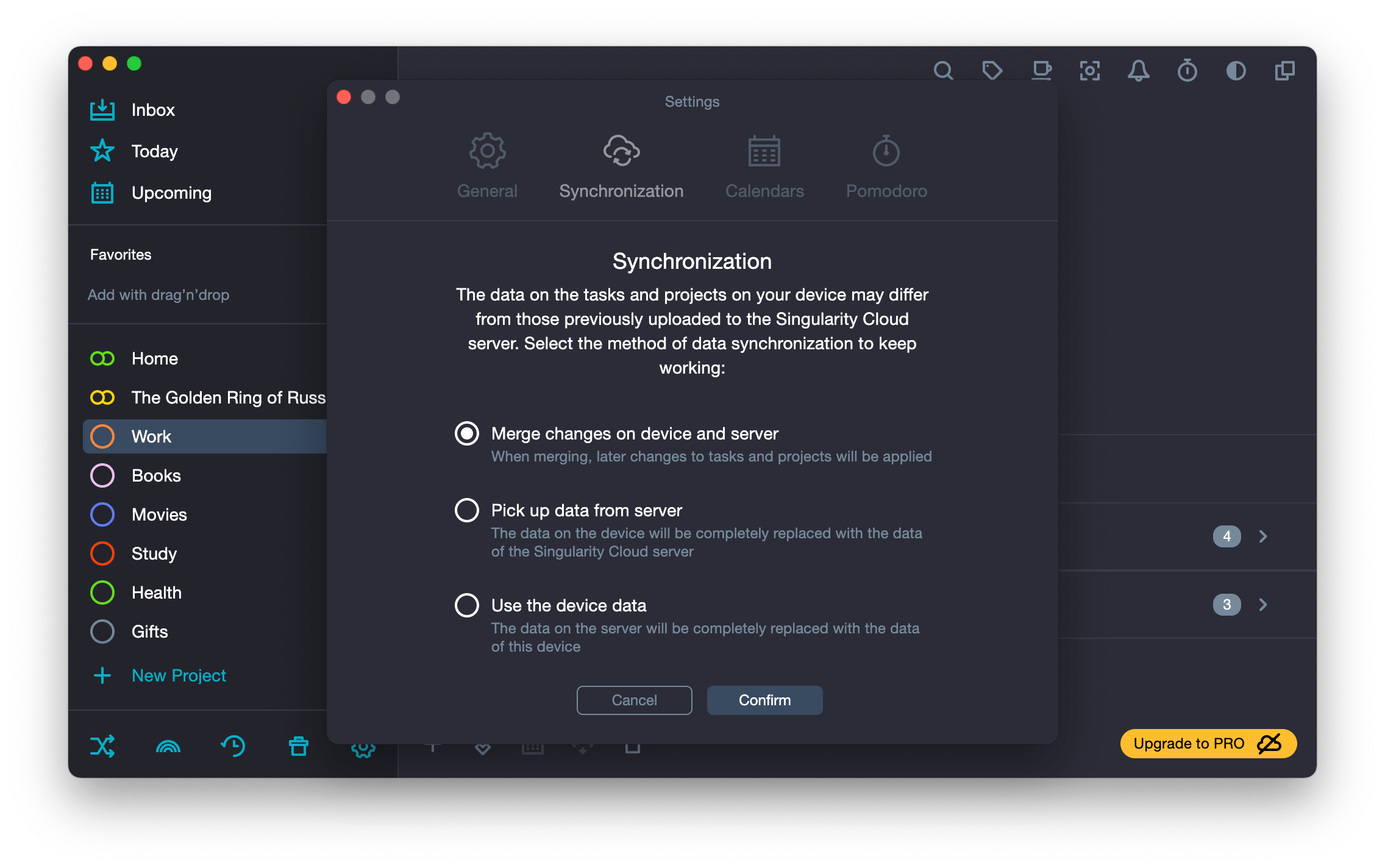
With any method of synchronization, tasks and fields in tasks, projects and tags are synchronized. The settings on each device are different, and they are not synchronized.
Password recovery #
-
In Settings, choose Singularity Cloud tab and click on Forgot password?
It’s right below the Sign in button.

-
Enter your email to which your SingularityApp account is linked.
A new password will be sent there.

-
Enter the code from your email.

-
Enter a new password and confirm.
If the Confirm button is not active, then the two passwords do not match.

-
Log in with the new password.
