Add to Favorites #
Method 1. Highlight the task, section, project, or tag, and press
Method 2. Right-click the task, section, project, or tag. In the drop-down menu select: Add to Favorites.
Method 3. Press and hold the task, section, project, or tag with the left mouse button, while continuing to hold the button down, drag it to Favorites.
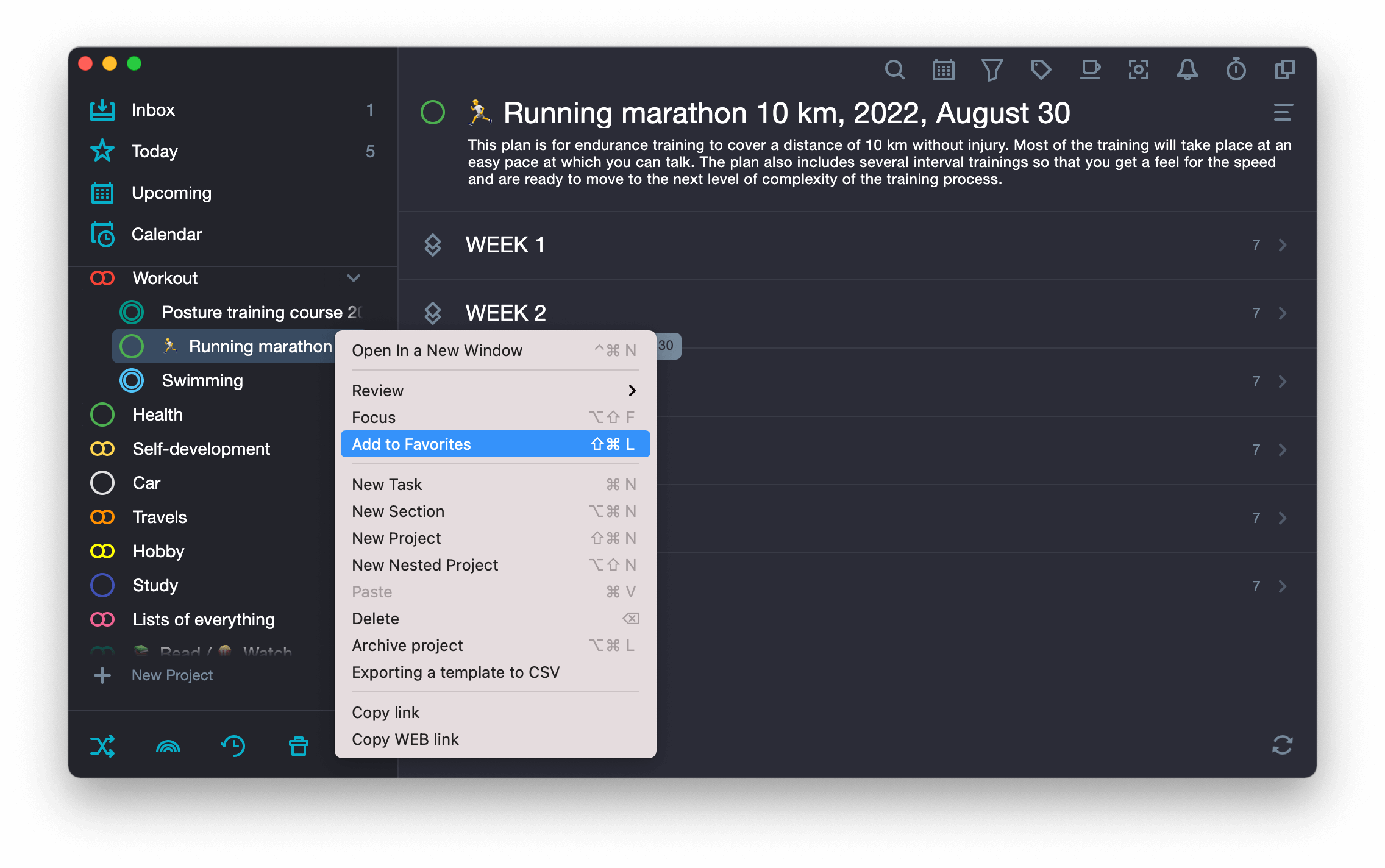
Limits for Favorites #
You can add an unlimited number of items to your Favorites, but we recommend to add five or less, because to have a lot of priorities mean nearly the same as to have none. Therefore, if there are many items, not all of them will be seen at one time, to find some of them you will have to scroll down.
Using Favorites #
Go to item:
Left-click the item in Favorites and it will be open in the Main application panel.
Exception: if you click on a tag in Favorites, then Search by tag will be opened in the Main panel.
Reorder items:
- Press and hold the Favorite item with the left mouse button.
- While holding the button, drag it to another location in Favorites.
Remove from Favorites #
- Right-click the task, section, project, or tag in Favorites.
- In the drop-down menu select: Remove from Favorites.
