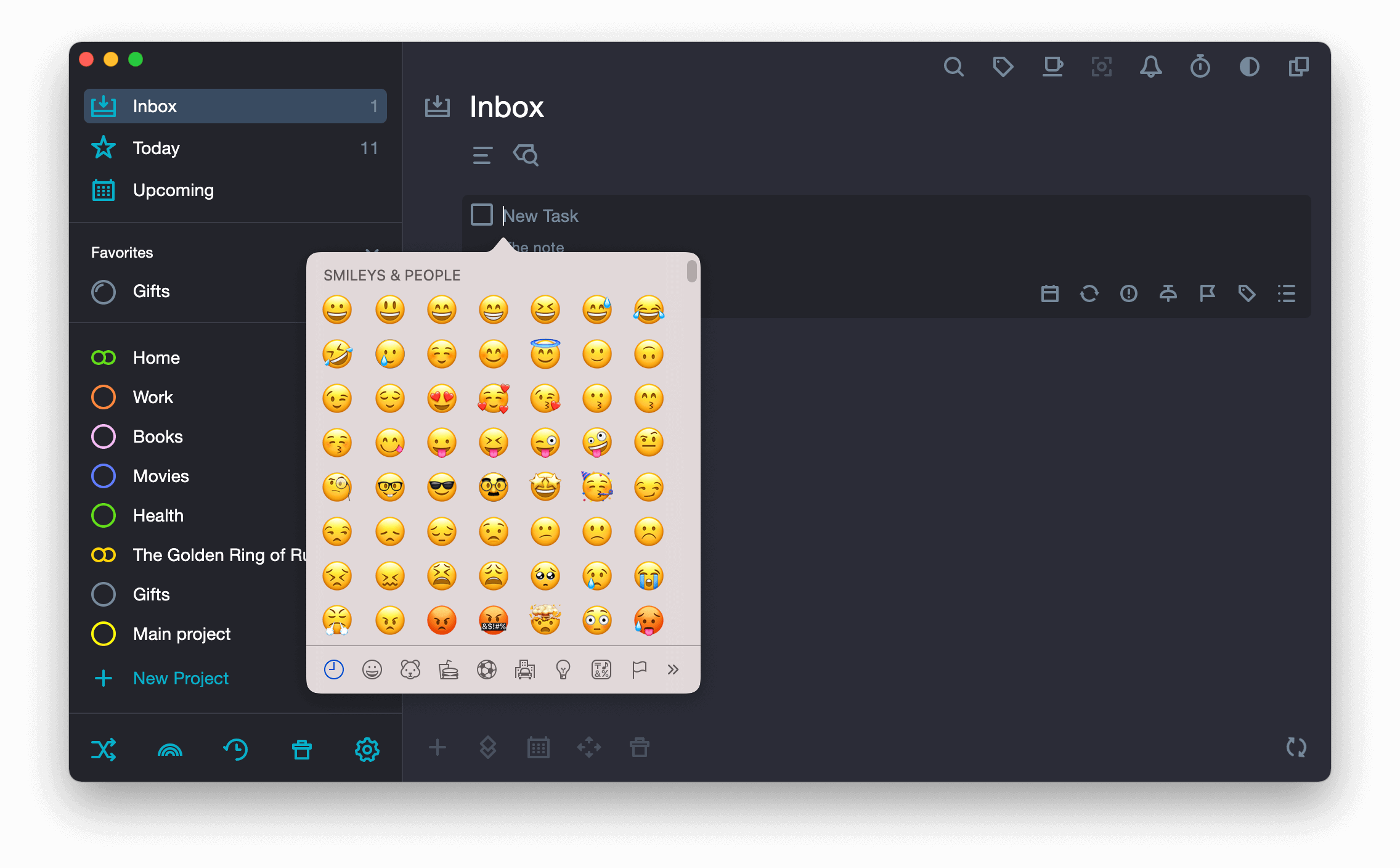Create a task #
- Do one of the following:
Method 1. Press ⌘ Cmd + N or Space
Method 2. Click on
New task.
The button
New task is located in the Bottom toolbar. The Bottom toolbar is a panel with five buttons at the bottom of the Main panel. Each button in the Bottom Toolbar gives quick access to any of the actions: create a task, create a section, set a date, move the task to another project, delete.

-
Type the name of the task and press Enter
If you do not name a task, it will be named “New Task”.

Project selection #
When creating a new task, you should select a project or folder for it. The project or folder icon is immediately displayed in the task edit field.
If you create a task in the project folder, the task remains in this project.

If you create a task in the Today folder — the task goes to the Unplaced folder.

If you create a task in the Inbox folder, the task remains in the Inbox folder until you select a project and a due date for it. To select a project for a new task, click on the project (folder) icon in the task edit field and select the project in the drop-down list.

Add an emoji to the task name #
- Do one of the following:
Method 1. Press ⌘ Cmd + ^ + SpaceMethod 2. In the system menu, select Edit > Emoji and characters. - In the pop-up window, select an emoji or a symbol.