Upcoming grouped by sections #
By default, it displays grouping by sections, this is the very first tab with a list 
- «Today»;
- «Tomorrow»;
- a special section for each day of the next two weeks;
- a special section for each month of the current year;
- a general section for the next year.
Left click and hold a task and you can easily drag it within a section and from one section to another. Also, in the sections, tasks can be sorted in ascending or descending order, by priority, you can also apply smart sorting.
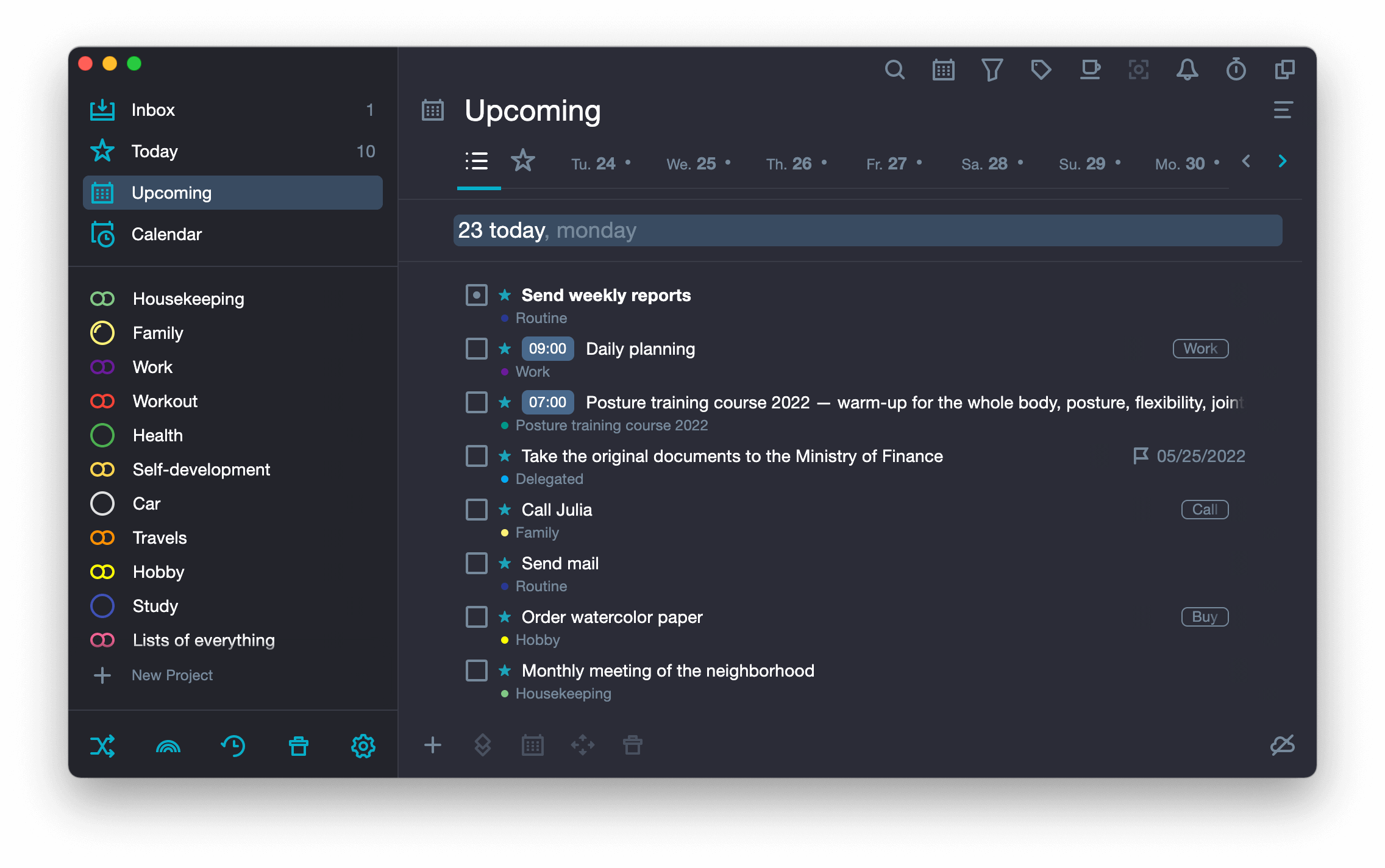
Upcoming grouped by tabs #
Next to the tab with the list 

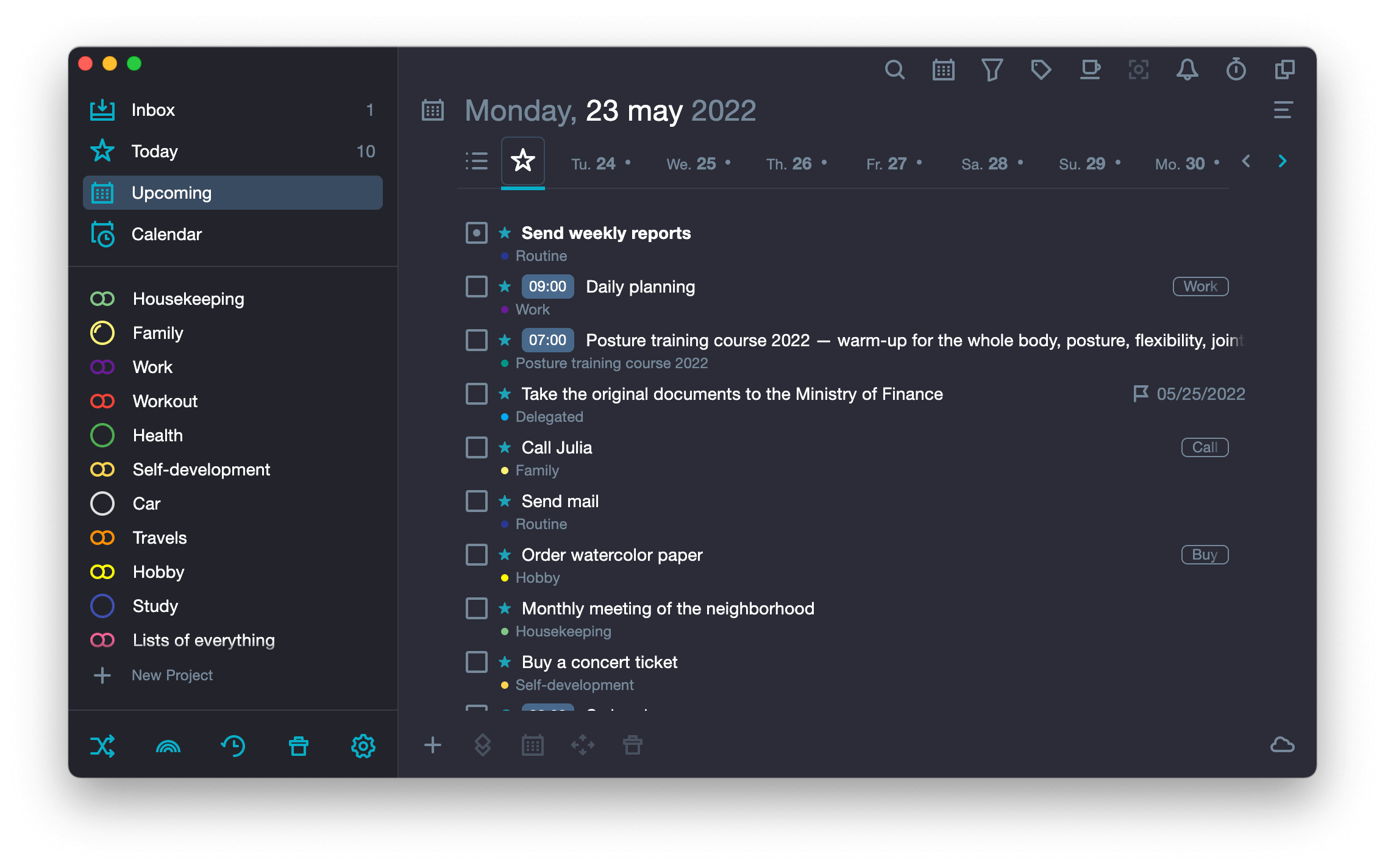
To the right of the star, there is a tab for each date. A dot next to a tab name means that you have tasks for this date. When the date tab is selected, you will see this date and day of the week in the title bar.
You can navigate through the tabs using the arrows on the keyboard, you can scroll the date using the arrow icons 

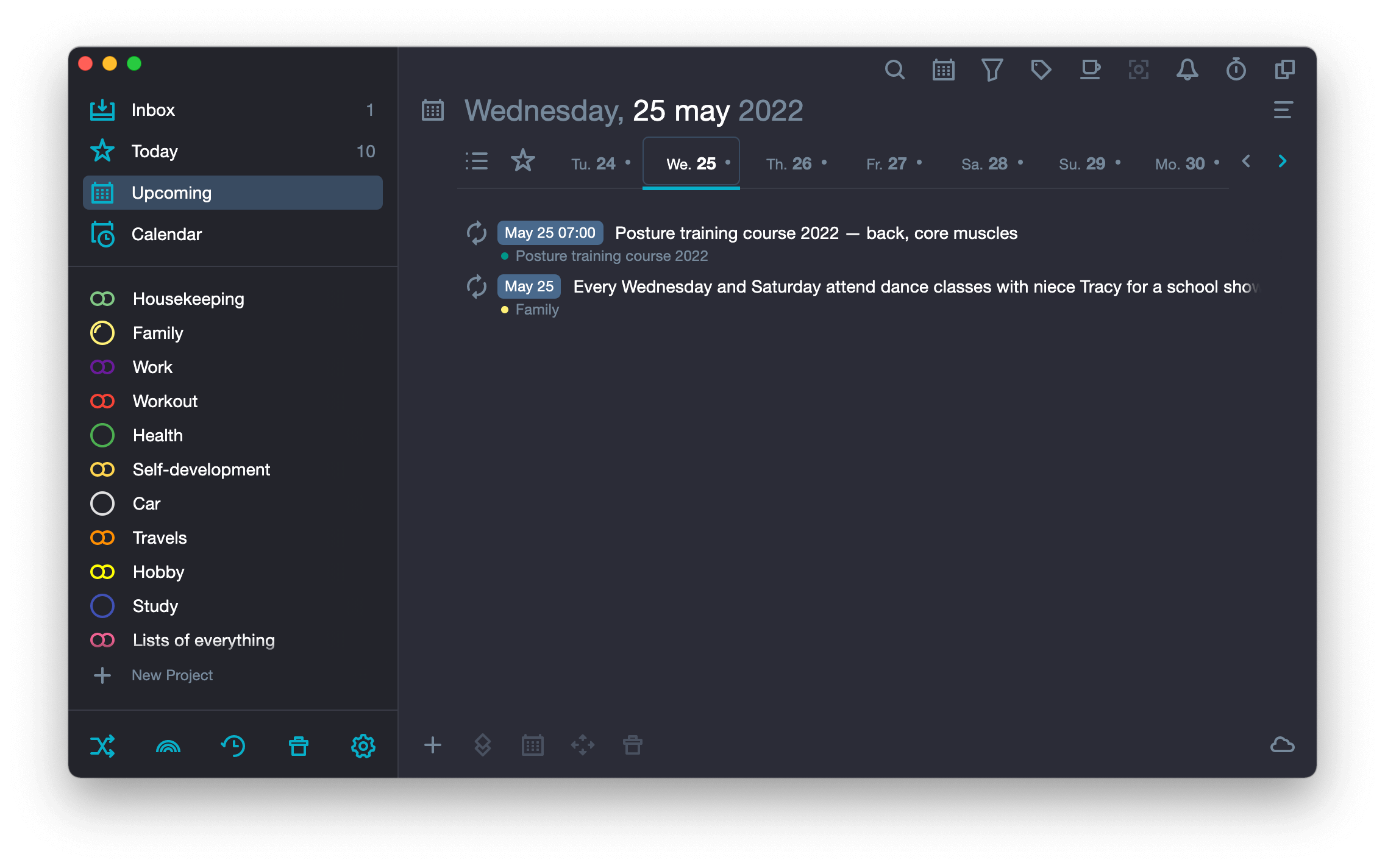
You can quickly open any date through the calendar in the upper toolbar.
The calendar window opens by clicking on the calendar 
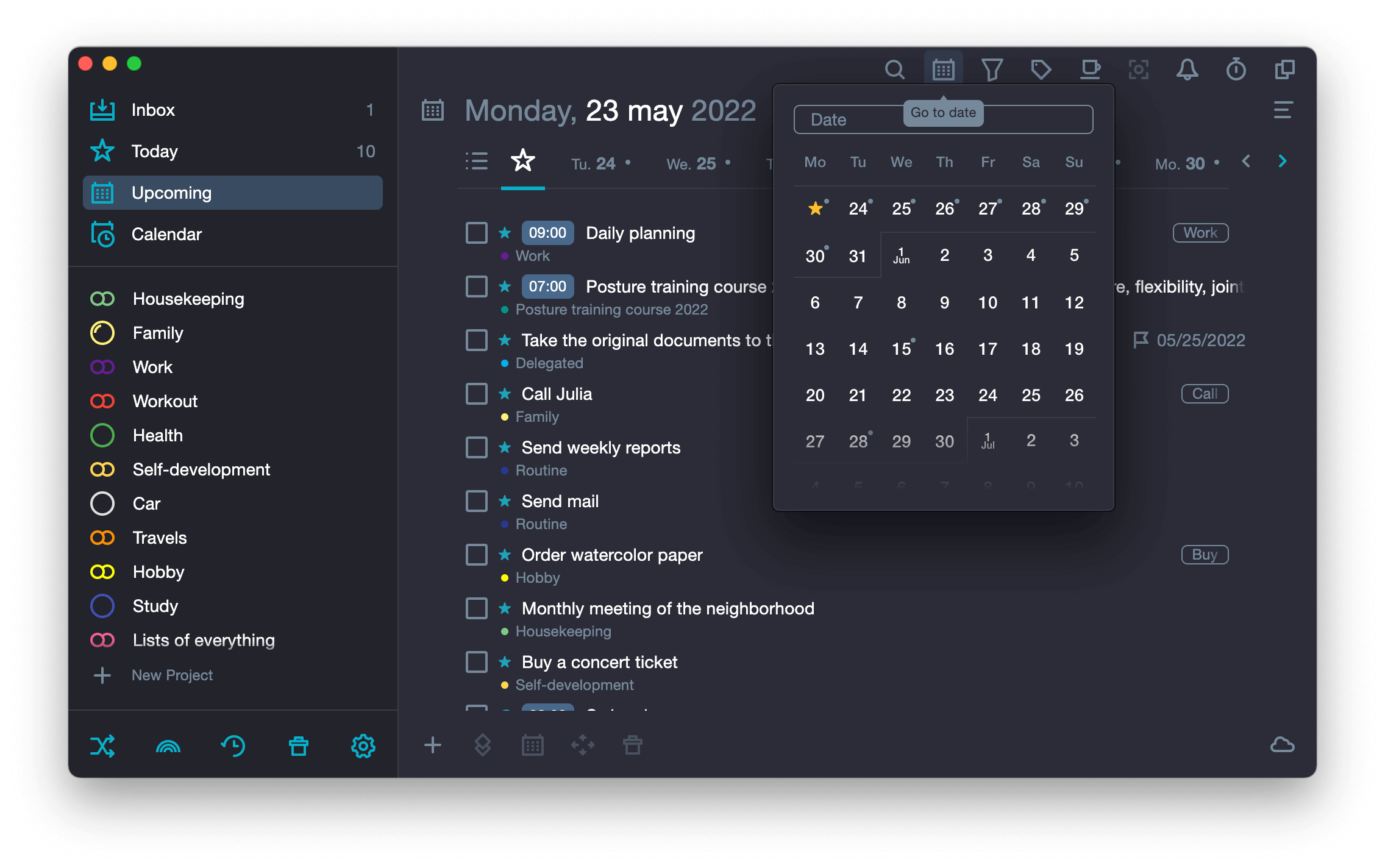
In the calendar, dates with scheduled tasks are marked with dots. If you click on any date in the calendar, you will go to Upcoming, and the date tab will open next to Today.
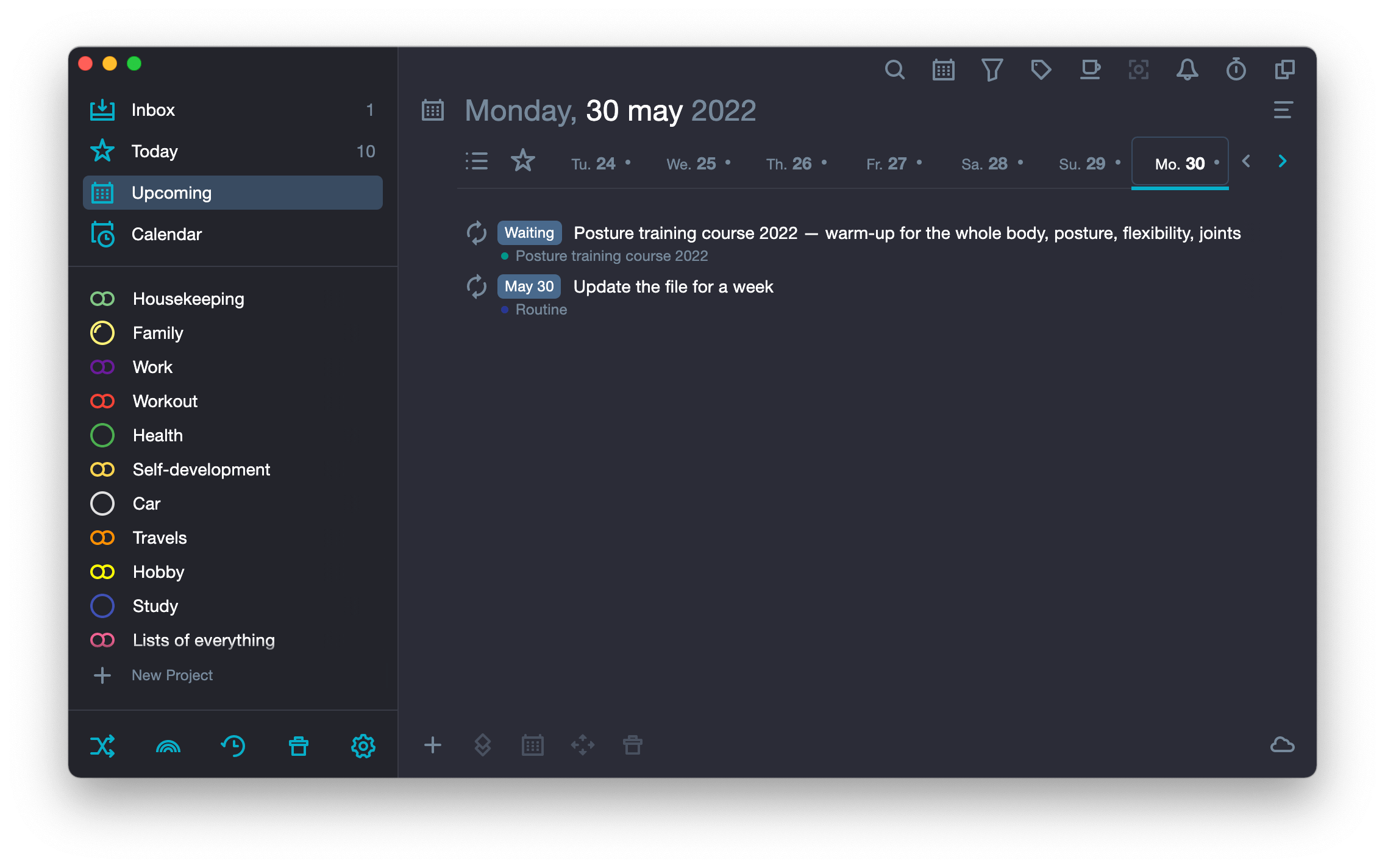
Tasks can be moved from tab to tab by drag & drop. Just left click and hold the task and drag it to the desired tab.
