The Unplaced folder contains all tasks that have a due date but don’t fit in any of your existing projects. It may have either a precise due date or “someday”.
To open the Unplaced folder, click on its icon at the bottom of the sidebar.
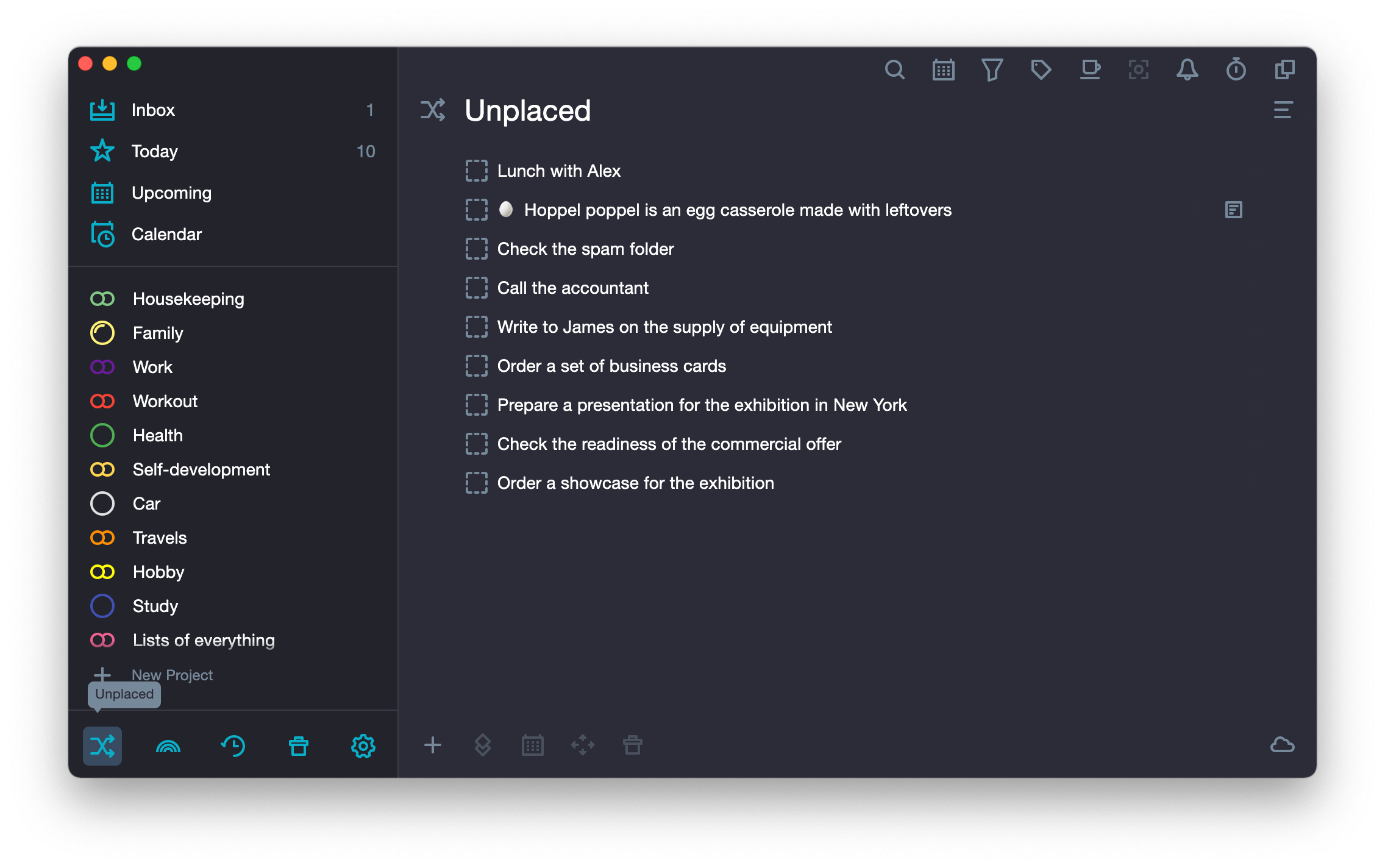
How Unplaced works
- If you assign a due date for a task in the Inbox and save the changes, this task goes to the Unplaced folder.
- If you delete the due date for a task which is in the Unplaced folder, then the task will be moved to the Inbox folder. It will no longer be seen in the Unplaced folder.
- There are several ways to transfer a task from the Unplaced folder to a folder of any project:
-
Method 1: using drag & drop.
Left-click the task and, holding the button down, drag it to the folder of the desired project. The date of the task will remain unchanged.
-
Method 2: select a project in the task editor panel.
Open the task editor panel. Click on the name of the project — a window with a list of projects will open. Choose the project you want to transfer the task to.
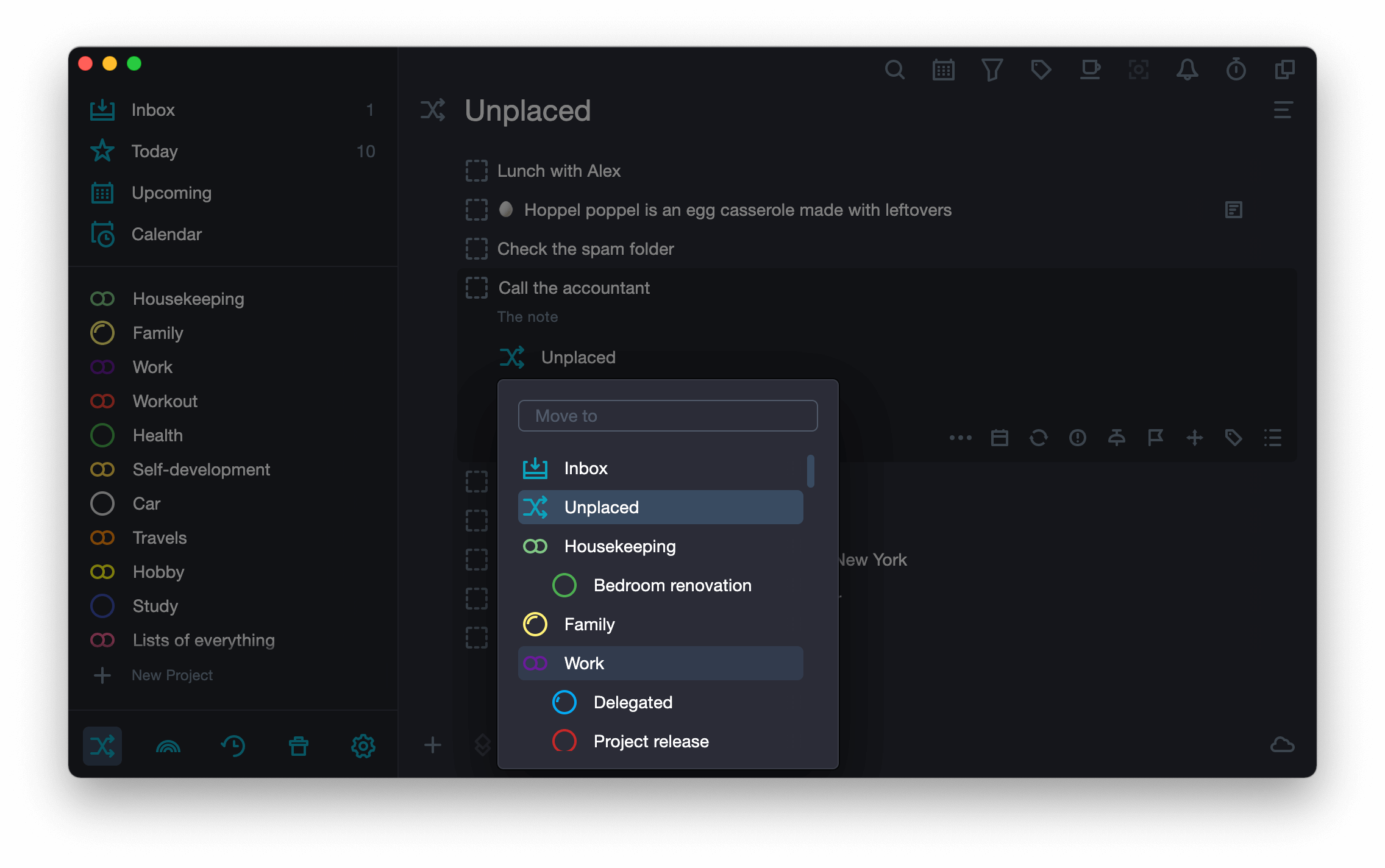
-
Method 3: by the context menu.
In the context menu, choose Move. The project selection window will open. Choose the project you want to transfer the task to.
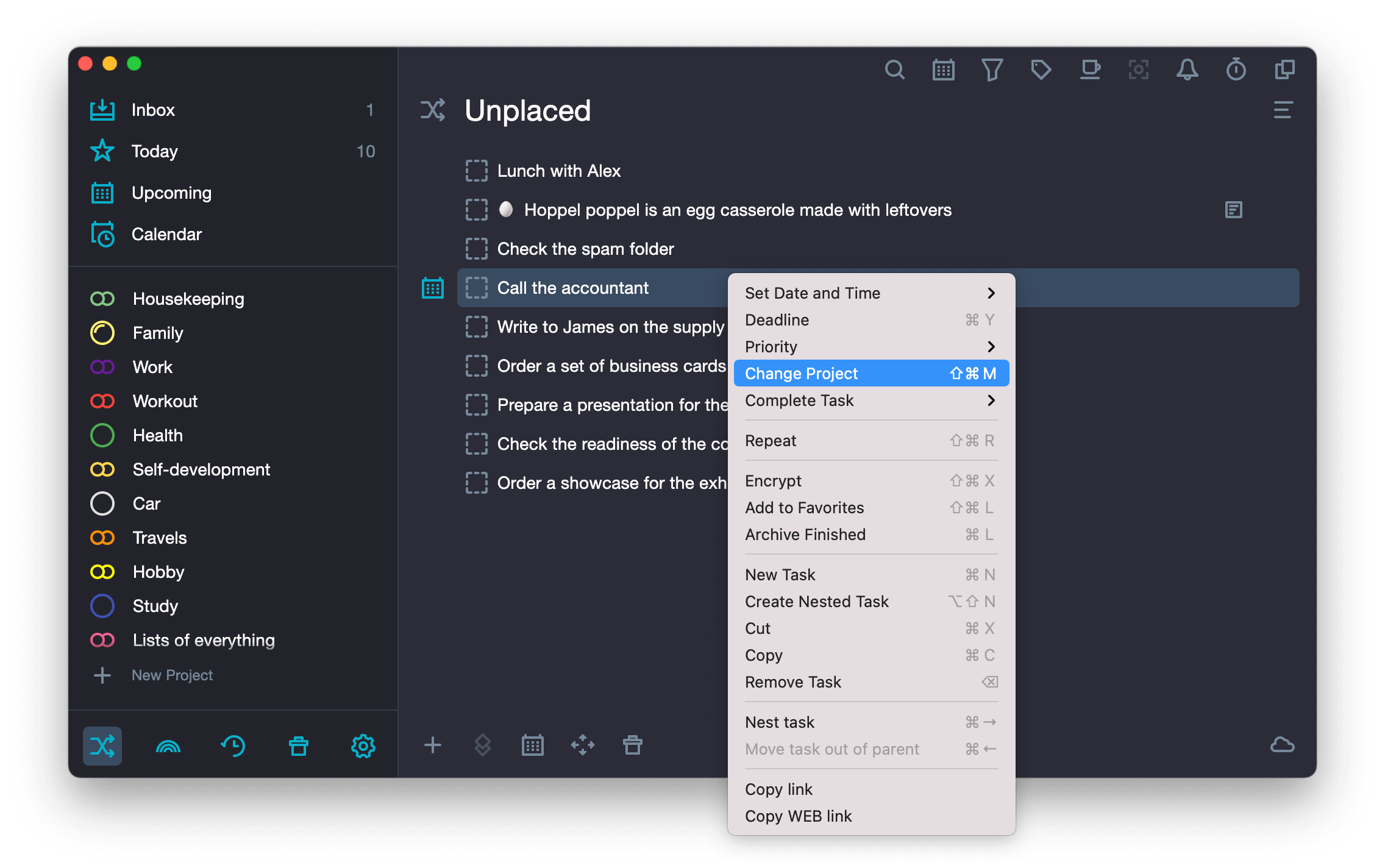
-
Method 4: using hotkeys.
Press ⌘ Cmd + Shift + M together, projects list will drop down. Select the one you want to move your task to.
-
Likewise, you can move a task from any project folder to the Unplaced folder. You just need to select its name in the project selection window. For the drag & drop method, drag the task to the icon of the Unplaced folder at the bottom of the sidebar. If a due date has been assigned to the task, it will be saved. If the task did not have a due date, then when transferred to Unplaced it will be assigned the date “someday”.
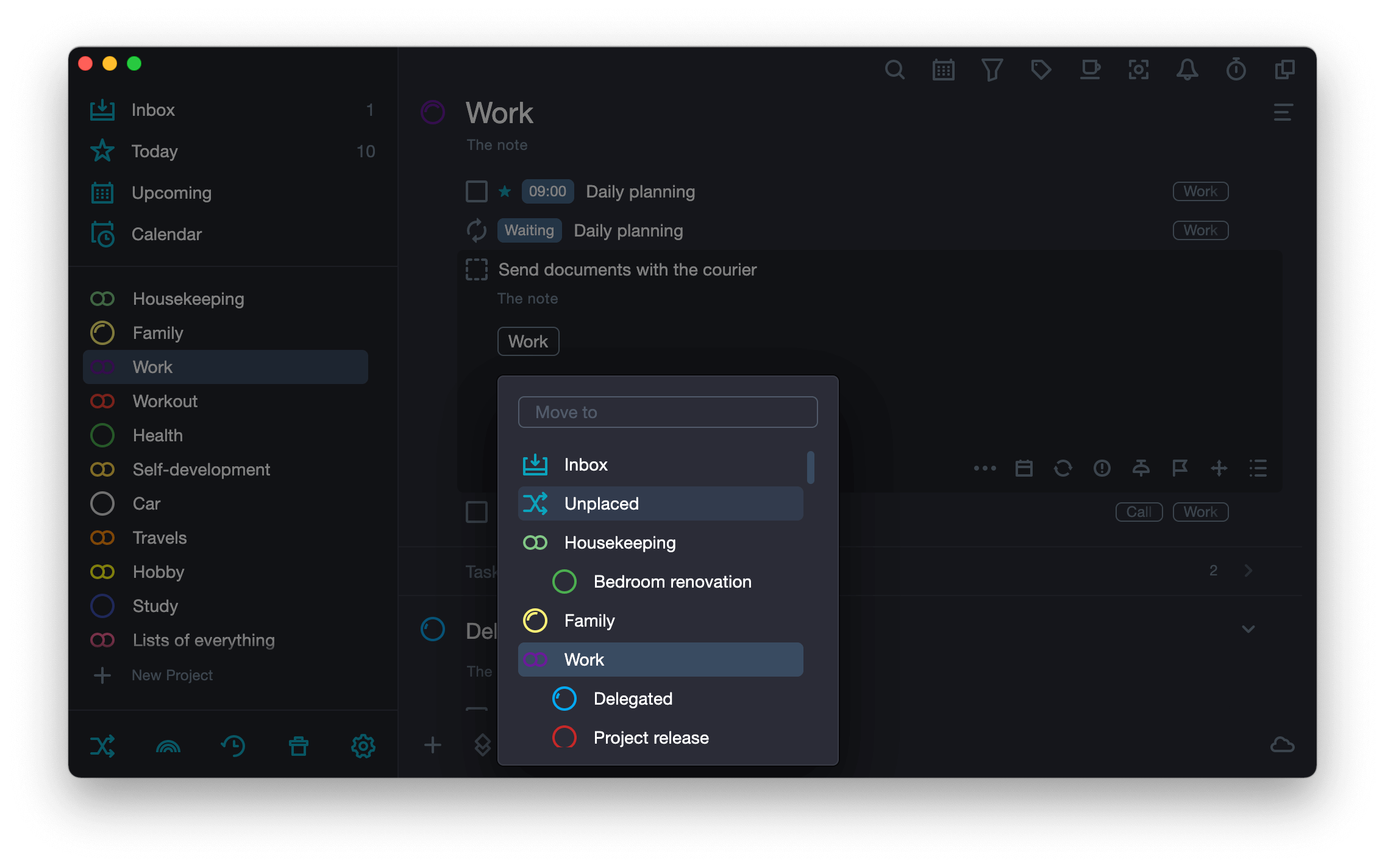
Moving nested tasks to the Unplaced folder:
- When you move a parent task to the Unplaced folder, all nested tasks will be moved with it. Attached tasks will be assigned a “someday” date (if they have no due dates). If nested tasks have due dates, they will be saved.
- If you assign a due date to a parent task in the Inbox folder without selecting a project, it will automatically be moved to the Unplaced folder, and all the nested tasks will be moved with it. Attached tasks will be assigned a “someday” date (if they have no due dates). If nested tasks have due dates, they will be saved.
- If you assign a due date to a child task in the Inbox, it will be detached from the parent task and moved to the Unplaced folder. The link to the parent task will not be retained.
Adding a task to the Unplaced folder
If you add a new task right to the Unplaced folder, the due date “someday” will be displayed by default in the task creation window. You can assign it an exact due date immediately or at any time later.
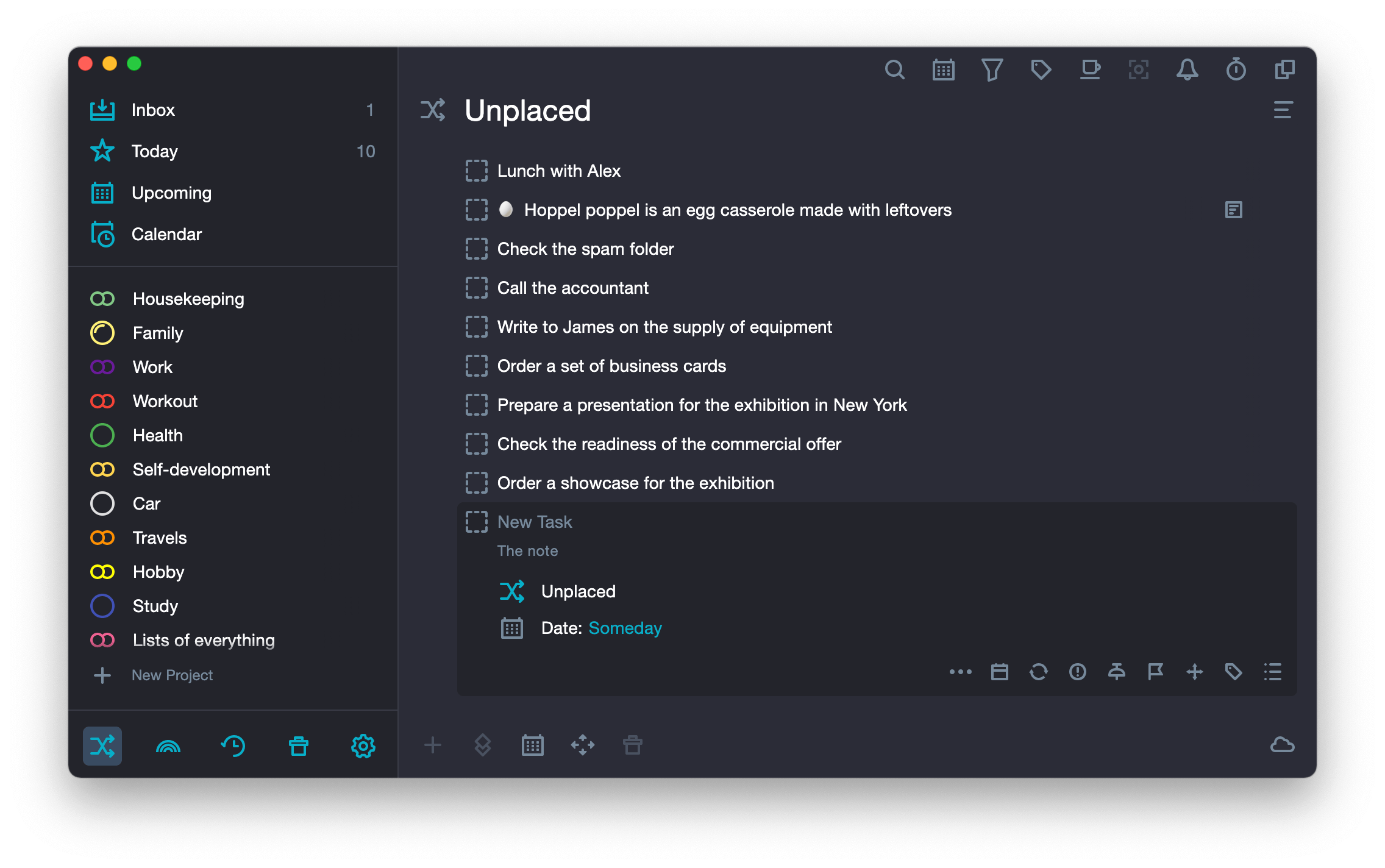
- If, when creating a task, you completely delete the date, then the date “someday” will be assigned to the task when you will be saving it.
