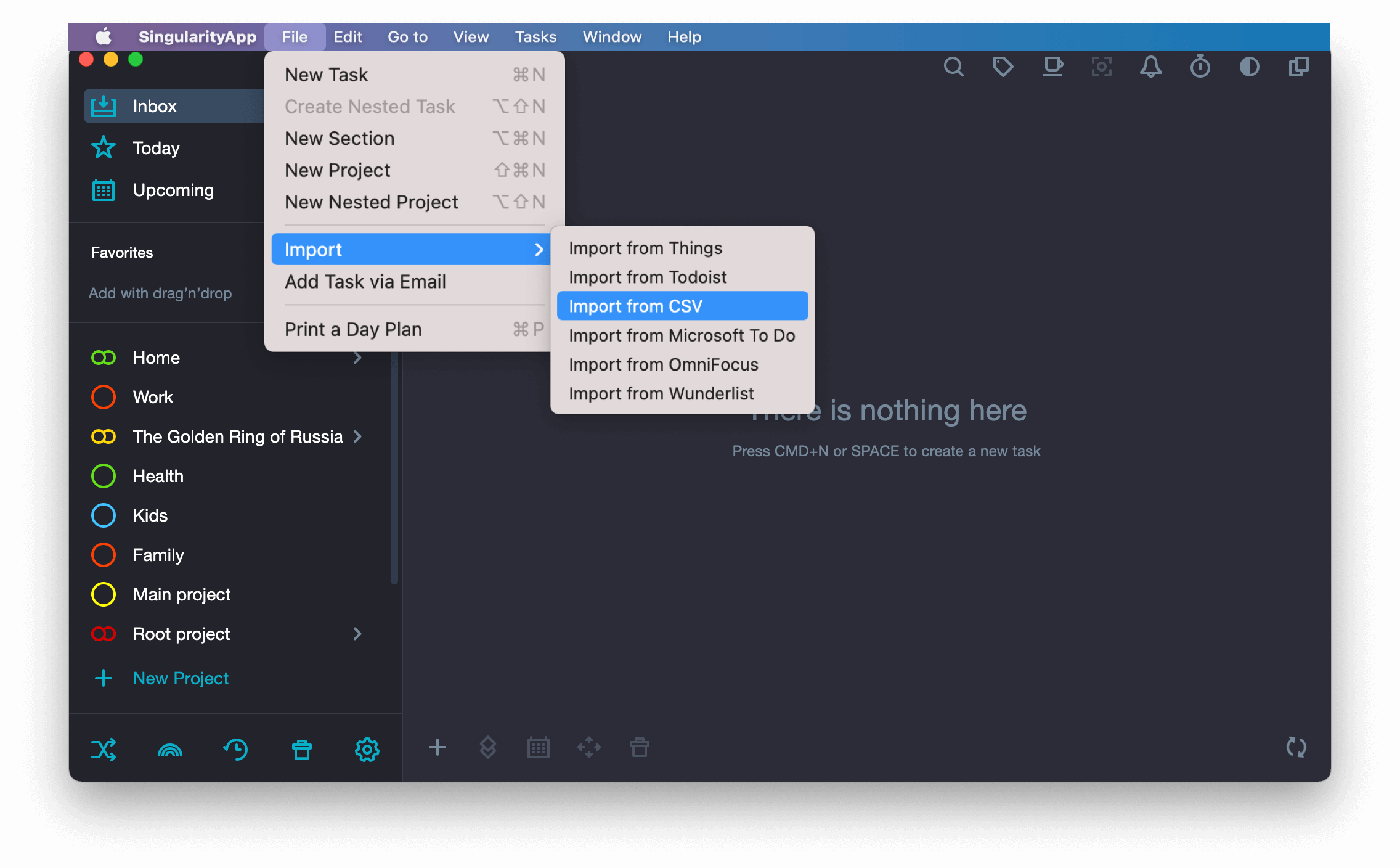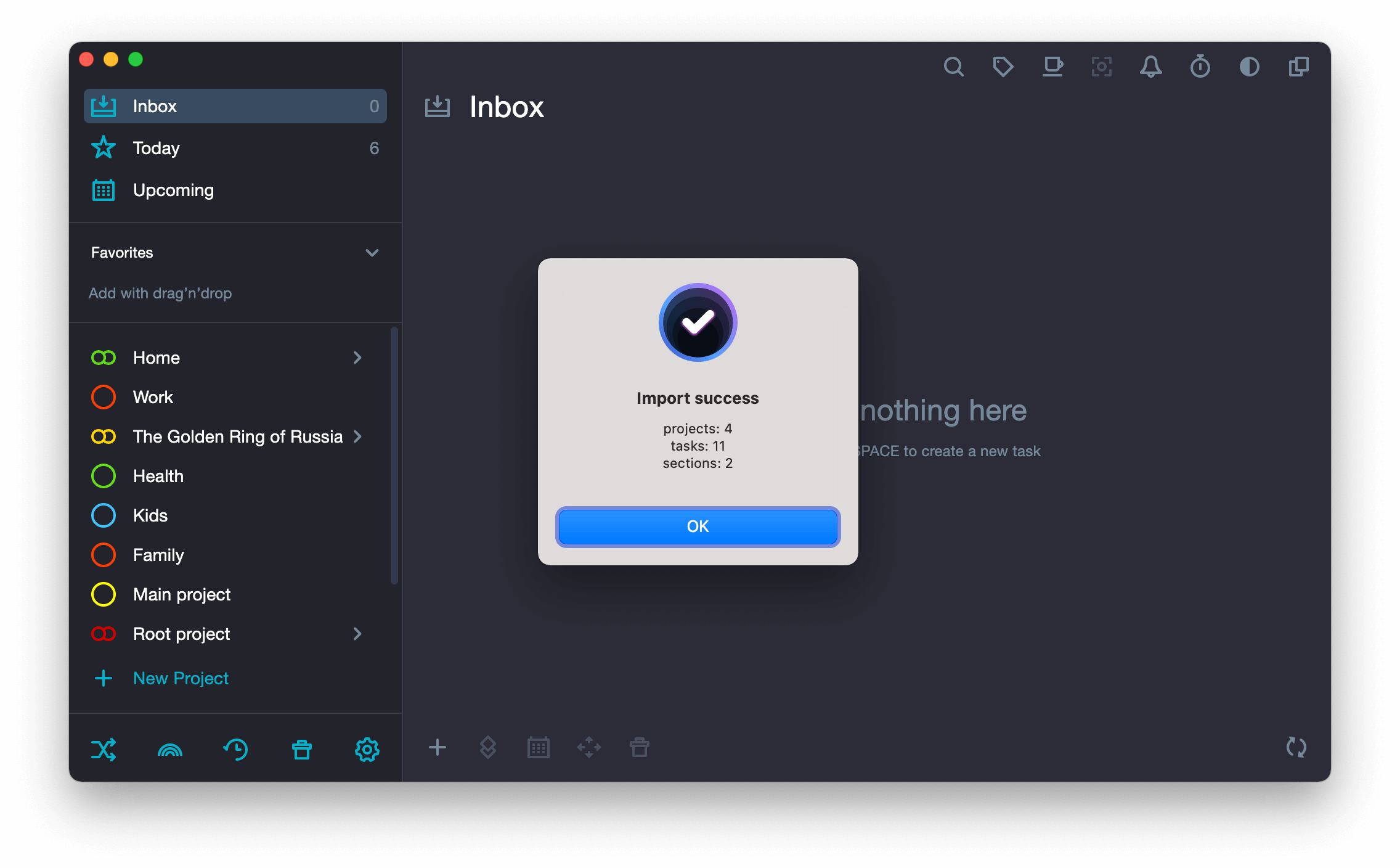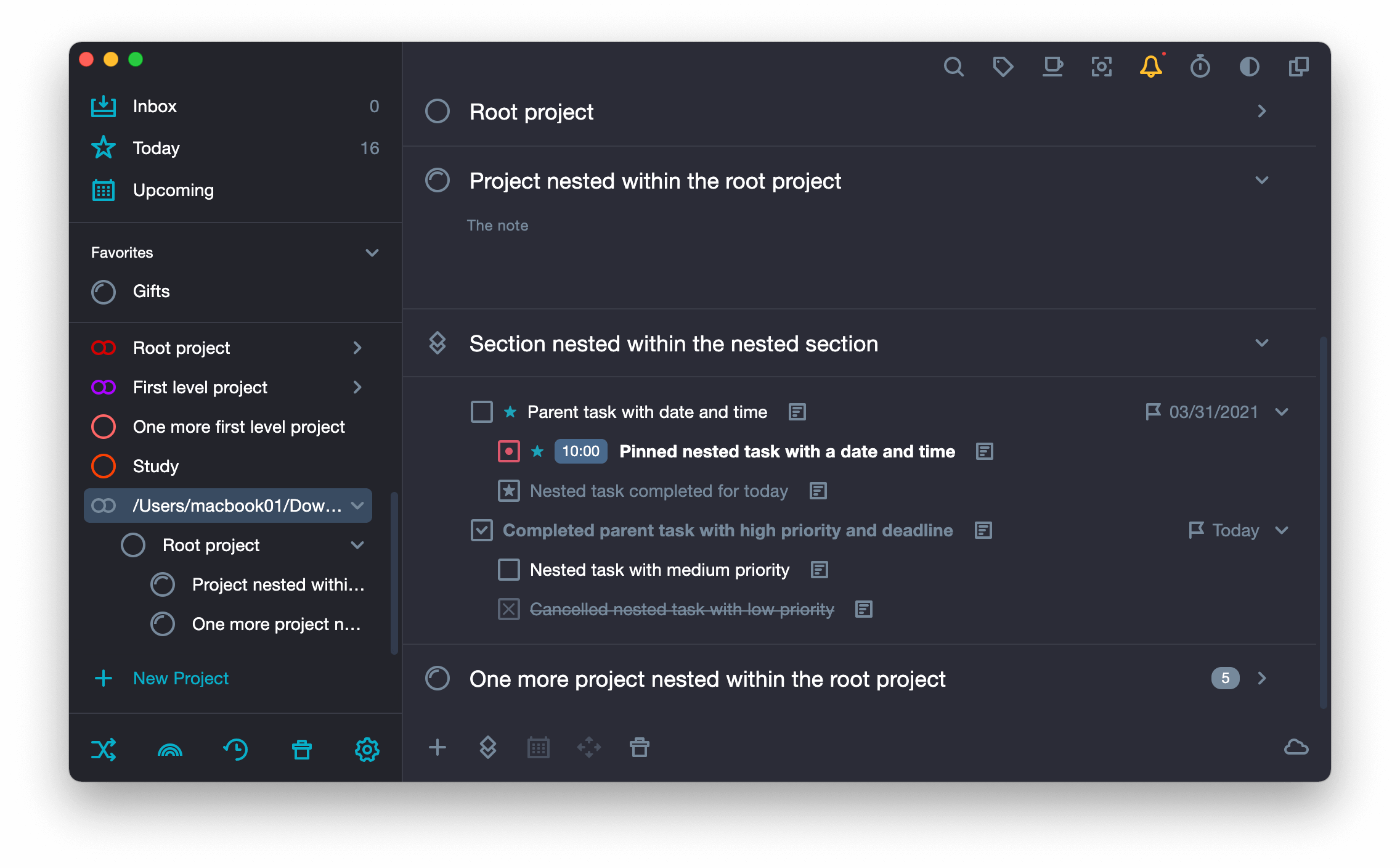-
Get your table in order.
It may have 8 columns. The most important one is Name. You can only fill it in and each cell in this column will be transferred to SingularityApp as an independent task. You can also fill in the other columns, then your to-do list will be transferred to SingularityApp in a more organized way: as projects, sections, tasks of different levels with descriptions, priorities, statuses, dates and deadlines.

Id
In SingularityApp, you can create multi-leveled projects and tasks, and in projects you can group tasks into sections. In this column, set the nesting level for each entity:
1 — root project;
1.1 — nested project/section in a project /task in a project;
1.1.1 — nested project / section in a project / task in a project, etc.
General rule:
- You can nest projects, sections, tasks to a project.
- Only tasks can be nested in a section.
- You can only nest tasks to a task.
If you leave this column blank, all lines in the file are imported as a single-level task list.
-
Type
Specify the type of entity:
- project
- section
- task
If you leave this column blank, all entities are imported as tasks.
-
Name
Enter a name.
-
Description
In SingularityApp, you can add extended descriptions to projects and tasks. Put information about a project / task in this column. Insert necessary links. Sections have no descriptions.
-
Priority
For tasks in SingularityApp, you can specify a priority:
0 — fix a task at the top of the task list as the highest priority;
1 — highlight a task in bold as a priority;
3 — mark a task as regular as a low priority.
-
Status
If some of your tasks are already in progress, mark their status:
x — canceled tasks;
+ — completed tasks;
. — started but not completed tasks, so you push them back for tomorrow (they will appear in the “Today” folder every day until you complete or cancel them).
-
Date
Set dates to tasks in ISO_8601 format, you can specify time next to it.
-
Deadline
Set a deadline for tasks in ISO_8601 format.
-
Save your table in CSV format in UTF-8 encoding.
Click File → Download (or Save As) → CSV file (current sheet)

- From the SingularityApp system menu choose: File.
- Choose: Import.
- Choose: Import from CSV.