Project creation #
To start working with projects, open the left panel where you can add, edit, move or delete projects.
To create a new project, just click on the plus icon in the left panel. In the window that appears, you can add a name, description, hierarchy relative to other projects, assign a color to the project, and also immediately add it to Favorites or Archive.
You can create up to 10 projects in the basic tariff. In the PRO version of the application, you can create an infinite number of projects.
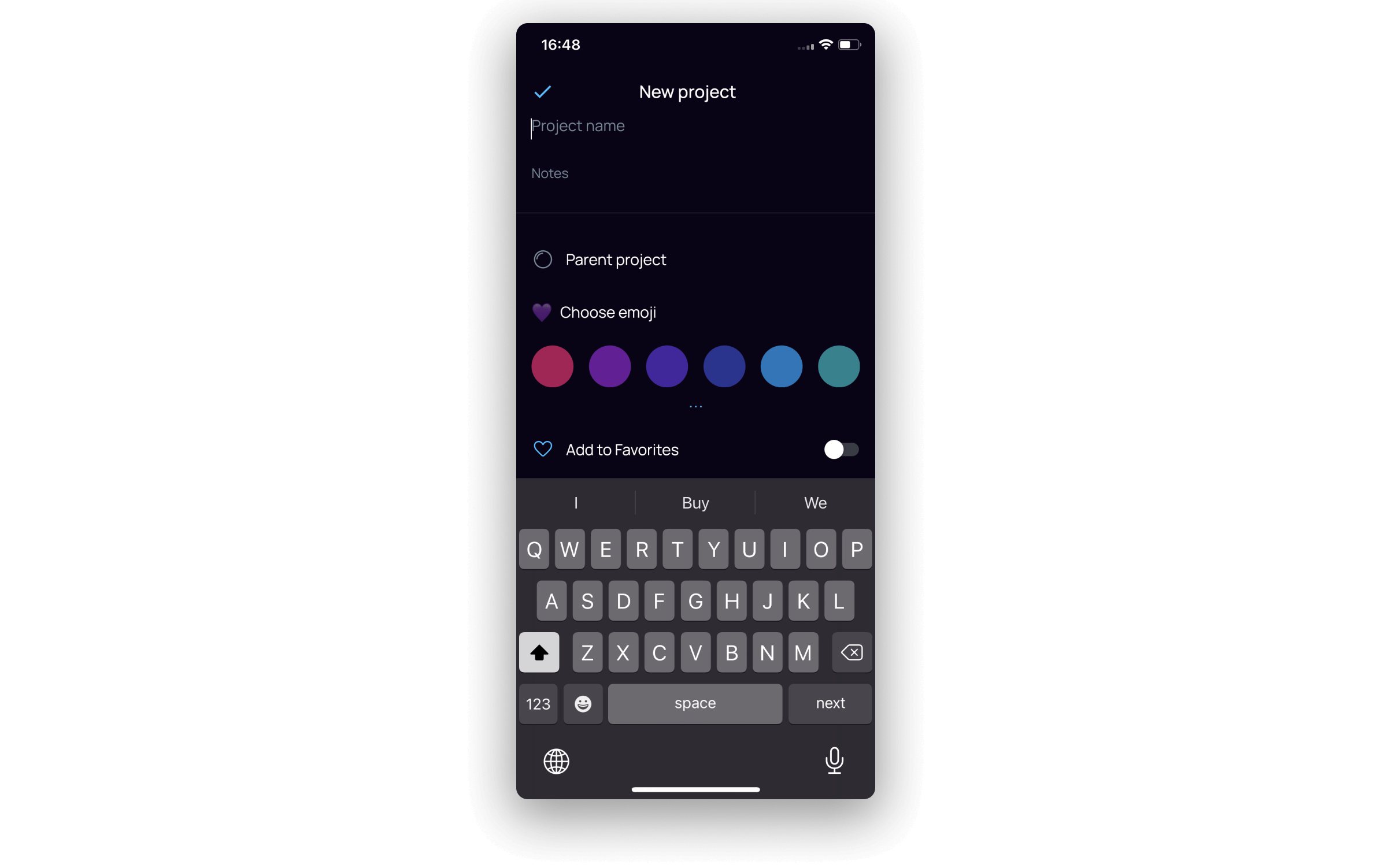
Moving projects #
In the section, you can easily reorder projects and change their nesting levels using Drag and Drop: just hold any project and drag it up or down (the order will change), left or right (the hierarchy will change).
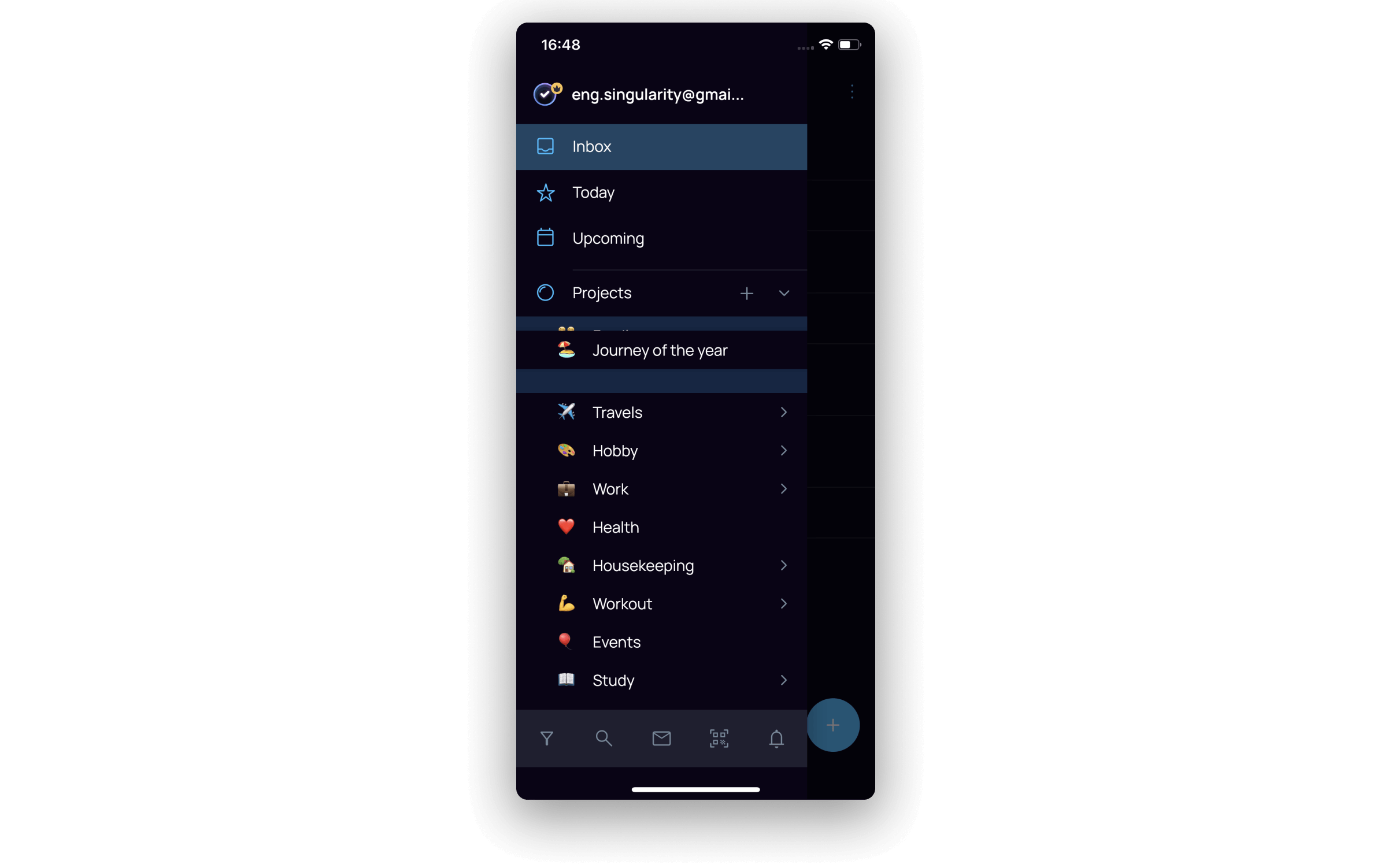
Project editing #
With a long press on the project, an icon of editing settings will appear, and you can change a project’s name, add a description, move it to another project or section, assign a color, or send to Favorites or Archive.


