Open in a new window #
Method 1. Click on New window.
The button New window is located in the Upper toolbar. The upper toolbar is a panel with five buttons at the top of the Main application panel. Each button in the Upper toolbar gives you quick access to a tool: Search, Check, Focus, Notifications, Pomodoro, Themes, New window
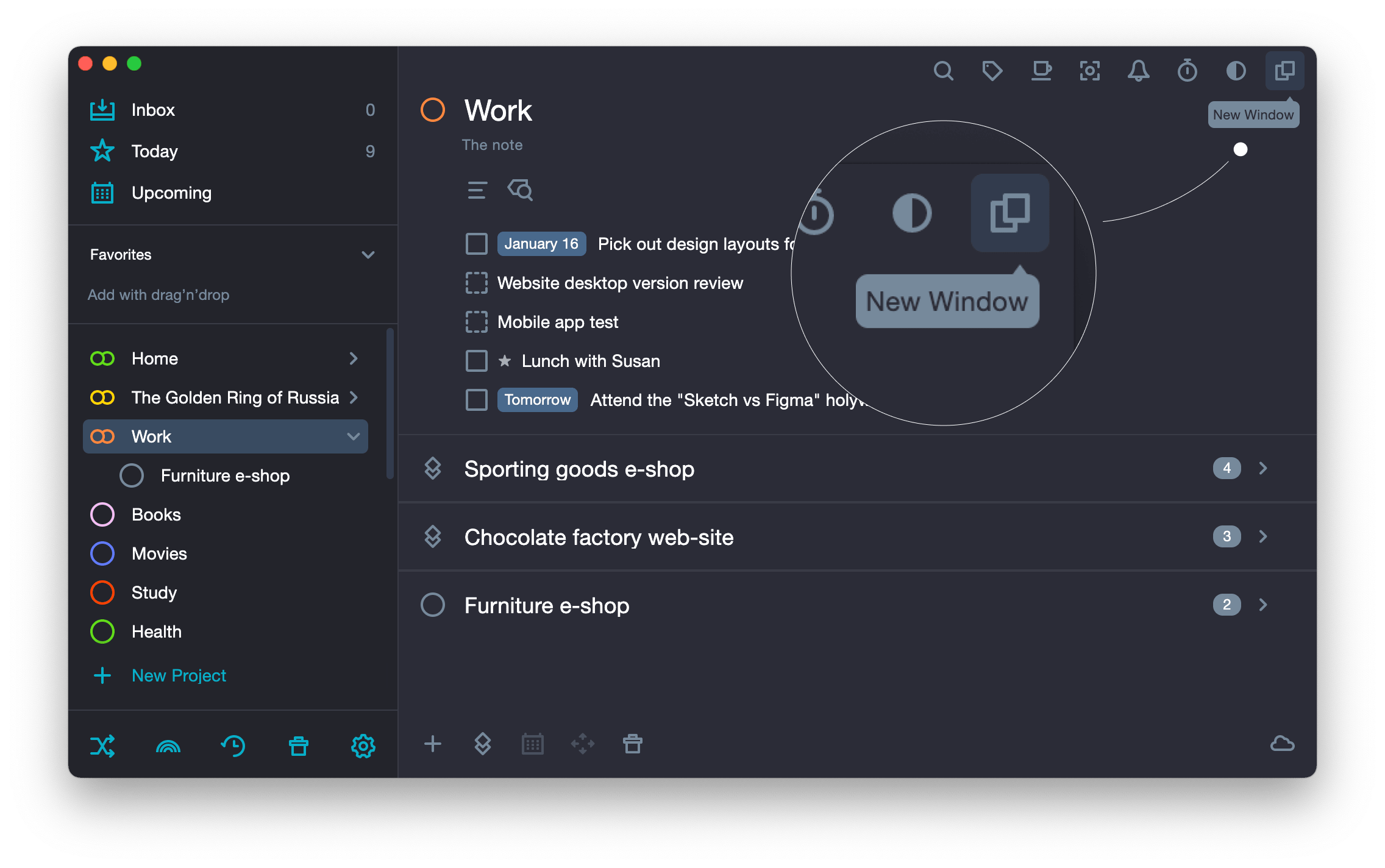
Method 2. Right-click on the project or system folder. In the drop-down menu, select Open in a New window.
Drag&Drop #
It is convenient to drag tasks, sections and projects from one window to another. The most common options are
- From Inbox to Project;
- From Someday to Today;
- From Someday to Plans;
- From Project to Archive;
- From Project to Trash;
- From one Project to another Project.
You can move any task, section, or project using two windows side by side.
- Left-click on a task, section, or project.
- Without releasing the button, drag the task, section, or project into a new window.
Planning #
When you set dates for tasks in a project, it would be convenient to open Plans in another window to avoid adding a task for the day that has already been loaded.
