Configure sorting #
- Open the project.
-
Click on
Sort.
The button
Sort is between the note and the task list in the project.
- In the drop-down menu, select the sorting option: By priority, Reverse priority, By date, Smart sorting.
By priority #
With this sorting, high priority tasks are always at the top of the list, medium priority tasks are under them and low priority tasks are at the bottom.
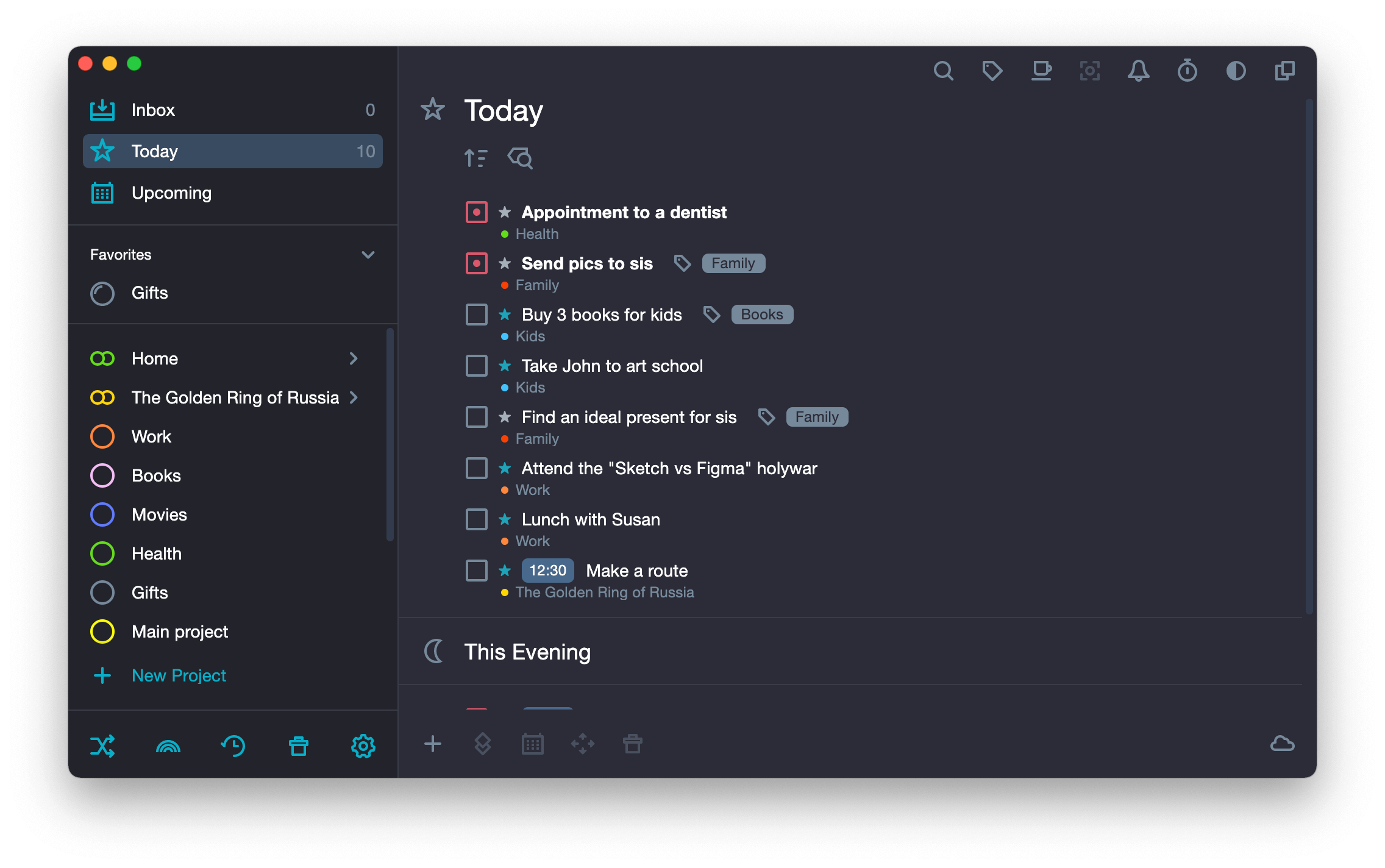
Reverse to priority #
With this sorting, low priority tasks are always at the top of the list, medium priority ones go after them, and high priority tasks are at the bottom.
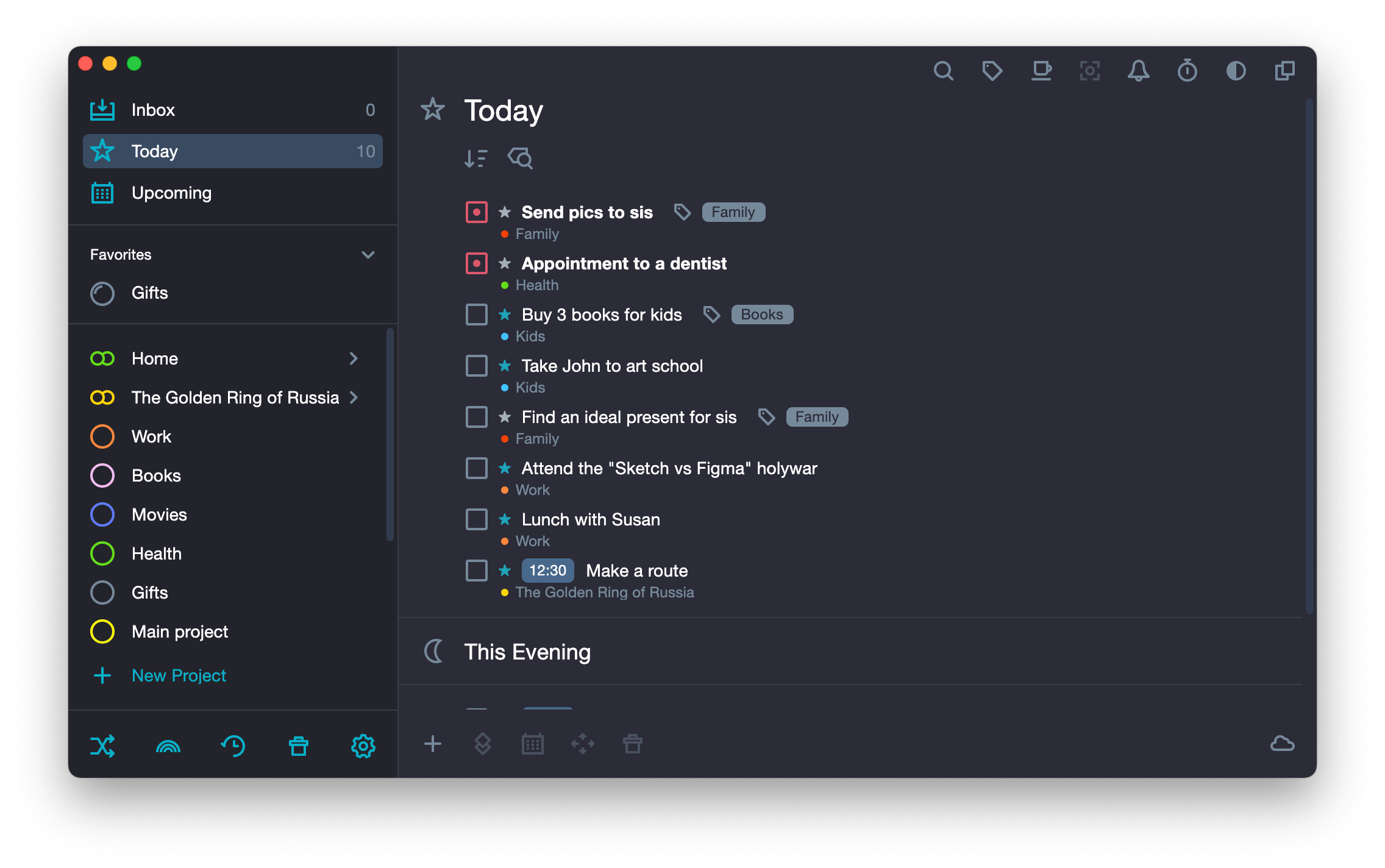
Ascending dates #
With this sorting, you can always see the tasks without due dates at the top of the list, below them there are tasks assigned for today and under them there are all other tasks in chronological order.
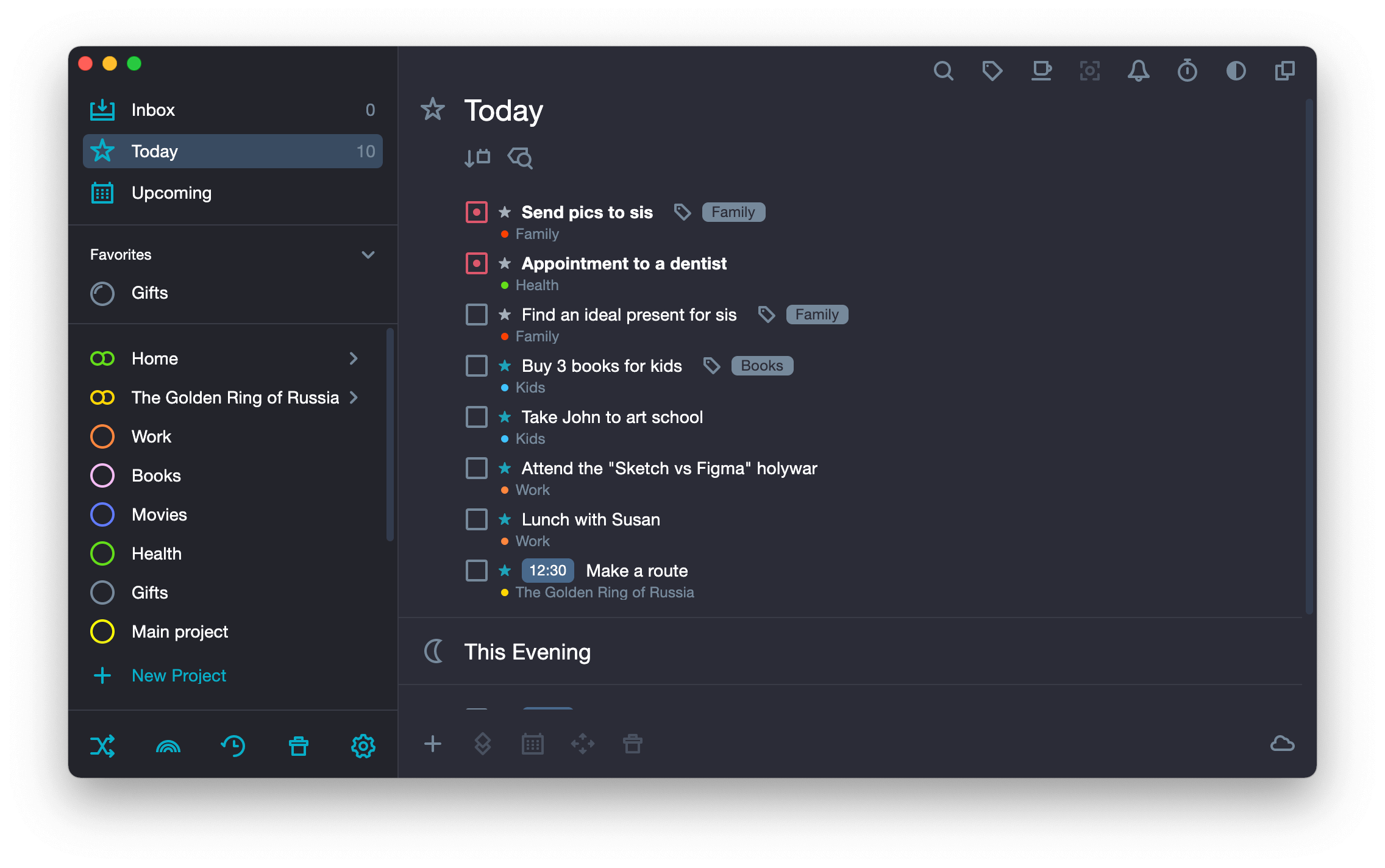
Descending dates #
With this sorting, there are always tasks without due dates at the top of the list, below them there is a task assigned to the furthest date, and after it there are all other tasks in reverse chronological order until the day.
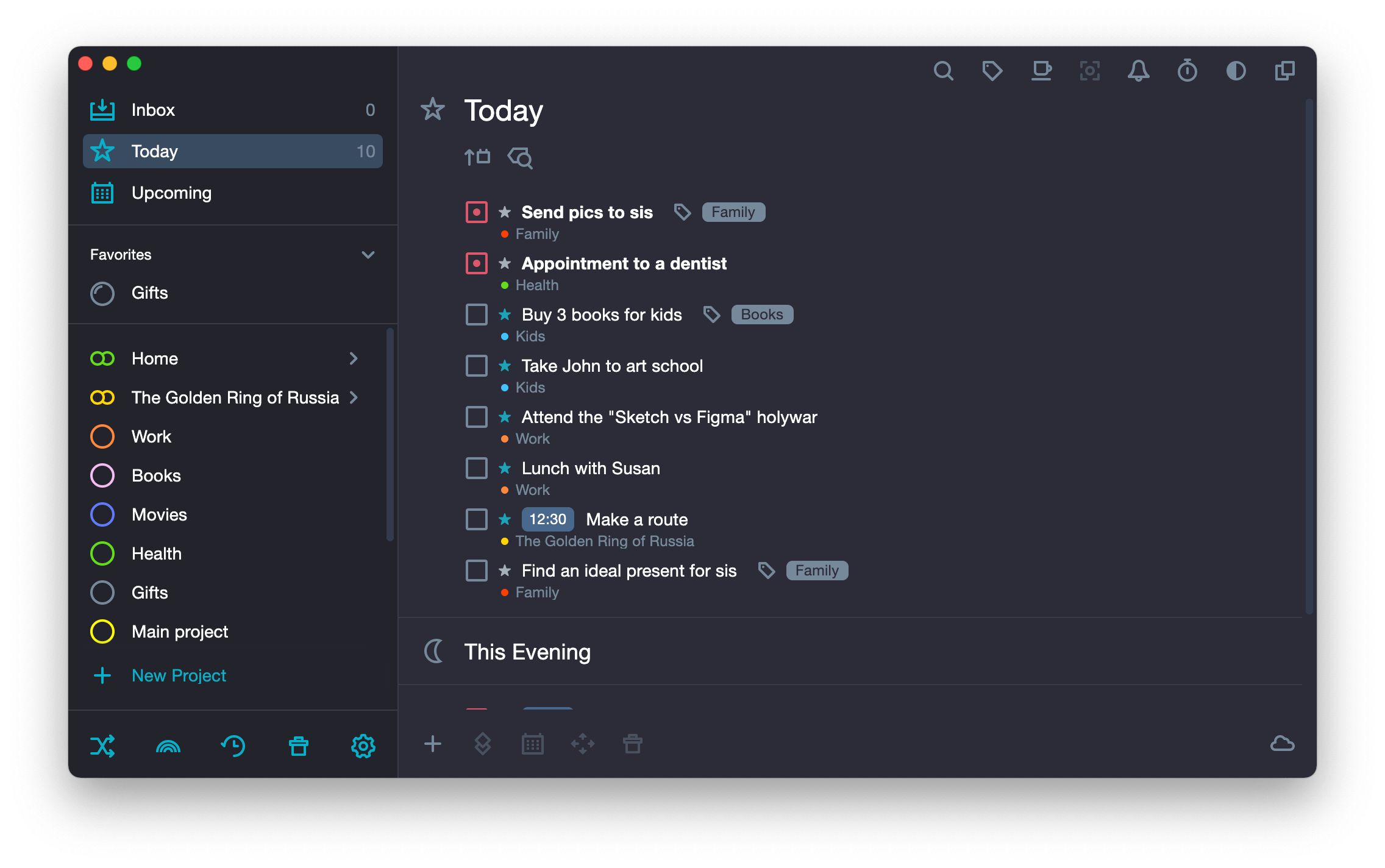
Smart sorting #
Smart task sorting takes into account both dates and priorities. The tasks are arranged in this order:
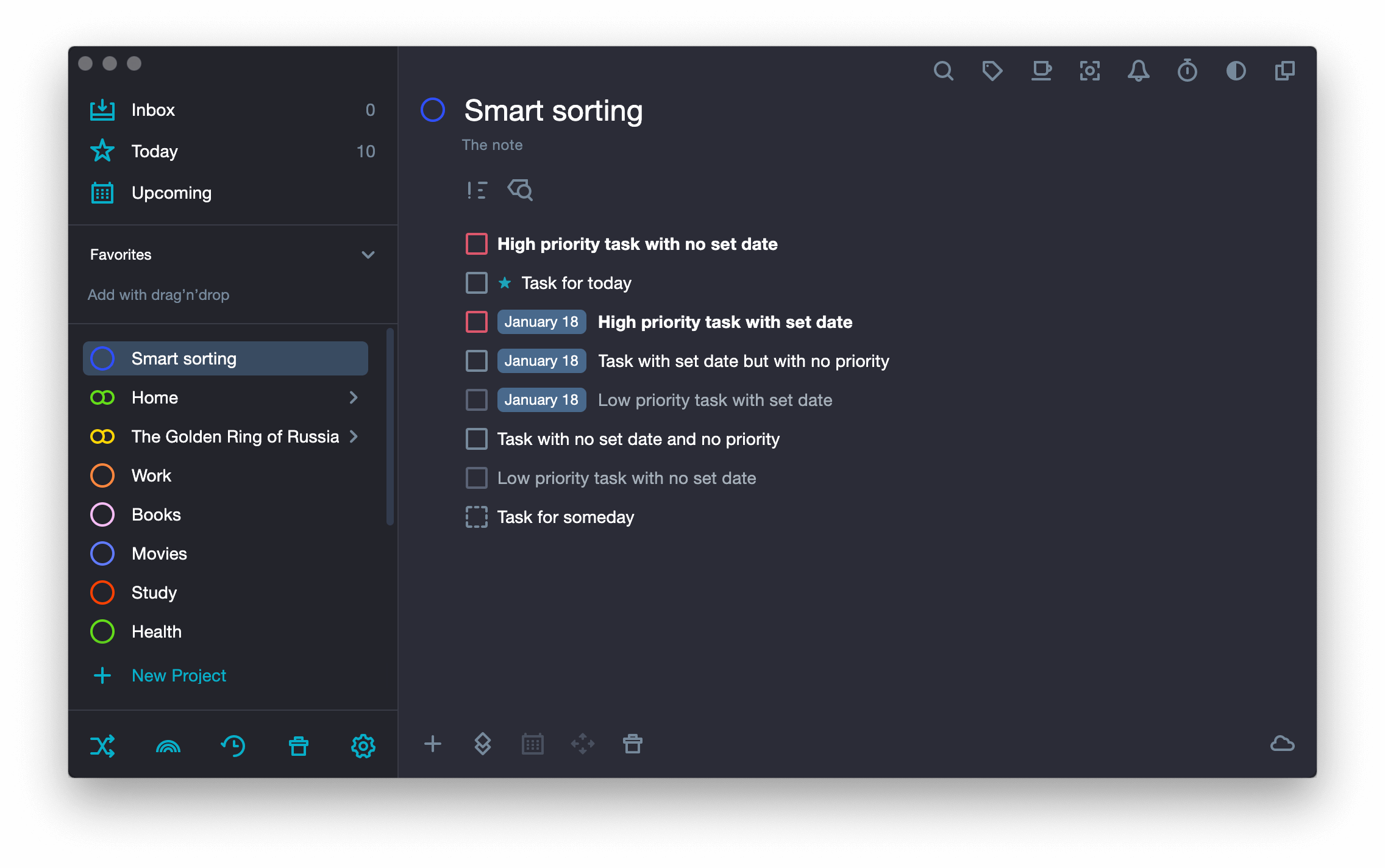
-
High priority tasks which are not tied to a specific date.
Ranked by deadlines.

-
Today task.
Ranked by priority.

Among the tasks with the same priority, they are ranked by time.

Among tasks with the same priority and time, they are ranked by deadlines.

-
Tasks with high priority and set dates.
Displayed in chronological order. Among the tasks assigned for the same day, they are ranked by deadlines.

-
Tasks with no priority (medium priority) but with set dates.
Displayed in chronological order. Among the tasks assigned for the same day, they are ranked by deadlines.

-
Low priority tasks with set dates.
Displayed in chronological order. Among the tasks assigned for the same day, they are ranked by deadlines.

-
Tasks with no priorities or set dates.
Ranked by deadlines.

-
Tasks with low priority and no set dates.
Ranked by deadlines.

-
Tasks assigned to “Someday”.
Ranked by priority. Among tasks with the same priority, they are ranked by deadlines.

Custom sorting #
With this sorting, tasks in the project are arranged as they were set by the user manually.
