Change the theme #
-
Open the Application Settings.
Press the hot key ⌘ Cmd + , or choose SingularityApp > Settings in the System menu.
-
In Settings select the Interface tab.
On the Interface tab, you can choose from the three dark or two light themes. A preview of each theme shows its basic colors.
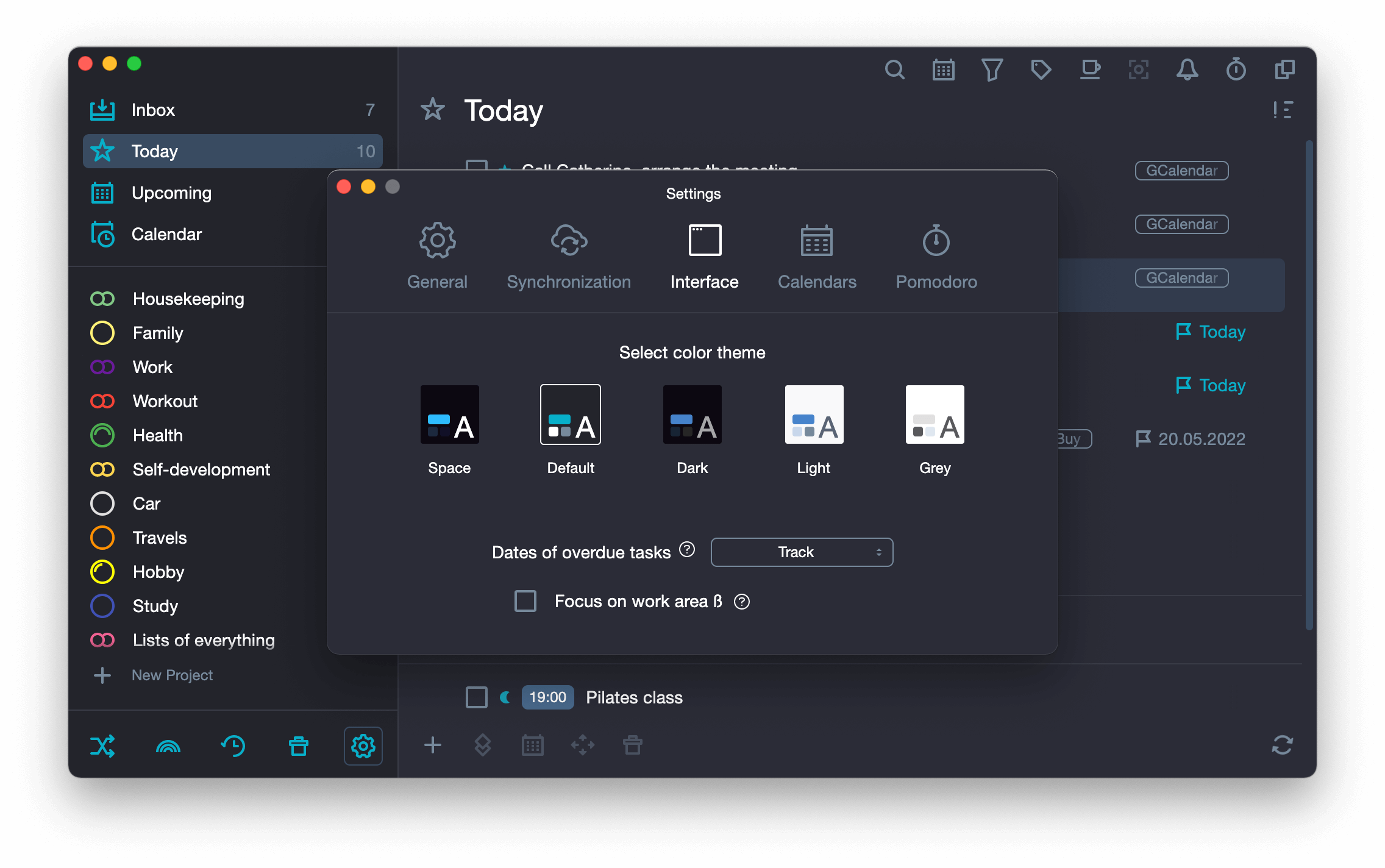
Dark themes #
If you are working before going to bed.
The light background of the application will keep you up for the next three hours. So when you take stock and plan for the next day late in the evening, you should use a dark theme.
If you have an OLED screen.
OLED screens do not require any backlighting (unlike LCDs). By enabling the dark theme, you significantly extend the life of your device.
-
Choose any of the dark themes.
Space

Default
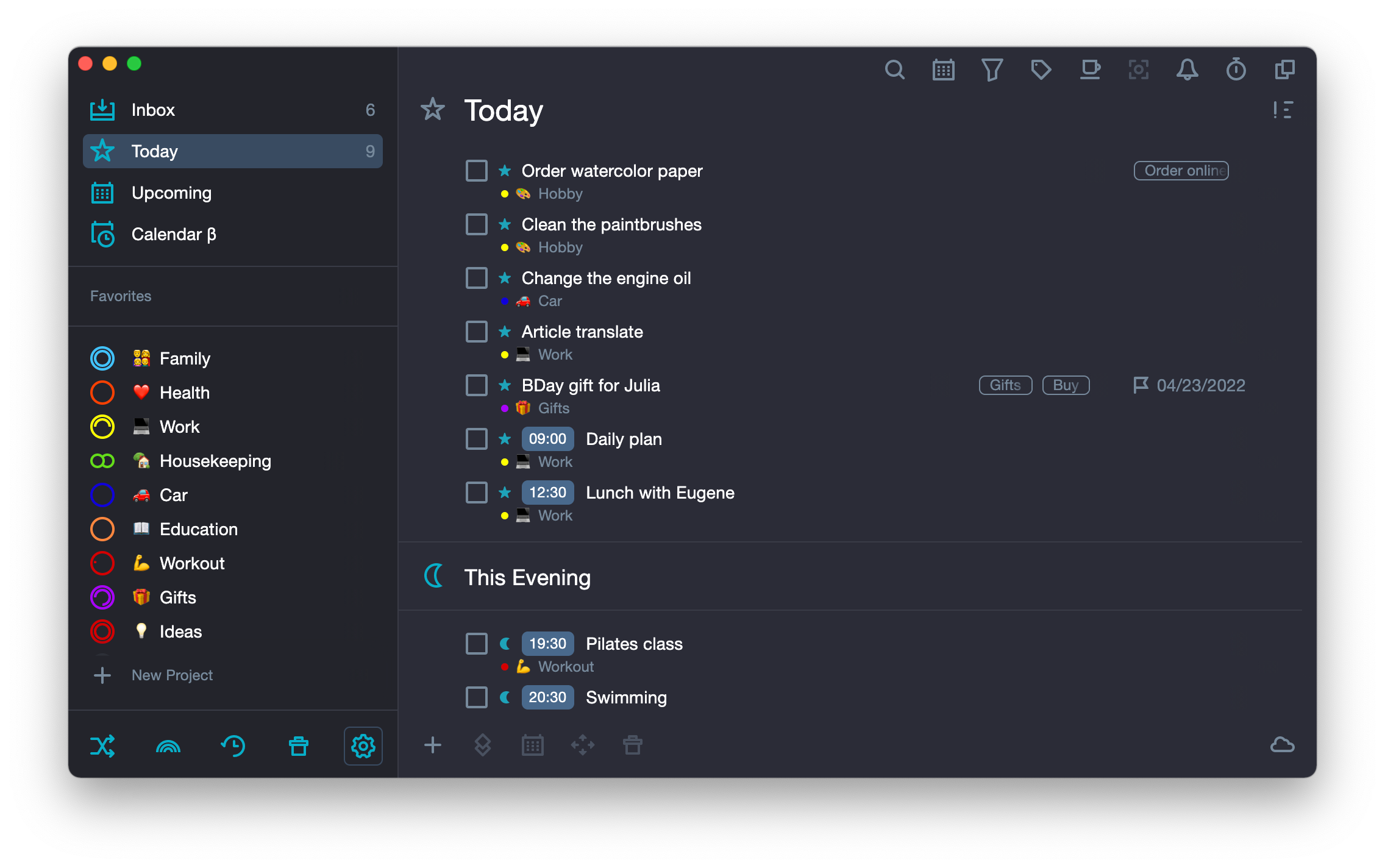
Dark

Light Themes #
- Use a light theme when working in bright light.
-
Choose one of two light themes.
Light
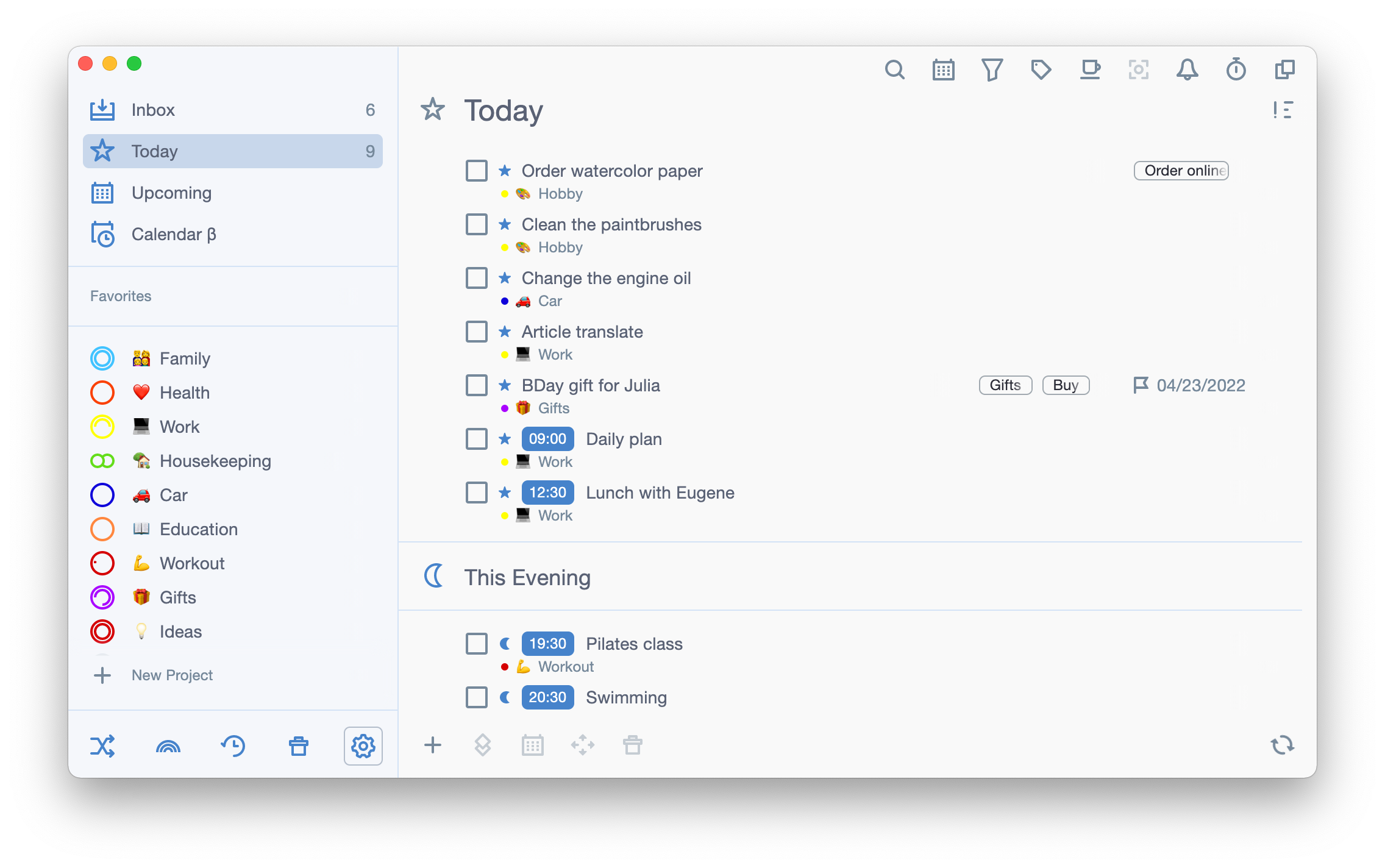
Gray
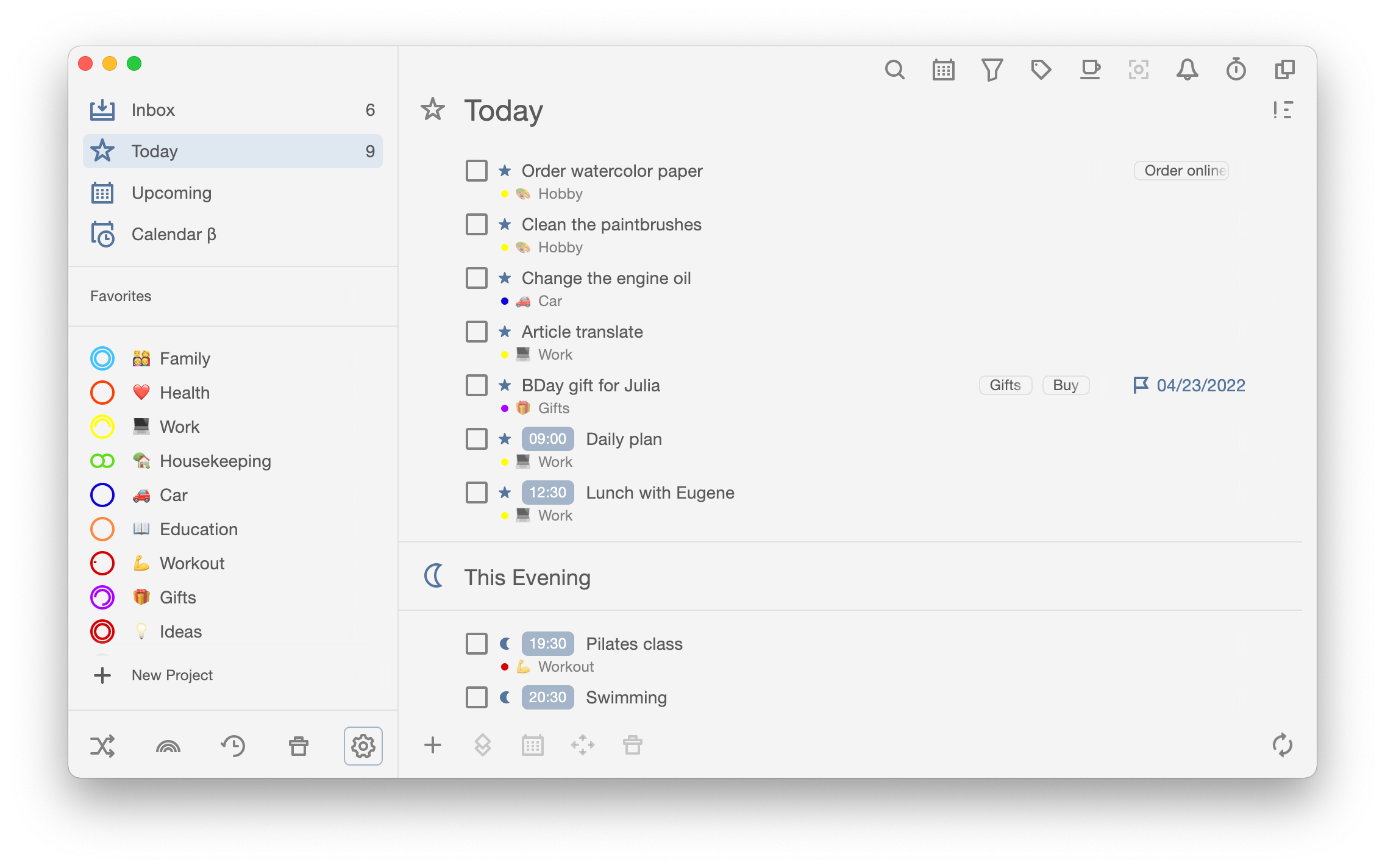
Accent colors #
You can change the color of the sidebar icons and interface elements by selecting one of the seven accent colors under the list of themes. Find them on the Themes tab of the App Settings.
Each accent color can be combined with each theme.

As an example, look at the combination of space theme and green accent color:

