Upper toolbar #
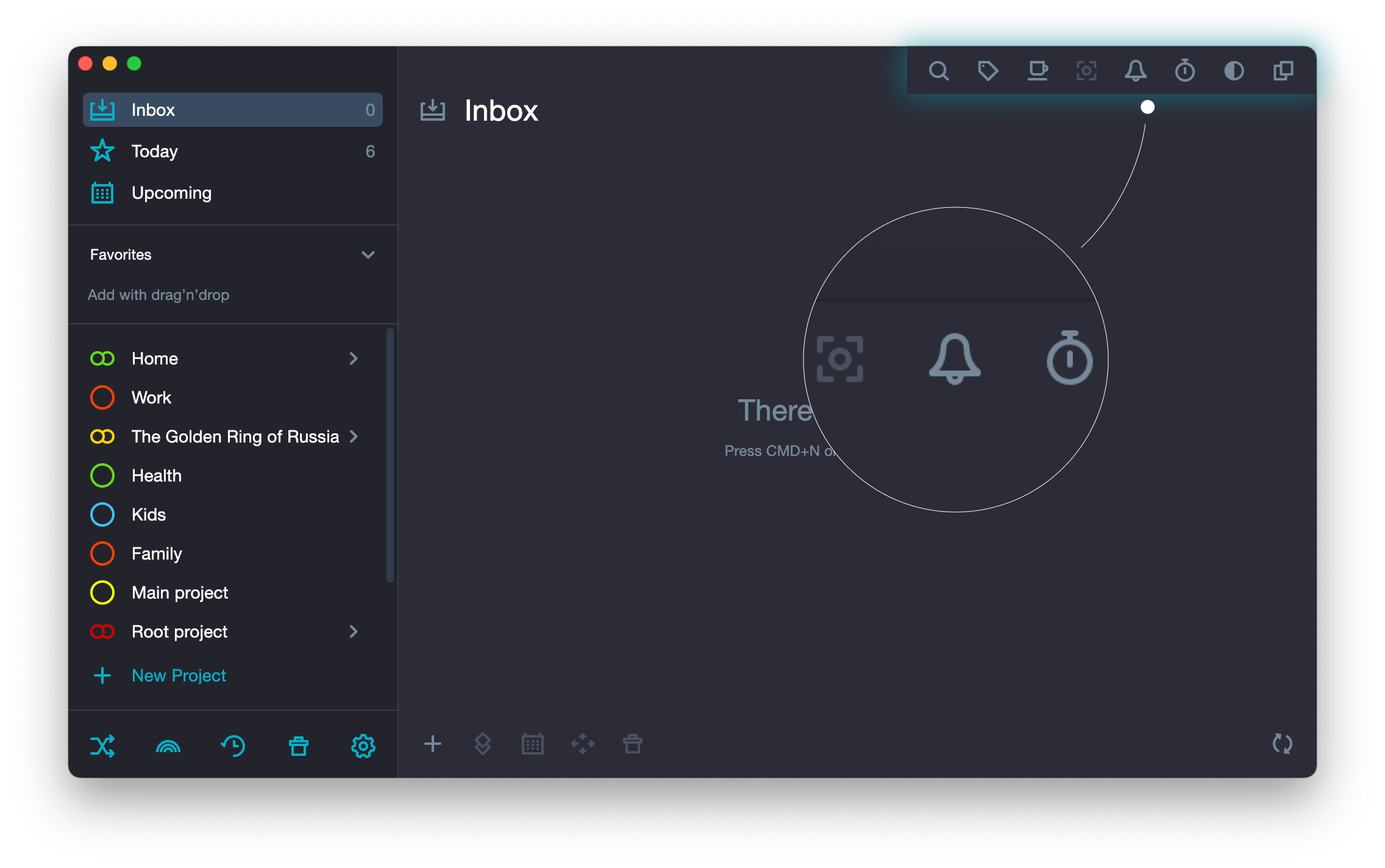
Search — when you click on the icon, a search field appears where you should enter at least three characters for the search to show you a result.
Tags — when you click on the icon, an area opens where all tags are collected. In this area, with the mouse you may grab any tag and nest it in another tag or drag into a task.
Review — when you click on the icon, the application starts running in the project review mode. At the top of the application, a panel appears where it is indicated which project you are currently checking, when the next review will be, there are functions to mark the project as checked or to finish the process.
Focus — when you click on the icon, the application starts running in the focus mode. All the projects disappear from the sidebar, except for the focused project and those ones in Favorites. At the top of the main application panel, there appears a field indicating which project is focused and there is an opportunity to remove it.
Notifications — when you click on the icon, a list of all tasks with deadline appears.
Pomodoro — when you click on the icon, a Pomodoro countdown timer appears. It can be moved to any part of the screen.
Change theme — when you click on the icon, the theme changes: from dark to light, from light to dark.
New window — when you click on the icon, the application opens in another window and it becomes possible to work in several windows at the same time.
Bottom toolbar #
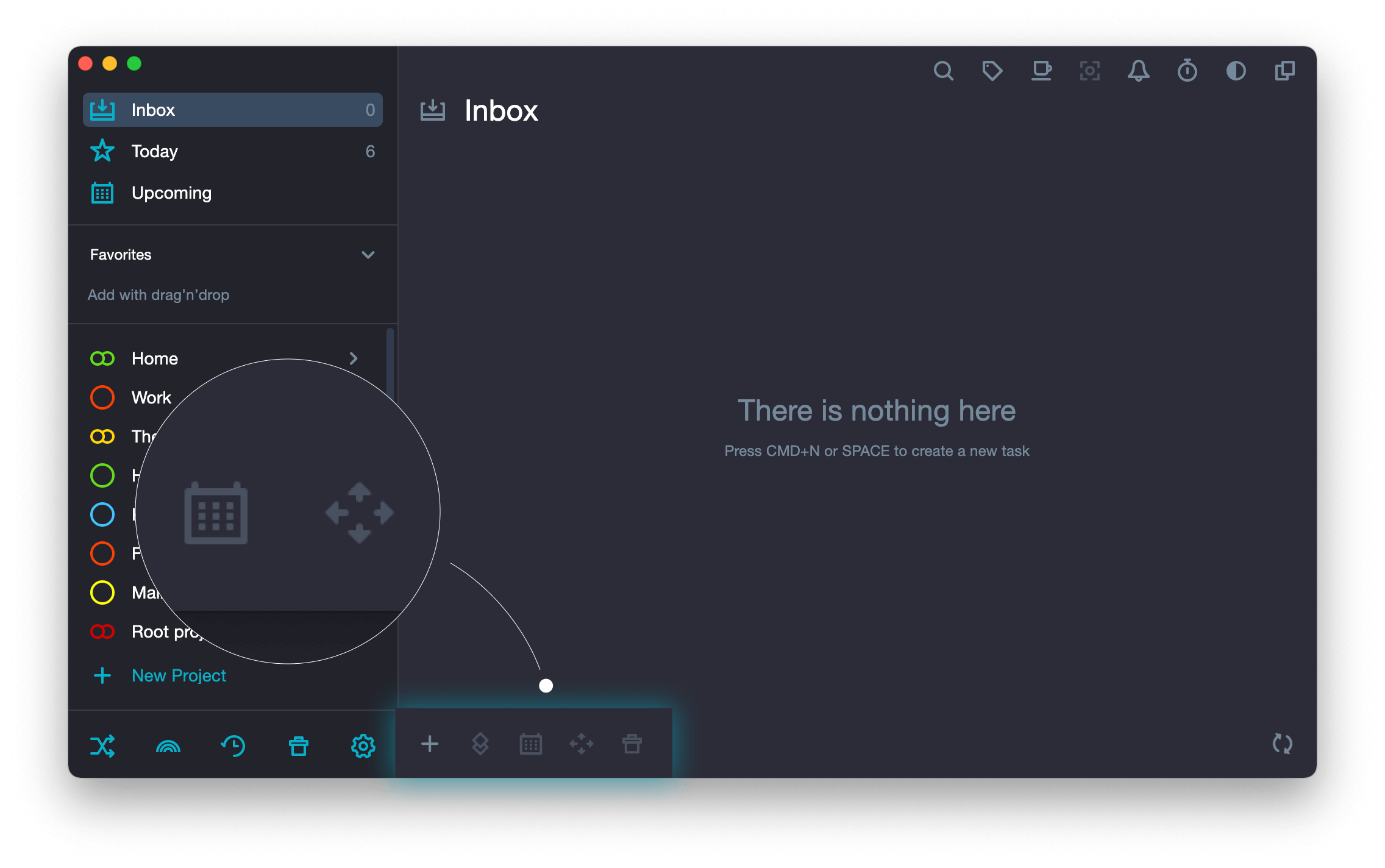
New task — when you click on the icon, a new task editor panel appears. There you can name the task, add a note to it, set priority, date, deadline, add a checklist, tags, pin a task or put it on repeat.
New section — when you click on the icon, a new section editor field appear, there you need to write a name.
Set date and time — when you click on the icon, a calendar appears where you can select the date for a task to be completed.
Move — when you click on the icon, a list of all projects appears alongside with the three system folders, which are Inbox, Unallocated and Someday. To add a task to a particular project, you need to click on the project.
Delete task — when you click on the icon, the highlighted task is moved to the trash.
