Add a note to a task #
- Do one of the following:
Method 1.Click on a task with a left mouse button.
Method 2. Highlight the task with the navigation keys ↑, ↓, →, ← and press Enter
-
Type a text in the Note field (right under the task name).

Add a note to a project #
- Do one of the following:
Method 1. ouble-click on a project with a left mouse button.
Method 2. Highlight the task with the navigation keys ↑, ↓, →, ← and press Enter
-
Type a text in the Note field (right under the project name in the Main application panel).

Add a link to a note #
Copy the link and paste it into the note. The link will be highlighted in a different color.
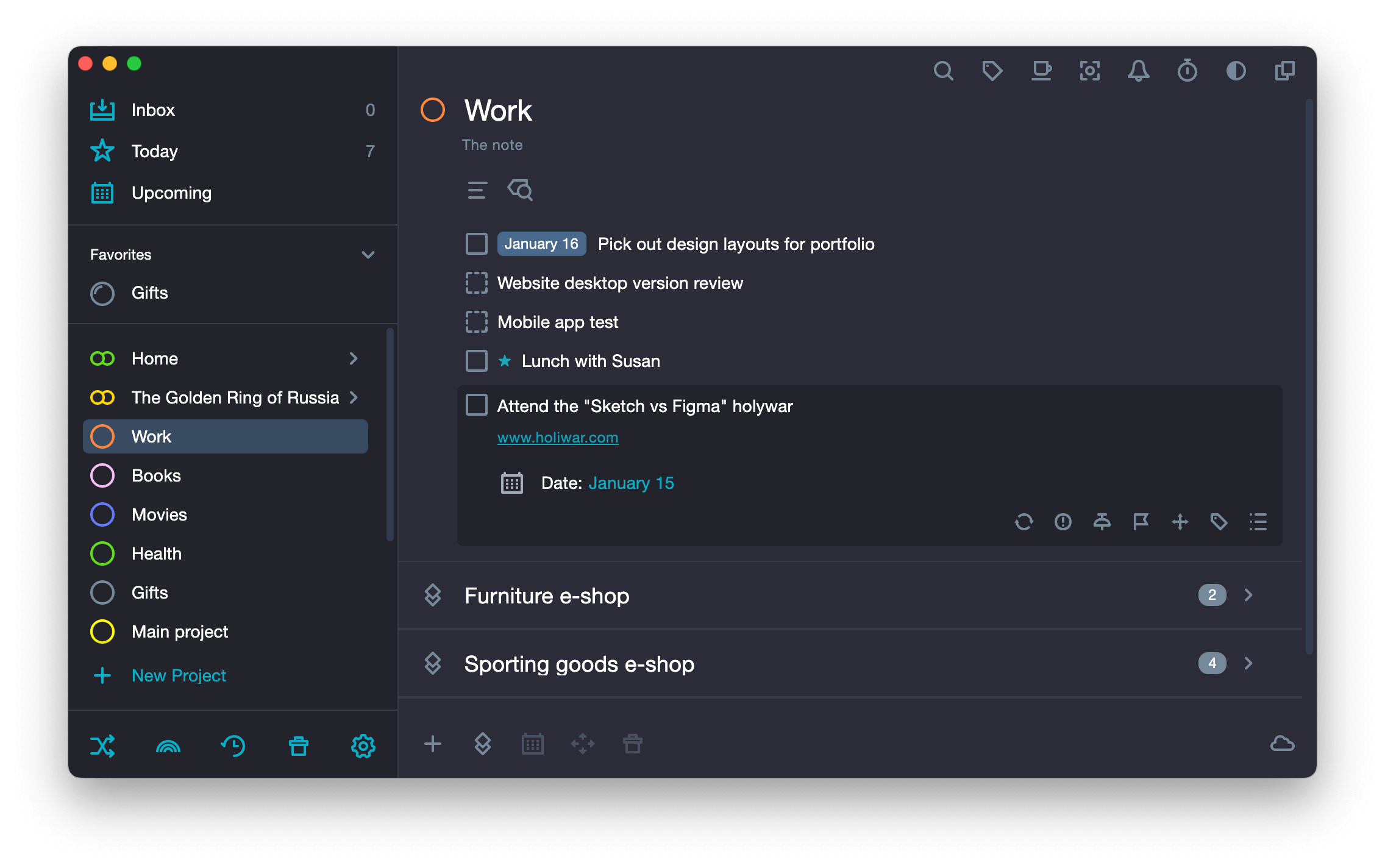
Add emojs and symbols to a note #
- Do one of the following:
Method 1. Press ⌘ Cmd + ^ + Space
Method 2. In the system menu, select Edit > Emojis and symbols.
- In the pop-up window, choose an emoji or a symbol.
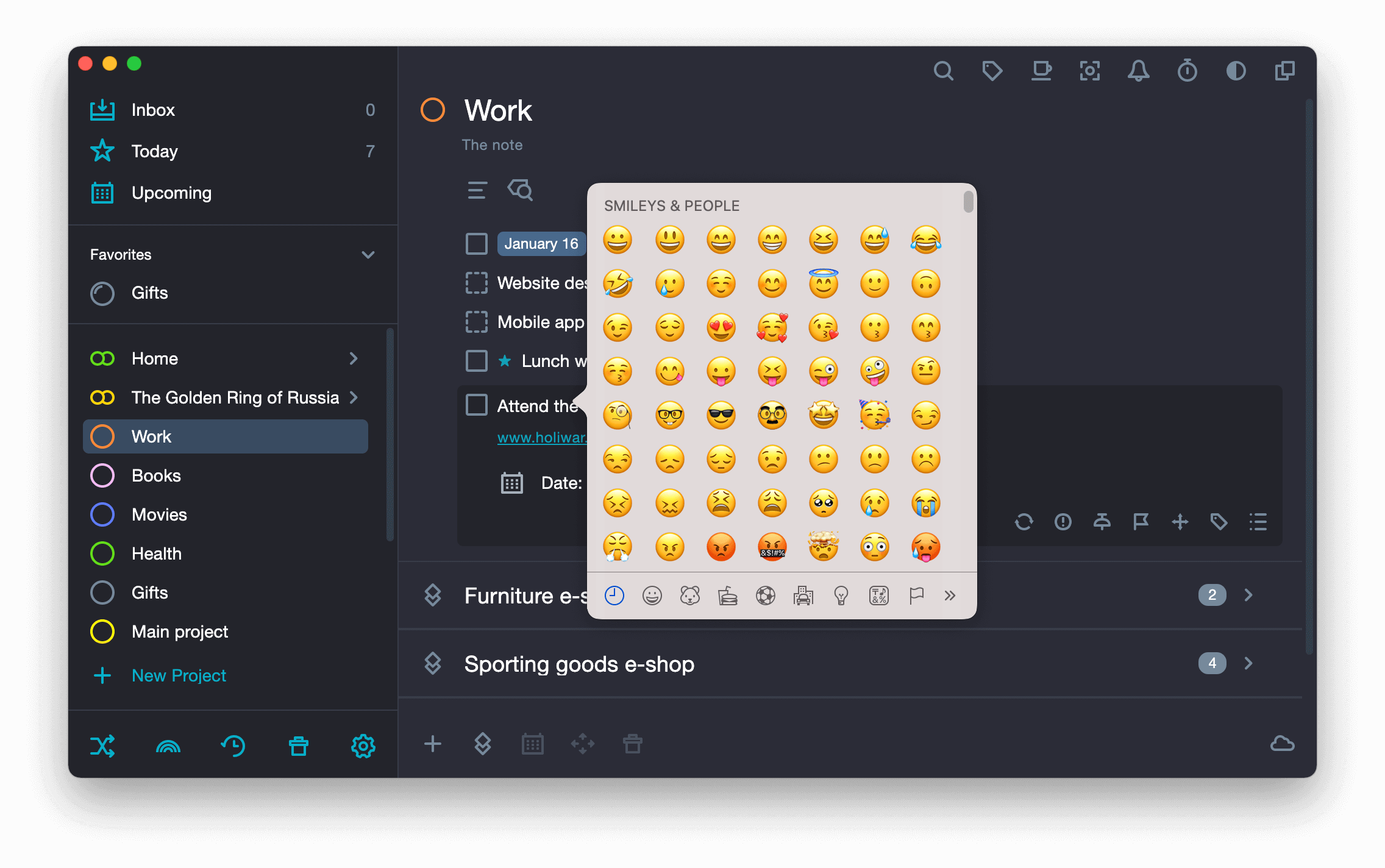
Visual note editor #
The visual editor panel is displayed if there is at least one character in the note and it is selected.
The tools of the visual editor allow you to:
-
identify three levels of headings

-
convert the font to bold, italic or underlined

-
create numbered or bulleted lists or add a checkbox to a line

-
align the text left or right

-
add a hyperlink to any text fragment

-
undo all previously applied styles

