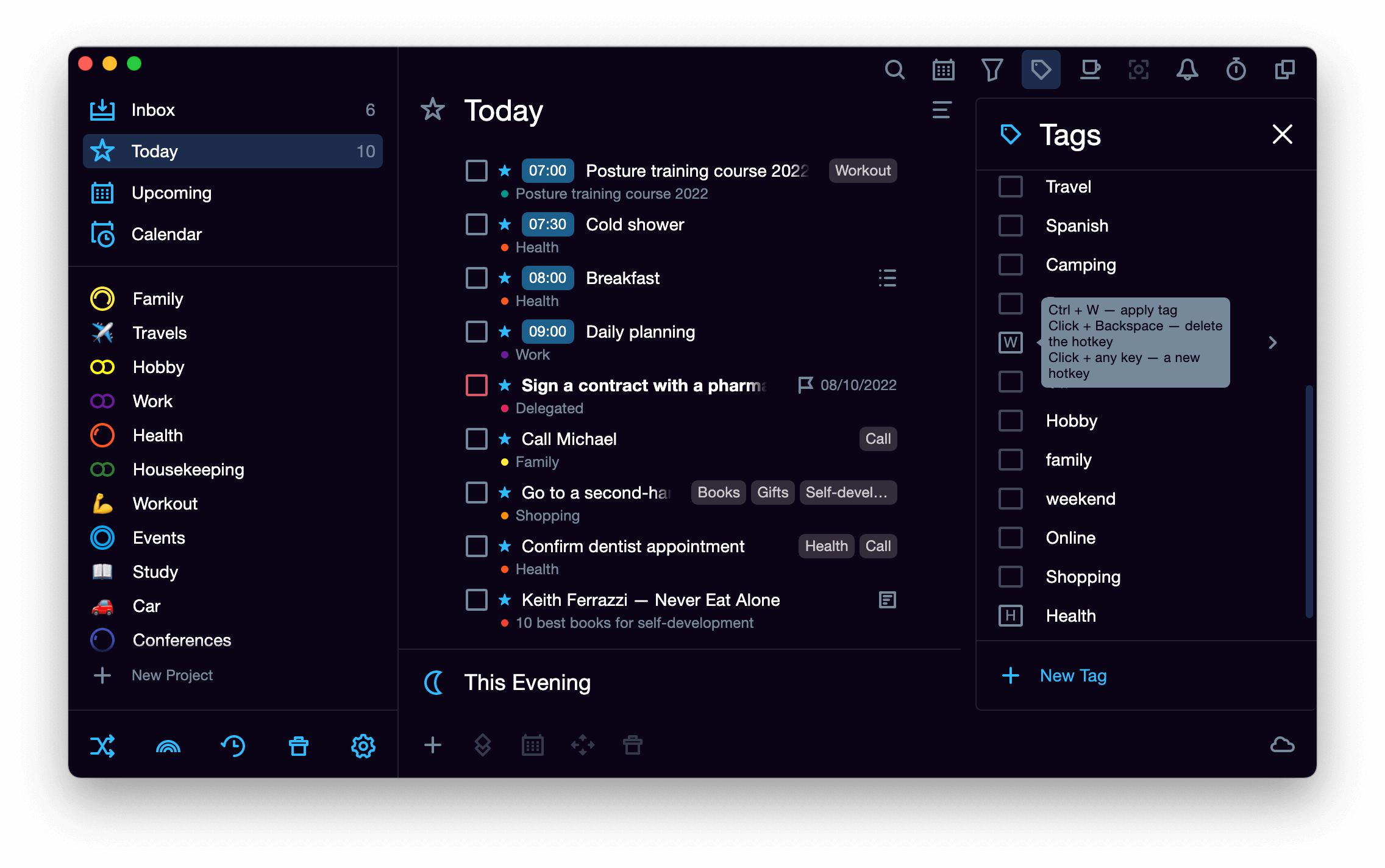To open the tag panel, click on the Tags icon on the top toolbar.
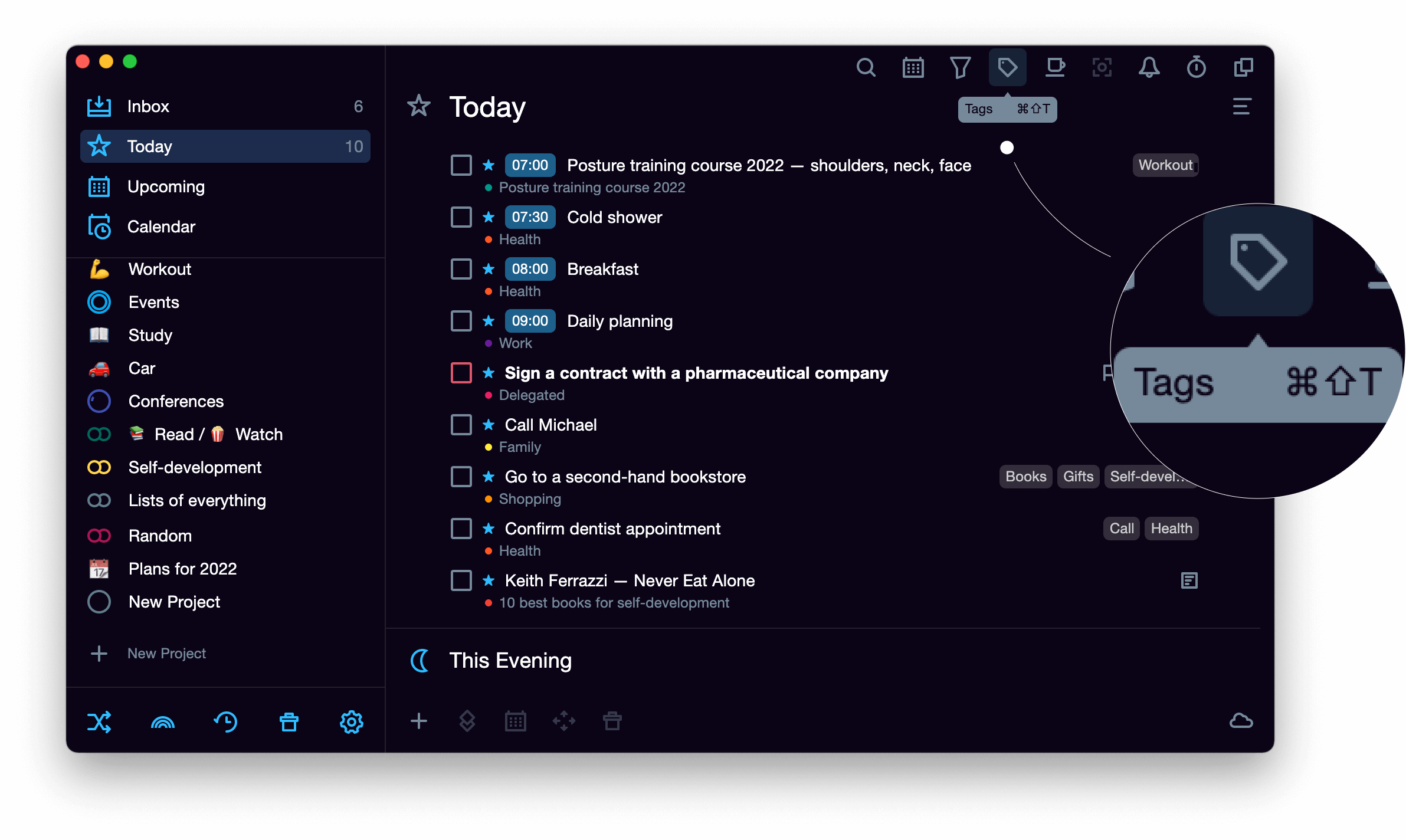
Create a tag #
- Click on the plus icon at the bottom of the tag panel.
- Enter a tag name and press Enter.
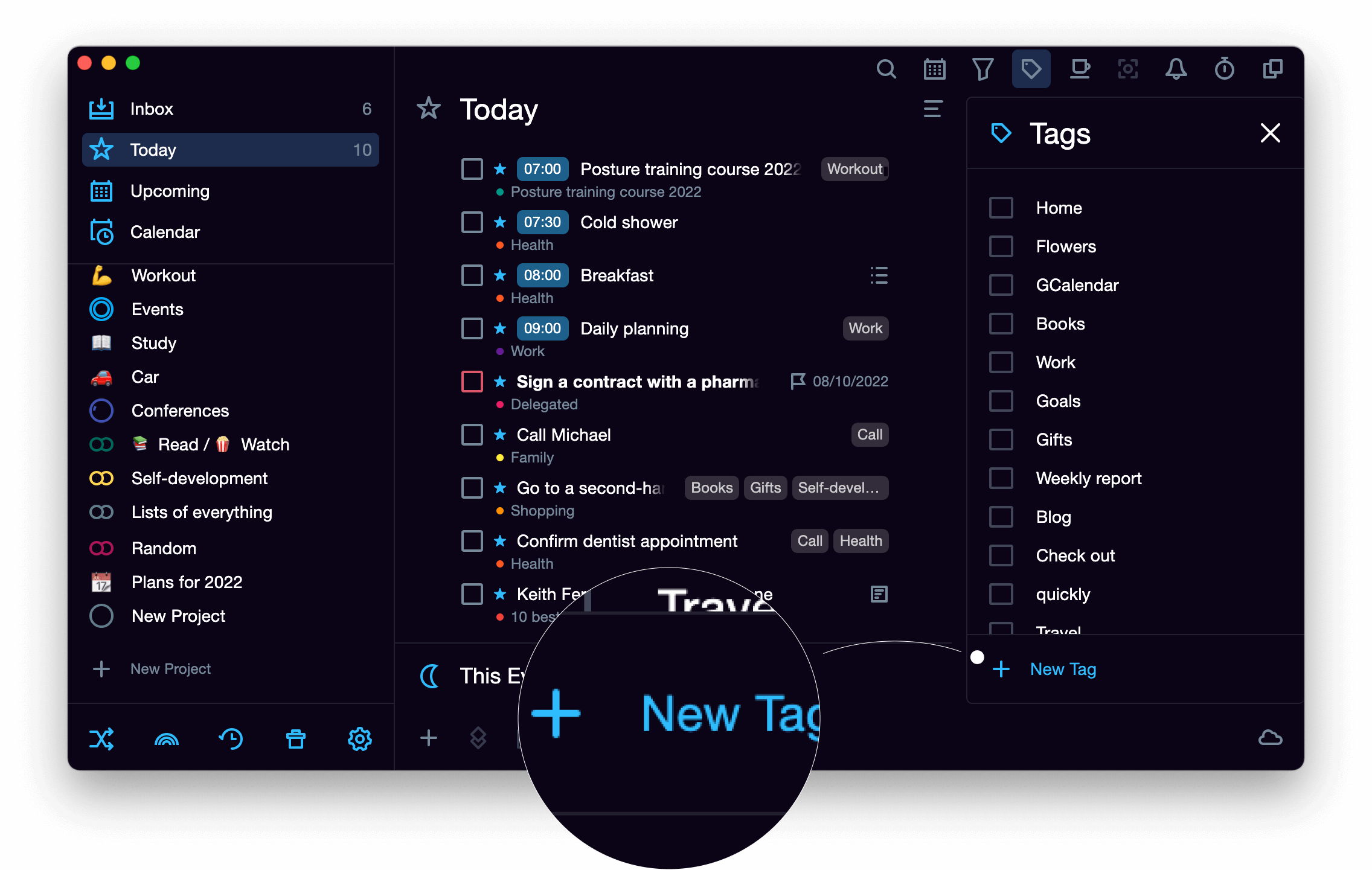
Tag color #
To set a tag color:
- Open the tag panel.
- Select the desired tag and right-click on it.
- Click on the picked color.
To change or remove a color, call the context menu again: select any other color in it or click on the cross in the second row of the color palette.
Filter by tags #
Click on the tag plaque next to the task — the application will display all tasks with the tag.
Click on any tag in the tag panel — the application will display all tasks with this tag in the current list. You can select several tags at the same time (holding Shift or Ctrl). The selected tags are displayed on the right of the folder name.
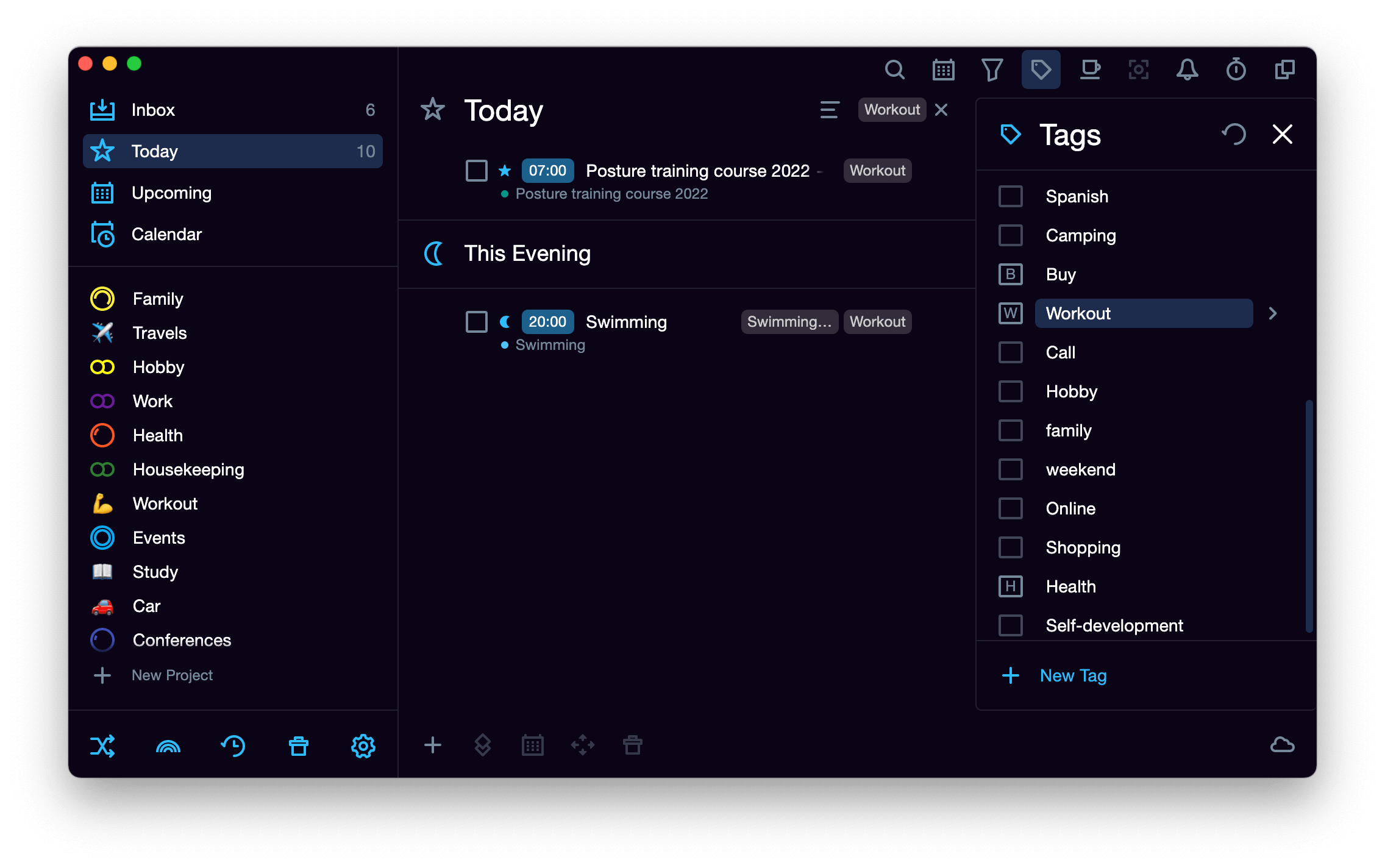
To cancel the tasks display by the selected tag, click on the cross icon next to it.
Delete a tag #
To remove a tag, click on it and press Delete or Backspace, or select Delete from the context menu. The tag will be removed from the tag panel, as well as for all the tasks it was specified for.
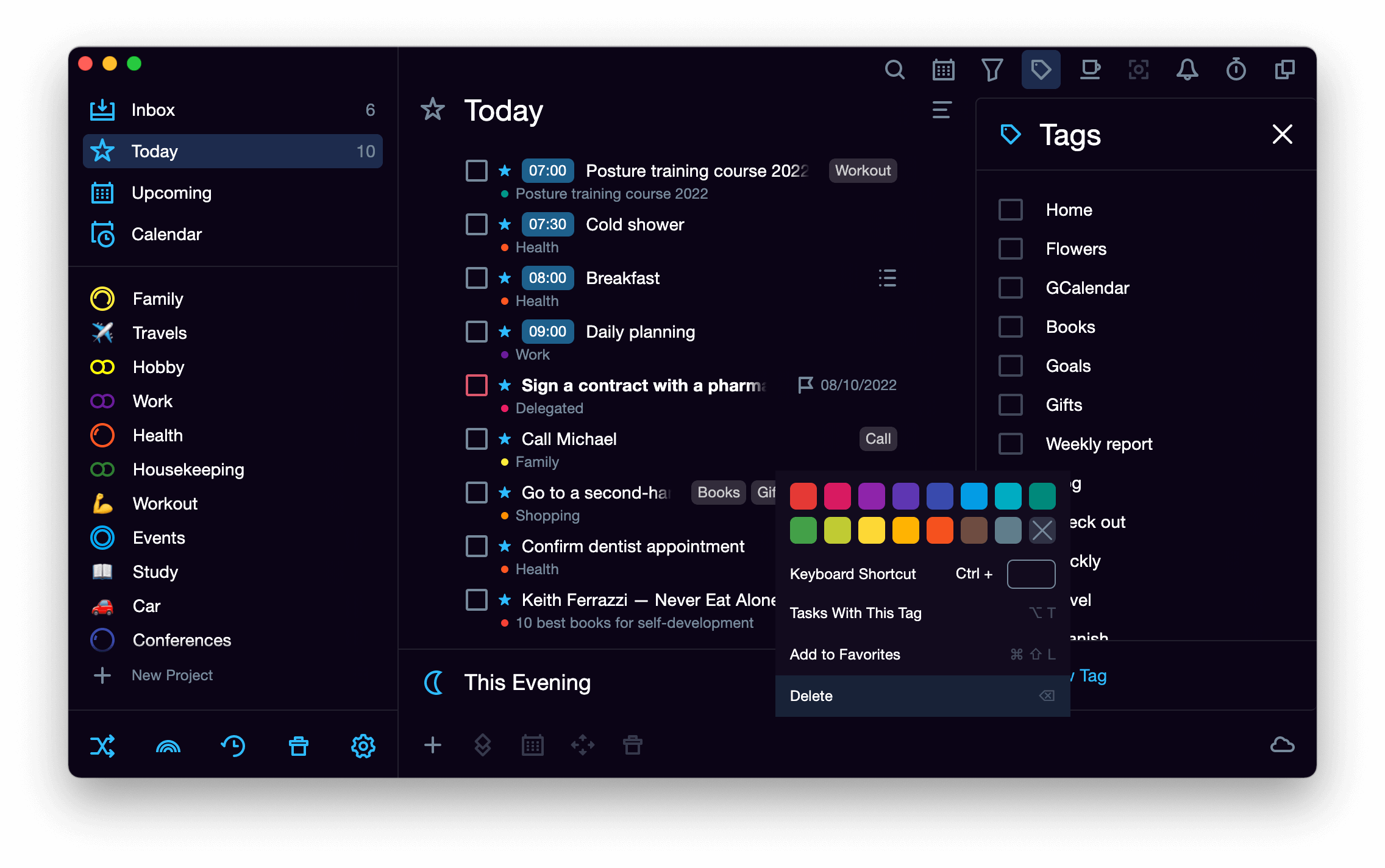
A hotkey for a tag #
Any tag in the SingularityApp can be assigned a hotkey. This way you can mark tasks with a tag without opening them for editing.
To assign a hotkey to a tag:
-
Open the tag panel.

-
Move the cursor over the desired tag and select Set Hotkey in the context menu and put the cursor in the empty box — it will start blinking.

-
Select the desired keyboard key with the Latin letter and press — the hotkey is created.
The symbol from this button will be displayed in the box on the left of the tag name.
Important! The T T key is already reserved for a hotkey from the main list, so it cannot be assigned as a hotkey for a tag.

If the selected key is already taken, a message will appear in the tag selection window — you need to select another key.
To assign a tag to a task using a hotkey:
-
In the tasks list select a task or several tasks that you want to tag.

-
Press Ctrl + hotkey (for Windows OS — Alt + hotkey)

To quickly untag a task, press the corresponding key combination again.
To unbind a hotkey from a tag, right-click on the tag in the tags panel, place the cursor in the hotkey window and press Backspace