General Settings #
General settings enable you to choose how often completed tasks will be sent to Archive (immediately, at the end of the day automatically or when you need to manually), choose the interface language and change the theme.

Themes #
Here you can select an interface theme and an accent color.
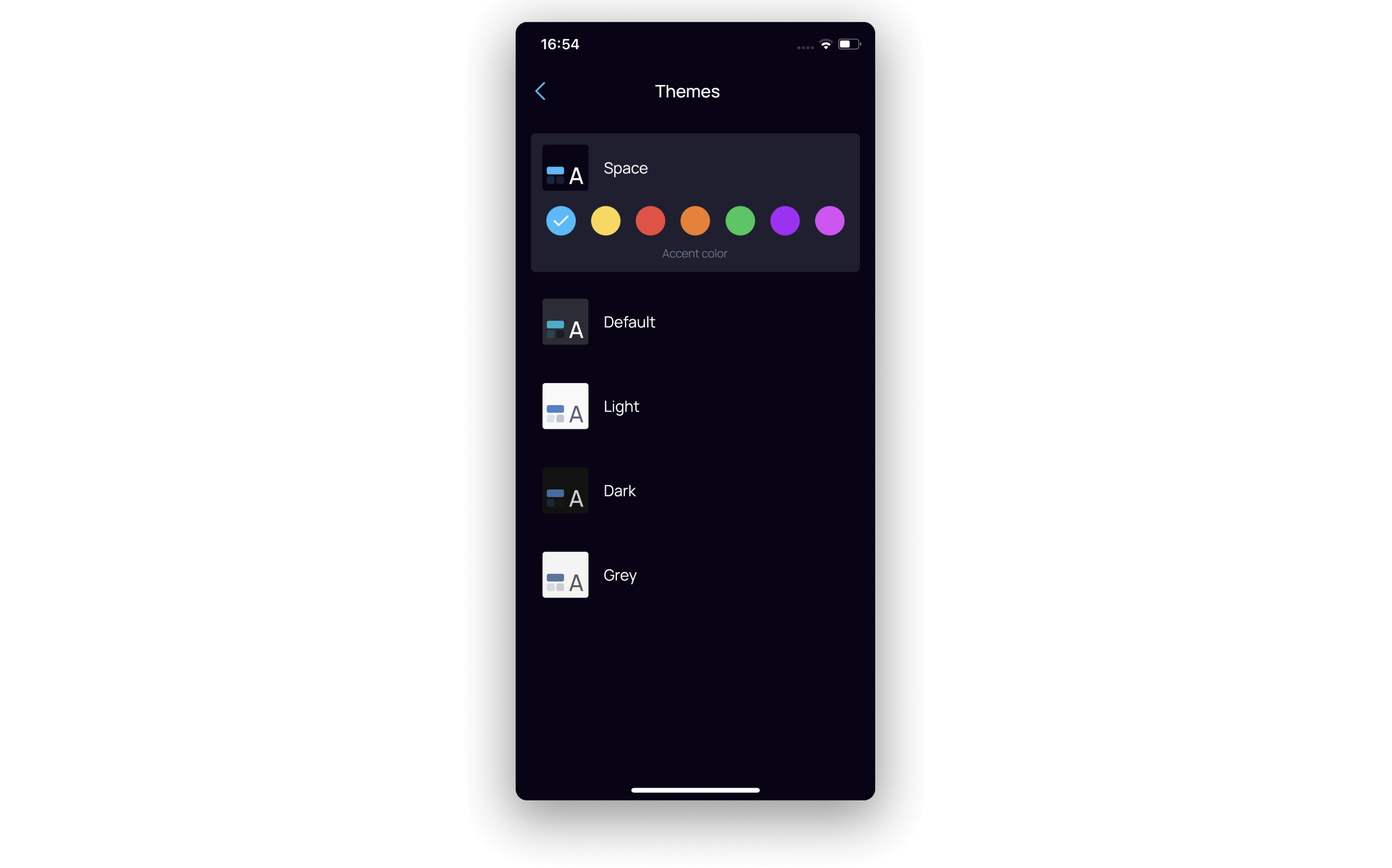
Synchronization #
Here you can:
- start synchronization manually (sync between devices is available only in the Pro version);
- reset your password to log in;
- delete your account (be careful with this! It is impossible to recover a deleted account);
- log out of your account (so that you can log in with another account, for example);
- go to the Plan page on the website.
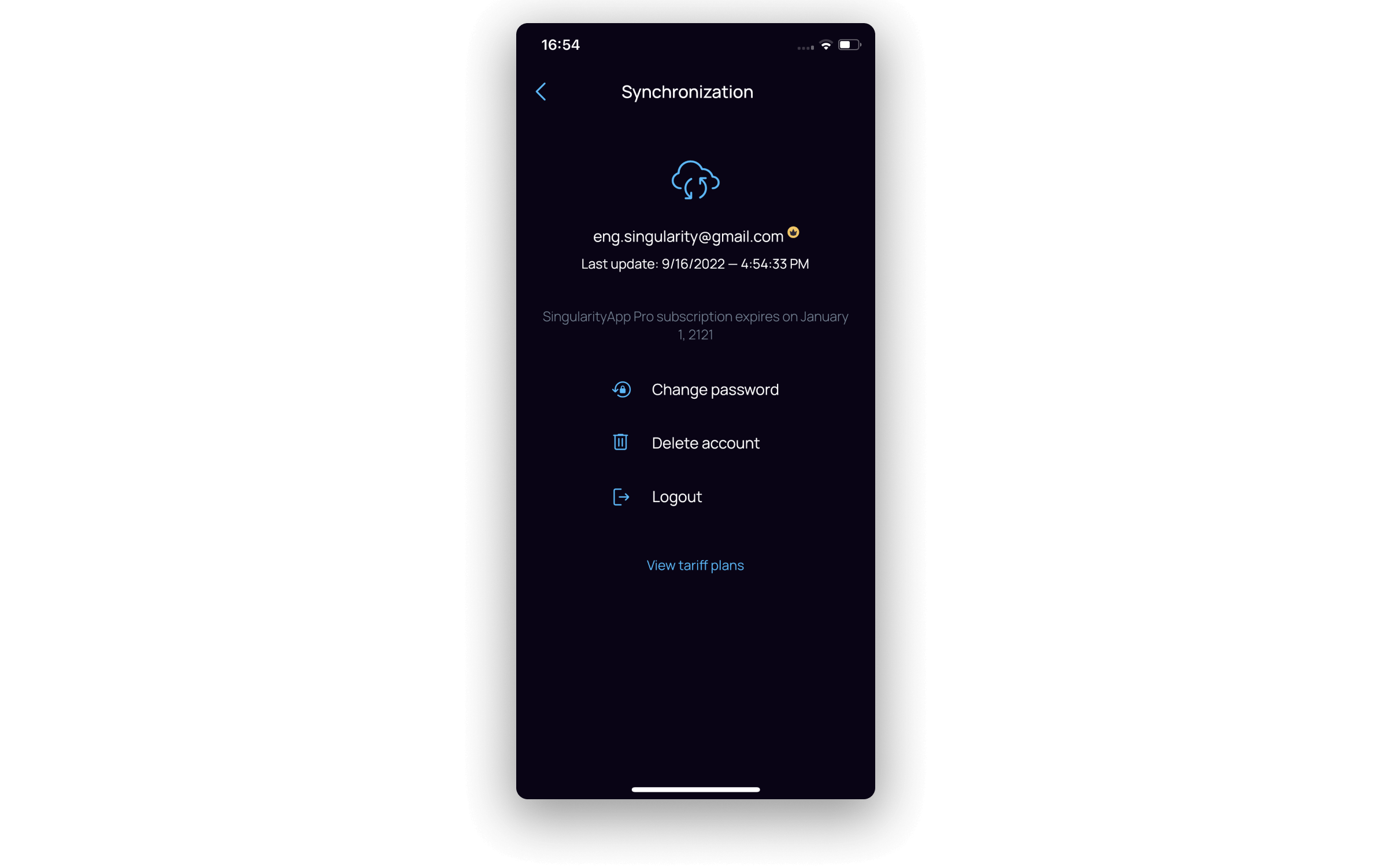
Calendars #
In this section, you can synchronize the application with the Google calendar in the same way as in the PC version. The tasks will appear both in the calendar and your device. And you can connect as many other calendars as you want in the view mode.
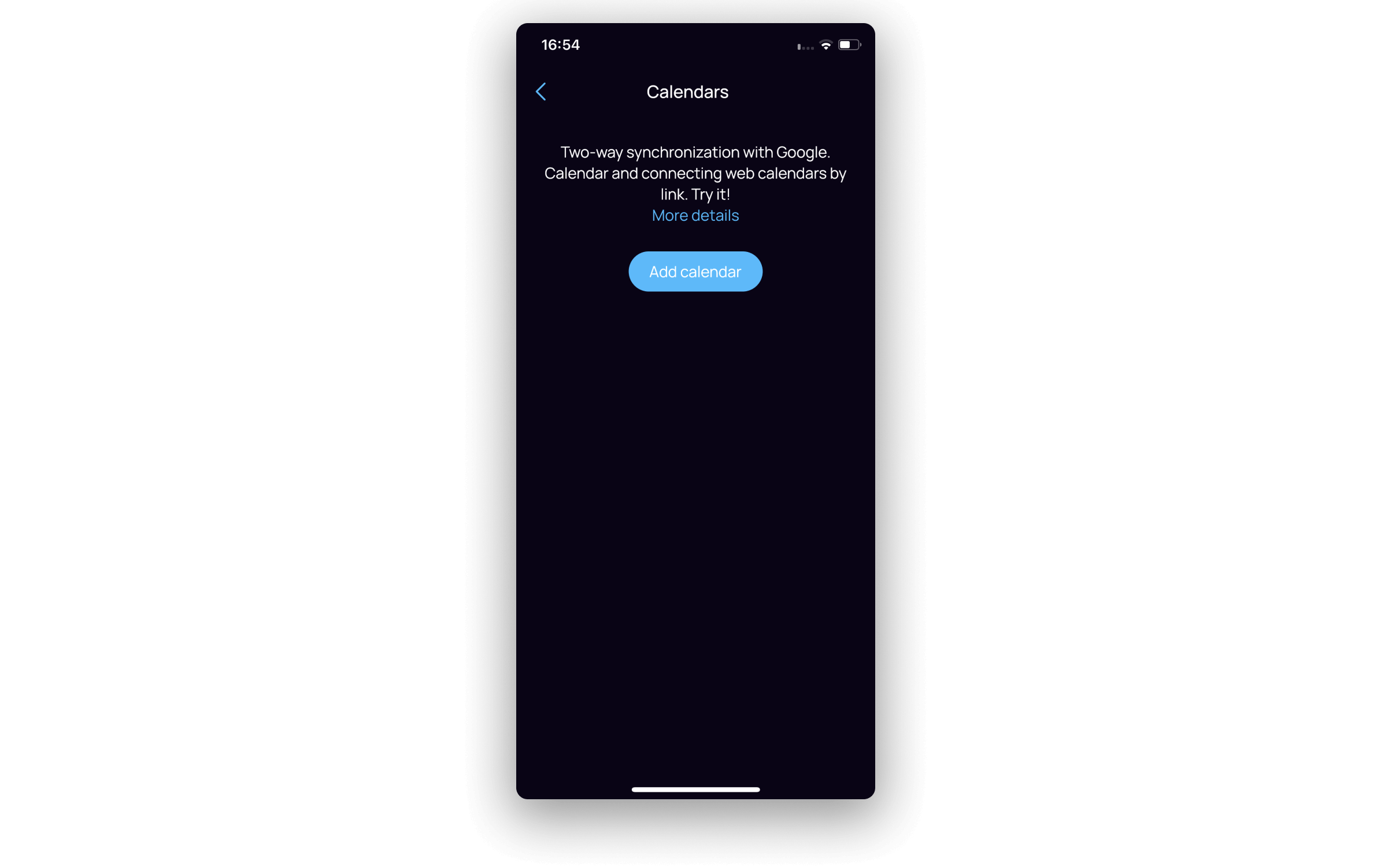
Read more about two-way syncing with Google Calendars (only available for Pro version)
Backup #
This tool allows you:
- enable and disable daily data backup (we recommend keeping it enabled so that you can always restore information from the application: the device will store the last 10 copies, the earlier ones are automatically deleted);
- create or download a backup copy of data (if you need to save or download something manually);
- send the log to the support center (if something in the application does not work properly).
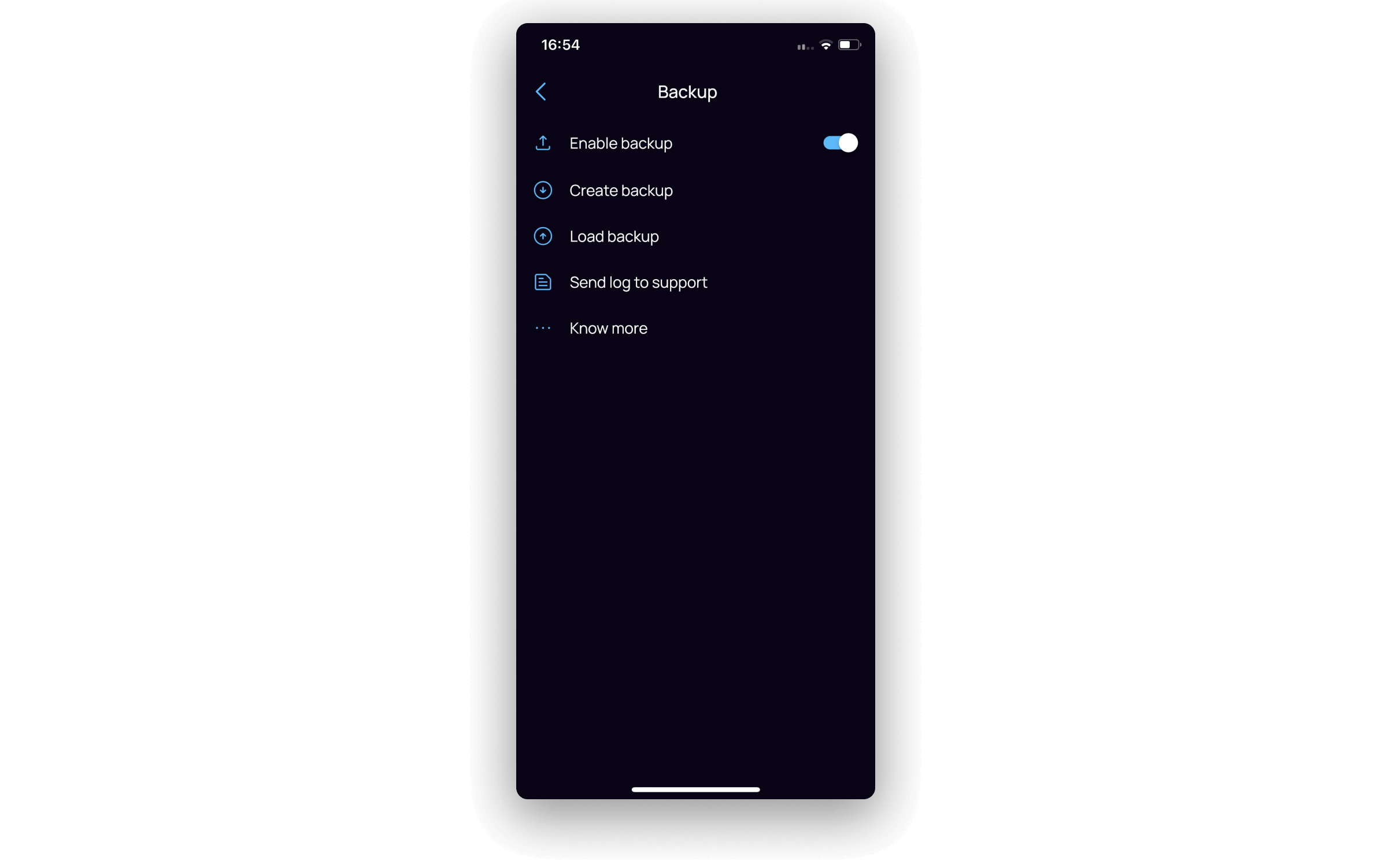
Pomodoro #
Here you can configure the Pomodoro timer: manually change the duration of work or rest intervals and the frequency of long breaks You also can disable / enable the automatic start of the next period.

Helpdesk #
HHelpdesk is the help center for our users. You can write any question about the operation of the application, about any kind of problem, or request a refund.
Also in this section, you can read about our privacy policy and user agreement, quickly go to the singular blog or to the official website of the application.
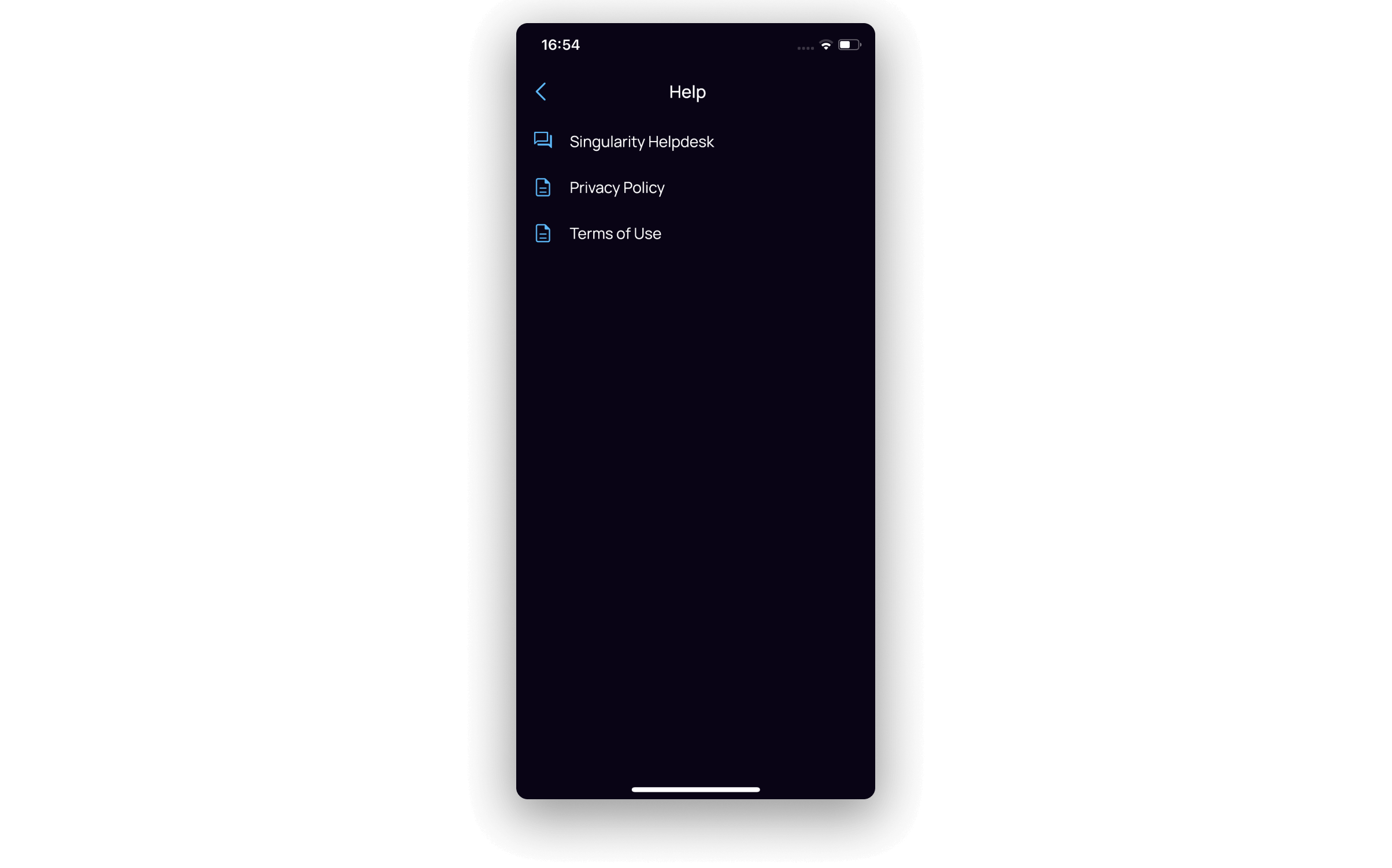
Notifications #
Here you can enable /disable the notification function. If there is something wrong with the in-app notifications, check the brief reference and find out what steps you should take to make notifications work properly. Follow the quick link to go to the notification settings inside the operating system of your smartphone.
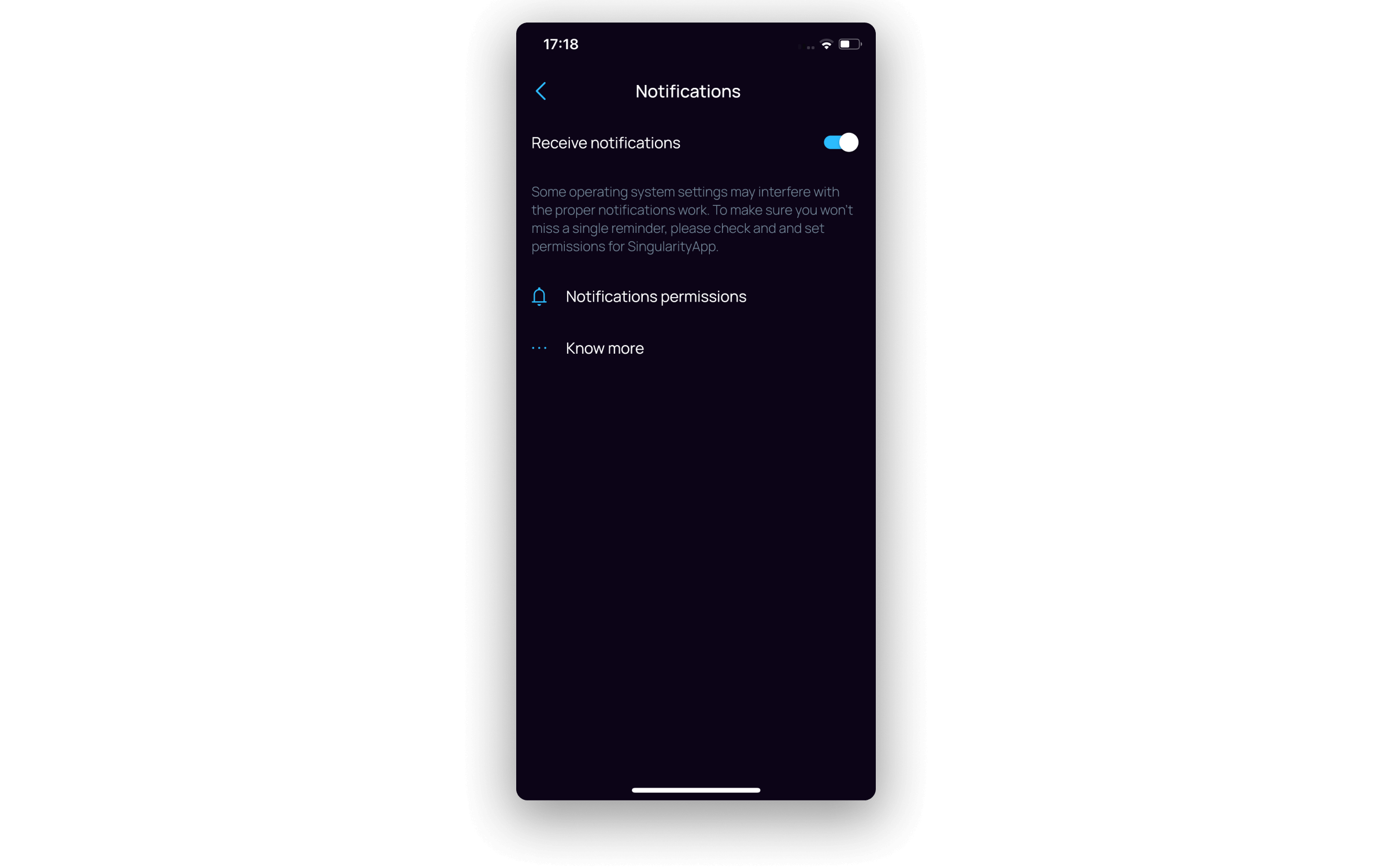
About #
Here you can check the version of the application.

Add by email #
Here you can get a special email address to which you can send letters that will be converted to the tasks and placed in the Inbox folder.

Connect Telegram bot #
An instant link that will redirect you to Telegram and offer to link your SingularityApp account to the bot. This option will allow you to quickly send tasks to the application without closing your favorite messenger (only for the Pro version).

